Learn how to enable and disable notifications on Apple Watch
Do you have doubts about how to configure notifications on Apple Watch? If you are a fan of the Apple universe, surely you have joined the Apple Watch car. This smart watch is very useful and very comfortable for those moments that you cannot or do not want to charge with the iPhone. But to take advantage of the Apple Watch you have to know how to use it correctly . Many times we stop receiving notifications, the vibration function is not activated, the ringtone is not what we want ...
How to enable and disable notifications on Apple Watch?
In this post we tell you how you can activate and deactivate all the functions of the smart watch so that you do not have any problem with notifications on Apple Watch again.
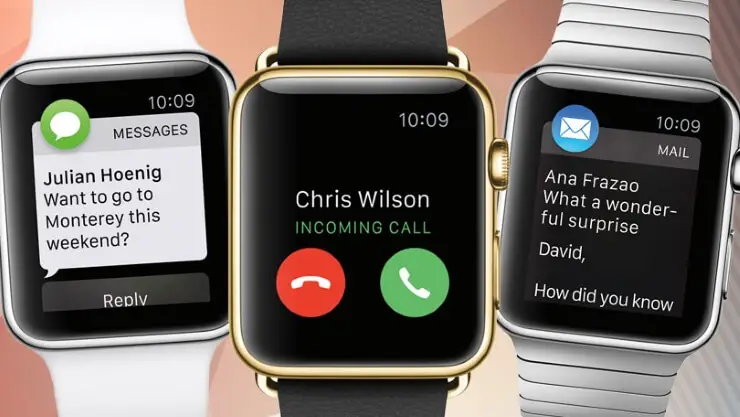
How to activate the sound of notifications on Apple Watch?
The first thing you have to do to manage Apple Watch notifications is to select the volume you want them to have. Doing so is very easy:
- In your Apple Watch enter the Settings menu .
- Now, look for the " Sounds and vibration " option .
- You will see two speaker drawings appear :
 and
and  . Press the option you want. You can also control the volume by rotating the Digital Crown .
. Press the option you want. You can also control the volume by rotating the Digital Crown .
How to activate the vibration of Apple Watch notifications?
If you want your watch to vibrate every time you receive a notification you must activate this option on your Apple Watch:
- Enter the Apple Watch application you have on your iPhone.
- Then, go to the “ My watch ” tab > Phone > Personalize .
- Once inside you will go to the " Sounds and Vibrations " tab . Here you can adjust the level of sound and vibration that you want with the one that your smartwatch warns you.
In addition, Apple Watch gives you the possibility to regulate the intensity of the vibrations . To configure notifications on Apple Watch by lowering or raising the vibration intensity:
- Go to Settings .
- Look for the " Sounds and vibration " option .
- In « Vibration intensity » you will see two icons: select the drawing of the clock if you want to reduce the intensity of vibration or the drawing of the clock with three bars inside if you want to increase it.
If you have increased the vibration intensity but still want more, you can activate the « Special vibration « function . This function will add an extra vibration, such as a warning, before the vibration of the notification that will arrive to you occurs. To activate the special vibration follow these steps :
- Settings > « Sounds and vibration »> « Special vibration «.
- You can also do it from iPhone : enter « My watch »> « Sounds and vibration » and activate « Special vibration « ·
How to turn off the sound of notifications on Apple Watch?
If what you want is to silence the notifications you can do it by following the same steps of the previous section and selecting the drawing of the speaker off . In addition, you can also silence it from the Control Center :
-
Swipe up the smartwatch screen. This will give you access to the Control Center .
- Now touch the symbol
 to silence notifications .
to silence notifications .
If what you want is to stop sounding a notification when it arrives you just have to place the palm of the hand on the clock screen for three seconds or feel a small vibration . If this does not work make sure you have activated the " Cover to mute " function:
- Enter the Apple Watch app and enter the " My watch " tab .
- Go to " Sounds and vibration " and activate the " Cover to mute " option .
How to activate Do not disturb mode on Apple Watch?
If you need to deactivate notifications for a period of time but want the alarms to continue ringing you can activate Do not disturb mode . To do this you have to:
- Access the Control Center and touch the symbol
 .
.
- You can also do it by accessing Settings > " Do not disturb " and activate the function.
Can you customize notifications on Apple Watch?
Notifications on Apple Watch are preset to duplicate iPhone settings . In this way, you will receive notifications of the applications in the same way that you see them on your mobile. But, in the case of integrated apps we have the option to customize notifications . To customize your notifications you must :
-
Open the Apple Watch application on iPhone .
- Once inside access " My watch "> Notifications .
- You will see the apps you have on your smartwatch, open the one you want to customize .
- Once inside the app you can duplicate iPhone notifications by clicking on Duplicate or you can click on Customize to choose different parameters.
If you want to disable notifications for a special app (this can only be done with those of third parties) :
- You have to go down to the "Duplicate iPhone Alerts" section
-
Disable the app settings you want to disable .
How to activate WhatsApp notifications on Apple Watch?
If you want to be aware of your conversations at all times, you can use WhatsApp on your Apple Watch . For this, the first thing will be to activate WhatsApp notifications so you can receive them on your smartwatch:
-
On iPhone, enter the Watch app and access the " My watch " tab .
- Once here you must go to Notifications and search WhatsApp . Once you have it located, click on Locate .
- Now you will receive on your watch all WhatsApp notifications just like you do on iPhone.
How to reply WhatsApp messages from Apple Watch?
Now that you receive WhatsApp notifications on your smartwatch, the most normal thing is that you want to be able to answer them without using the iPhone. Replying to messages is possible and there are several ways to do it:
- When you receive a message you can select the option « By hand «. Thus, you can answer by writing or drawing directly on the screen of your smartwatch.
- Another option is to send an emoji in response.
- You can also give Siri your answer and let the assistant send the message.
- Apple Watch incorporates a series of predefined responses that we can select and send to answer messages . In addition, we have the option of introducing our own predefined responses to have more options to choose from and more personalized messages.