When we buy a phone, one of the first things we like to know how it is done, are the screenshots. With them we can save in a single image everything we see on the screen of our mobile, to be able to access that content whenever necessary. In addition to the screenshots to be images, we can send them by mail, WhatsApp , social networks or the medium that interests us most..
It is a fast way to save different information from our smartphone, since today we usually store amount of data, files, photos, videos etc., since it has become an essential device in our lives for most of us.
The problem is that depending on the brand and the model, the way to take the screenshots can vary, since they are not always done in the same way. That is why we show you how to make screenshots in Huawei in different ways, step by step each of them..
In the following video you will be able to do everything we will see next. For example, a Huawei P30 Pro has been used as an example.
To keep up, remember to subscribe to our YouTube channel! SUBSCRIBE
1. How to make screenshot on Huawei
When we want to make a screenshot in Huawei, the most normal thing is that we try to do it with the buttons of the phone. In this case we must do the following.
- Simultaneously press the On / Off button together with the volume down button.
- When we release we will see that a thumbnail of the screenshot appears on the mobile. The screen will have been saved in the gallery.

2. How to make Huawei Huawei screenshot with knuckles
Another option offered by Huawei phones is the possibility of taking screenshots with the knuckles. For this we must do two touches with the knuckle of our index finger on the screen and we will see how the screenshot is made in Huawei.

3. How to make partial Huawei screenshot
In Huawei we also have the possibility of taking partial screenshots, selecting on the screen only what we are interested in saving on the phone. If we want to do this, we must do the following.
The first thing is to touch the knuckle of the index finger and draw the screen area that we want to capture..

You will be drawing on the screen with a blue line what you want to select to be captured.
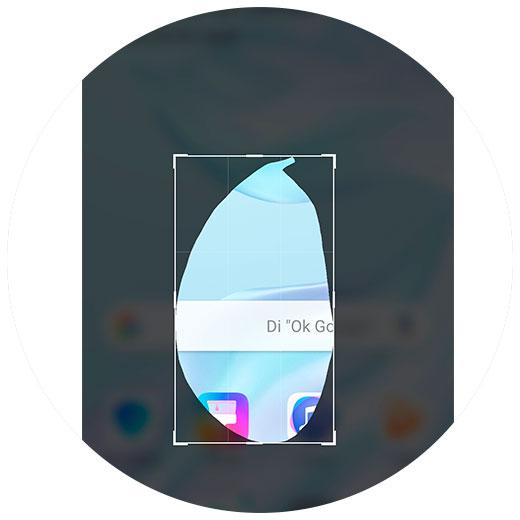
4. How to make Huawei screenshot shortcut
In Huawei phones we also have another way to make screenshots and is directly from the phone's shortcuts. For this we must follow the steps detailed below.
- Swipe the screen from top to bottom.
- Look for the "Capture" option
- Click on it to perform the screenshot.
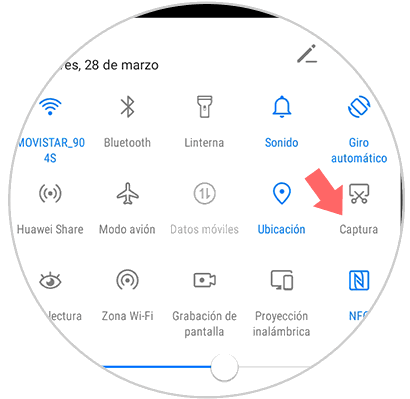
All screenshots are stored in the phone gallery, so you can access them whenever you want.
Note
Depending on the model of Huawei you have, they can serve you the different ways to make screenshots or just some. To make sure of this, you can search for your specific model in our search engine. Here are several examples.
5. Screenshot Huawei models
Here you can find the specific Huawei model, to make sure how the screenshots are made on your phone.
Huawei Mate screenshot
In the case that your model is a Mate, here are the different models so you know how to make screenshots on it.
Huawei Mate 20 Lite
Huawei Mate 20
Huawei Mate 20 Pro
Huawei P screenshot
If your model is a P, the way you can take the screenshots is as follows.
Huawei P20
Huawei P20 Pro
Huawei P smart Z
Huawei P smart + Plus
Huawei P10
In case you do not find your model, you can access the TechnoWikis search engine to enter it manually.