The command prompt is one of the most complete administration mechanisms that we have in Windows 10 since from there it will be possible to execute hundreds of tasks both informative and supportive, remember that the command prompt or CMD has been present for several Decades in all Windows operating systems, an error that can happen is that when entering the command prompt mode in Windows we will see the following:
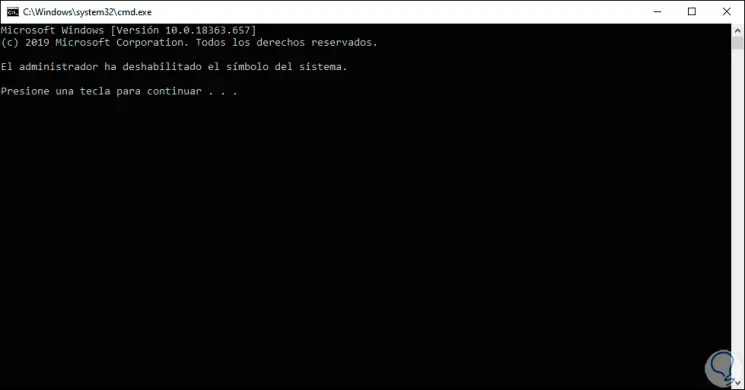
This error “the administrator has disabled the Windows 10 command prompt†prevents us from carrying out any command on the console affecting our work and that is why TechnoWikis will explain in detail how to enable the Command Prompt in Windows 10..
We propose below different methods to solve the warning that the administrator has disabled the Command Prompt Windows 10 . We also leave you the video tutorial with the steps and forms available below.
To keep up, remember to subscribe to our YouTube channel! SUBSCRIBE
1. The administrator has disabled the command prompt: Enable Command Prompt from GPO
This step is only possible in Windows 10 Pro or Enterprise.
Step 1
To do this, we combine the following keys and execute the “gpedit.msc†command.
+ R
gpedit.msc
Step 2
After this we will go to the following route:
Step 3
In the central part of the policies we will locate the so-called “Prevent access to the command promptâ€, double click on it and in the pop-up window we activate the “Disabled†or “Not configured†box. We click Apply and Accept to save the changes.
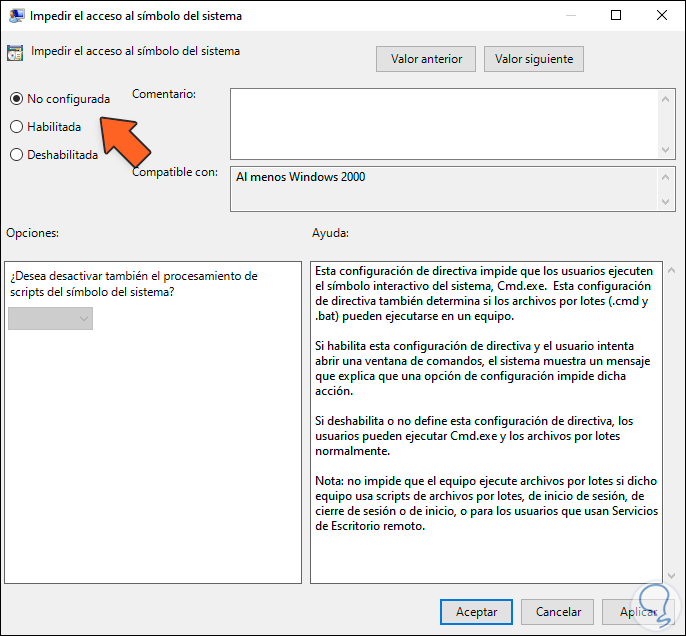
2. The administrator has disabled the command prompt: Enable Command Prompt from Run
This option is simple since it is enough to execute a single order to activate the command prompt console.
If we want to use this method, we will combine the following keys and in the displayed window we will execute the following. We click OK or press Enter to complete the process.
+ R
REG add HKCU \ Software \ Policies \ Microsoft \ Windows \ System / v DisableCMD / t REG_DWORD / d 0 / f
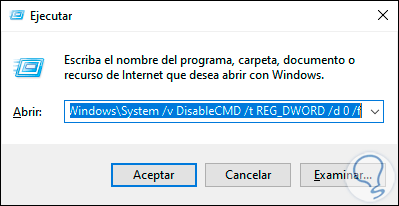
3. The administrator has disabled the command prompt: Enable Command Prompt from Registry Editor
Step 1
It is advisable before this step to create a restore point or a backup.
Step 2
After this we will use Open Registry Editor with the following keys and execute the “regedit†command.
+ R
Step 3
In the displayed window we will go to the following route:
HKEY_CURRENT_USER \ Software \ Policies \ Microsoft \ Windows \ System
Step 4
There we find the DWORD value “DisableCMDâ€:
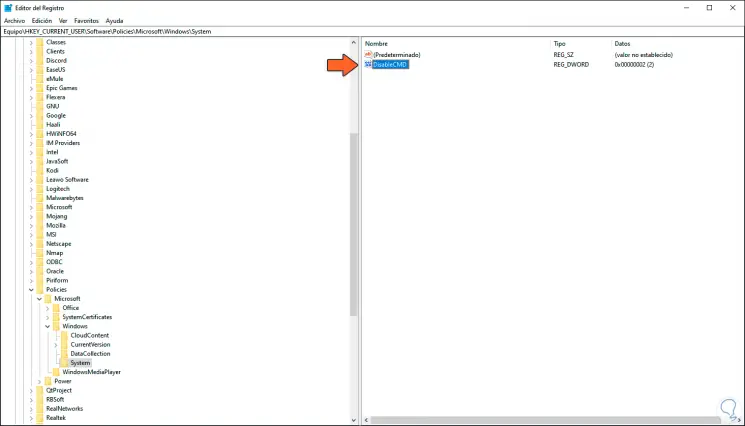
Step 5
We double click on it and in the "Value information" field we set the number zero (0) for the console to be enabled. We click accept to finish.
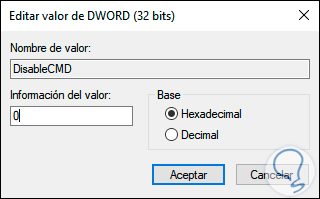
With these three methods we will recover the operation of the command prompt in Windows 10..