Security in Windows 10 is covered by many work areas such as passwords, pins, biometric functions, permissions, etc., but within all of these, the password is undoubtedly the most popular since it is generally granted to all types of users. regardless of your role or area of ​​work. That is why the user is always told to establish strong passwords, the normal is a password minimum length 8, and not common such as birthday dates, ID, social security, etc., and as system administrators we can help passwords to be the most safe as possible by editing its minimum length variable..
In Windows 10 there is a Windows 10 password length policy setting with which it seeks to establish a minimum number of characters that make up the password for each of the users. Windows 10 allows us to change the minimum password length Windows 10 and define a range from 1 to 14 characters, or it is valid to set the absence of a password indicating the number of characters to 0, but this is logically a security risk based on the environment of use. .
For security, Microsoft advises that the minimum password length is a value of 8 characters, this is a value that helps protect against brute force or dictionary attacks, in this case, if we use short passwords, it may violate security and Long passwords we may forget which one was set and more nowadays a password is required for everything..
This value can be established in two different ways which you will learn with TechnoWikis. We also leave you the video to know GPO password length and also how to change password length CMD Windows 10 .
To stay up to date, remember to subscribe to our YouTube channel! SUBSCRIBE
1. Change CMD Windows 10 password length
Let's first the first way to change Windows 10 minimum password length..
Step 1
For this process we must open the command prompt as administrators and we will use the following syntax:
net accounts / minpwlen: "long password"
Note
the value "long password" must be edited with the number of characters, for example, to use a minimum of 6 characters we execute:
net accounts / minpwlen: 6
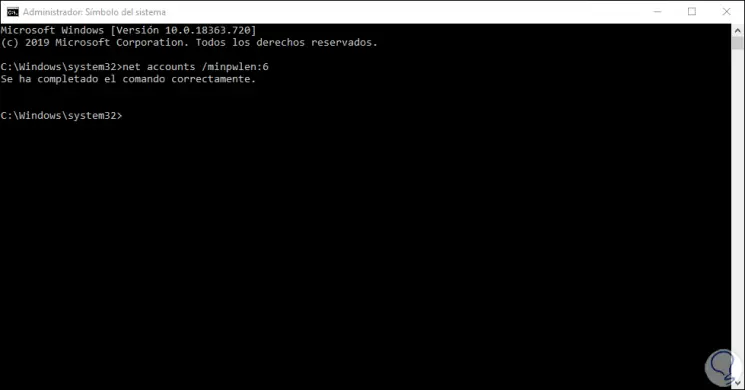
Step 2
To check that everything went well, we are going to validate the configuration variables of the accounts in Windows 10 by executing the following:
net accounts
Step 3
In the results we will look at the line "Minimum password length" which has the value that we have previously indicated:
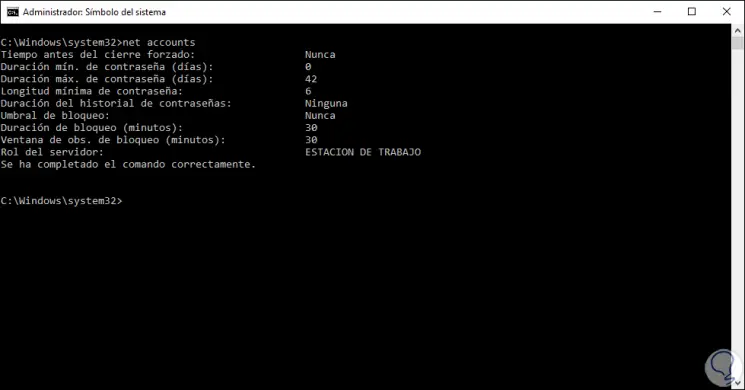
Step 4
Remember that if the environment is totally secure to avoid the use of a password, we can execute the following so that this is not required:
net accounts / minpwlen: 0
2. Change Windows 10 minimum password length: GPO password length
This is a process that applies to the Pro and Enterprise editions of Windows 10.
Step 1
For this we will combine the following keys and execute the following command:
+ R
gpedit.msc
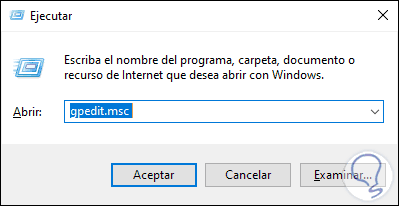
Step 2
We click OK and in the next window we will go to the following route:
Step 3
In the side panel we locate the policy called "Minimum password length":
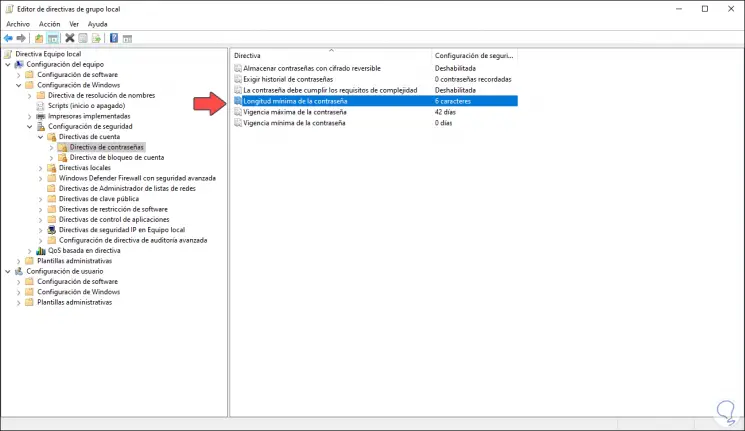
Step 4
We double click on this policy and in the pop-up window we go to the field "The password must have at least" and there we indicate the minimum number of characters. Once this is defined we click on Apply and OK to save the changes.
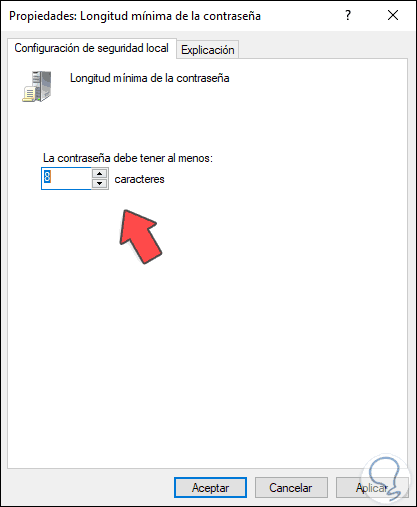
Step 5
To add security in Windows 10 we have the options of using special characters in the passwords or modifying the passwords every X days, for this better security we select the policy "The password must meet the complexity requirements":
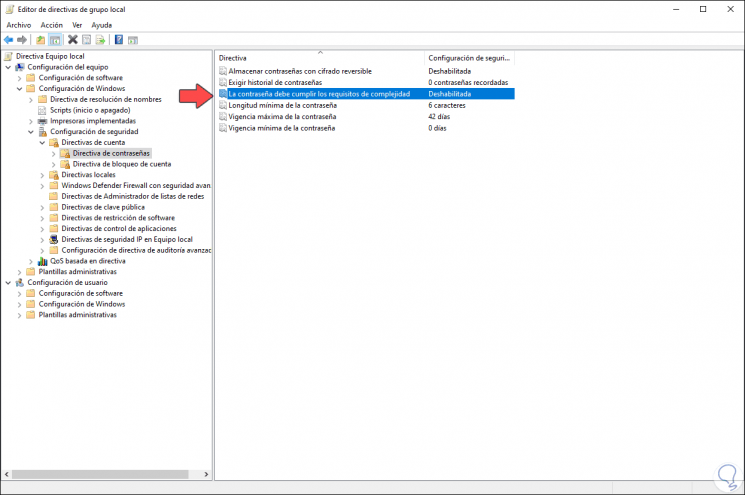
Step 6
First of all, we must enable it by activating the respective box:
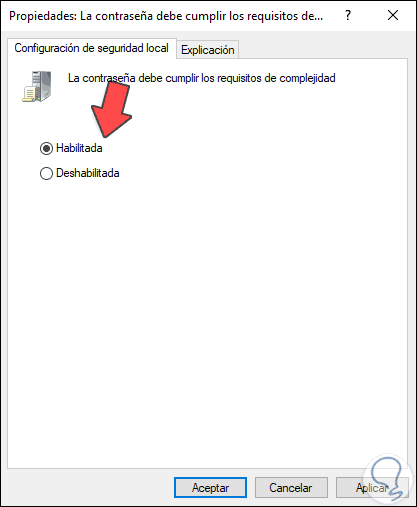
Step 7
This implies that the user must integrate in his password:
- Contain at least one (1) character that is a capital letter (A to Z), lowercase (from A to Z), numbers (0 to 9) and special characters (!, @, #, $).
- It does not allow the user's account name or the user's full name.
- It must be attached to the defined minimum length.
Step 8
To make the user change their password every number of days we must select the "Maximum password validity" policy:
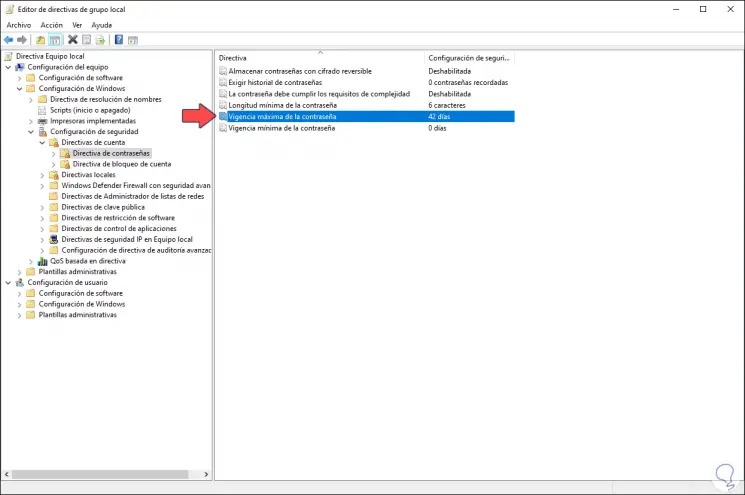
Step 9
Then we specify how often the password must be changed by the user. In both cases we click Apply and OK to save the changes.
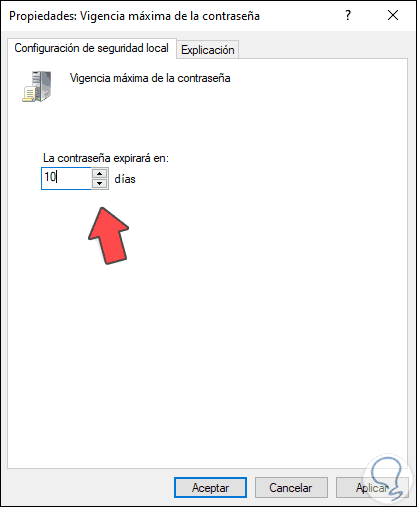
With these simple steps it will be possible to add a greater touch of security in Windows 10 at the password level, which is a key piece of privacy.