It is normal that we work with two monitors in Windows 10 to access better management of daily work since on one monitor we can work with an application while on the other we can play movies or use it for other functions. By default Windows 10 establishes a screen order where the main screen will have the Start menu and most of the desktop accesses but if for some reason we want to change this order TechnoWikis will explain how to change Windows 10 screen order in a simple way, remember that the two monitors must be connected to the equipment either through VGA or HDMI. You may even need up to two cursors at once..
When we perform tasks involving the use of several applications or programs at the same time, a screen ends up being of little use and we need to widen the field of vision. In areas such as video games it is useful to have two Windows 10 monitors as it expands our field of vision. The problem is if we change the position of the monitors and we need to change the order of Windows 10 screens .
Next, we also leave you the video tutorial to know how to change the order of Windows 10 screens..
To stay up to date, remember to subscribe to our YouTube channel! SUBSCRIBE
How to change the order of Windows 10 screens
Let's see the process to be able to change the order of monitors in Windows.
Step 1
To start this process, right-click on the desktop and select the option "Screen settings":
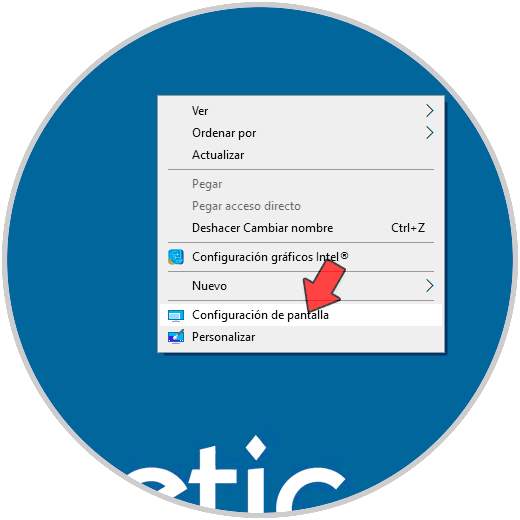
Step 2
This will redirect us to the configuration of our screens where we will see the following:
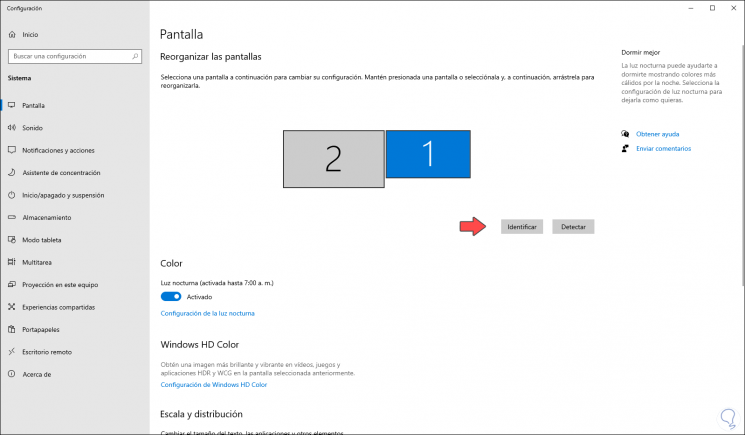
Step 3
If we want to know the current order of the monitors, just click on the "Identify" button to see what each screen is, to edit this order we simply drag monitor 1 to 2 or vice versa. There we must click "Apply" to confirm the screen order changes.
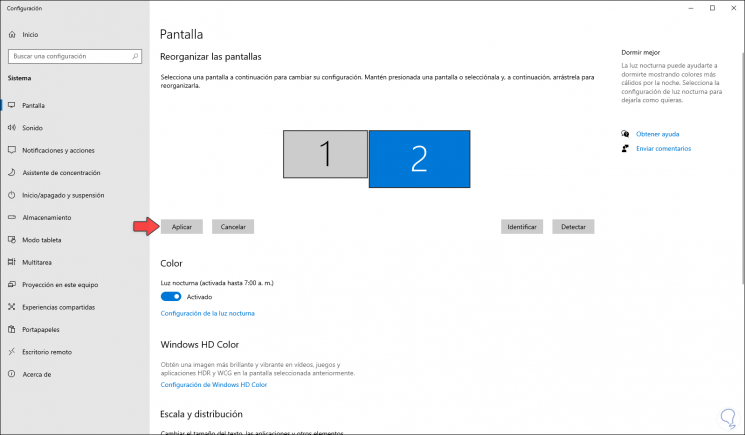
This effect will make everything we have on each screen move to the other.
It is a simple method with which it is possible to change the order of Windows 10 monitors as we consider necessary and this should play with the access structure and applications to be used since when making the change everything will be moved from one place to another.