The Windows file explorer is one of the most practical utilities that have been added in all Microsoft operating systems. When we say that it is one of the most useful it is because thanks to this browser we will have access to various libraries of the system, such as images, music or documents , in addition to having access to storage units, OneDrive and many more options..
To access the file explorer we have some practical options such as:
Option 1
Using the key combination:
+ E
Option 2
Click on the shortcut located in the taskbar
Option 3
Use the key combination:
+ X
Right click on the Start menu, and there select File Explorer
When accessing the default file explorer we will see the following:
Windows automatically opens the "Quick access" option , which, as the name implies, allows us to go directly to some system libraries or to functions such as OneDrive , so that, to access other functions, the line This equipment is one of the most used we must double click on it and follow the process of searching our data.
TechnoWikis will explain through this tutorial how to set the option This computer as the default when opening the file explorer in this case of Windows 10.
Note
To know in depth all the options to use with the file explorer we can visit the following link:
Step 1
To start this process, we have the following alternatives:
- Click on the "Explorer file" menu and select "Change folder and search options"
- Go to the "View" menu, select the "Options" button and click on the "Change folder and search options" line
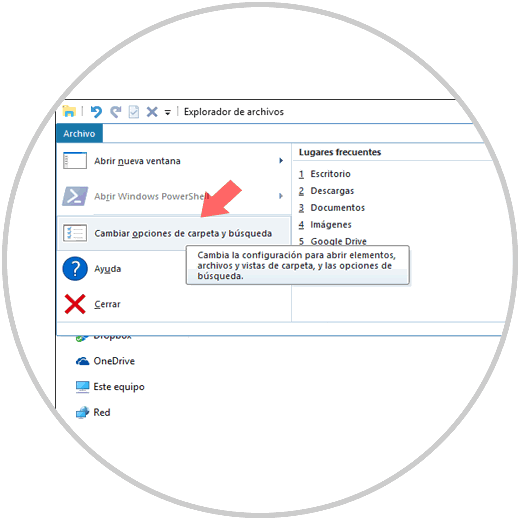
Step 2
By selecting this option the following window will be displayed where we will go to the "General" tab and there we will display the options of the "Open File Explorer" field
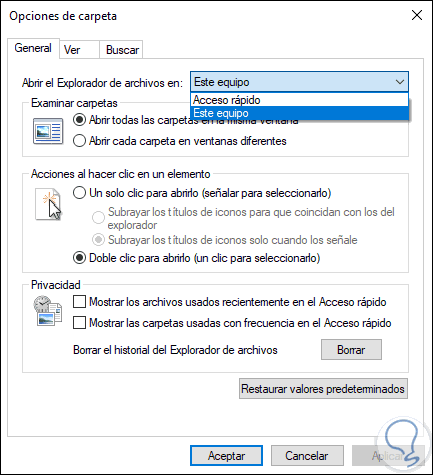
Step 3
In the new window we select the "This equipment" option, click on "Apply and Accept". The next time we access the "File Explorer" we will see the following:
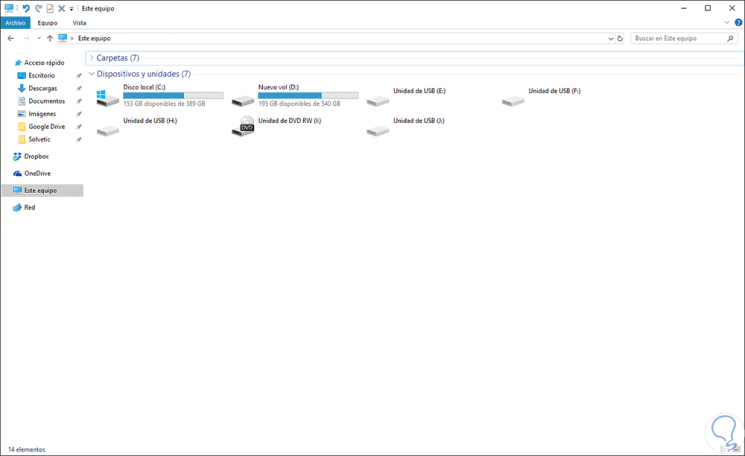
As simple as that, Windows allows us to edit its properties in the browser according to our preference..