By default, Windows 10 establishes that the monitor turns off every certain time of inactivity and this is done for issues of battery conservation (in the case of laptops) or the useful life of the screens, it is logical since a Monitor on will consume power that is not needed. In addition, if we talk about connecting our PC to the TV it also happens that, if we lower the PC cover so that it does not bother us, the screen usually ends up turning off and the connection is lost. So it is normal that we look for how to make the screen not turn off Windows 10 and we do not have to be starting it again..
Although Windows 10 determines that the monitor turns off for these reasons, it is possible that, based on the functions we perform, we do not want the monitor to turn off, even that the disk does not turn off , and one of the most frequent is that when it is turned off, it can Present certain anomalies when we try to reactivate it, TechnoWikis will explain various methods to prevent the screen from turning off in Windows 10.
We also leave you the video to know how to make the screen not turn off Windows 10..
To stay up to date, remember to subscribe to our YouTube channel! SUBSCRIBE
1. How to make the screen not turn off Windows 10 from Settings
For this method we will go to the Configuration - System - Start / stop and suspend route and there we go to the "Screen" section and in the drop-down field select "Never":
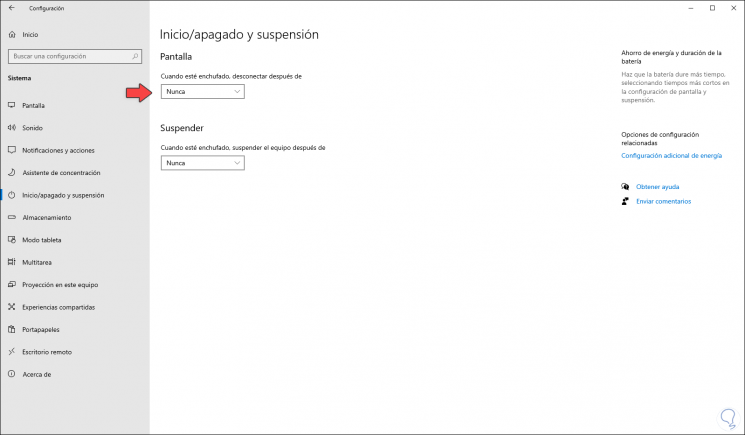
Note
In the case of using a laptop we will see the battery and current options.
2. How to make the screen not turn off Windows 10 from Screen
For this method we go to the Start search engine and there we enter "protector" and select the option "Change screen saver" and in the window we set the value (None) in the "Screen saver" field:
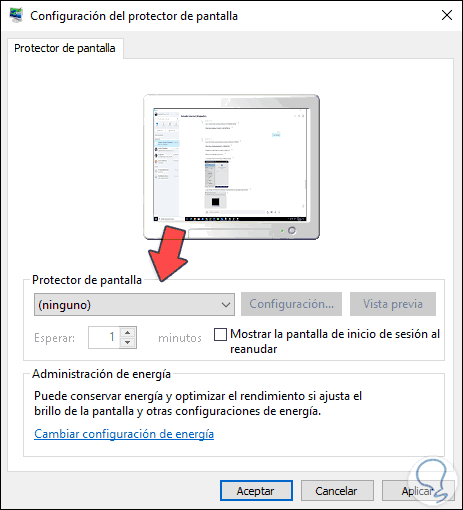
Note
To set the shutdown from this option we can select one of the protectors and define the shutdown time in the "Wait" field.
3. How to make the screen not turn off Windows 10 from Power
Step 1
For this case we can click on the line "Change power settings" in the previous window or go to the path "Control panel \ Hardware and sound \ Power options" where we will see the following:
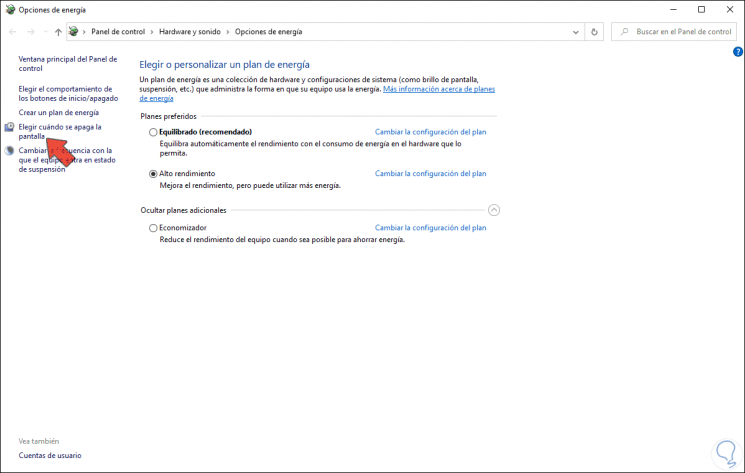
Step 2
We click on the line "Choose when the screen turns off" on the left side and in the following window we select "Never" in the "Turn off the screen" option:
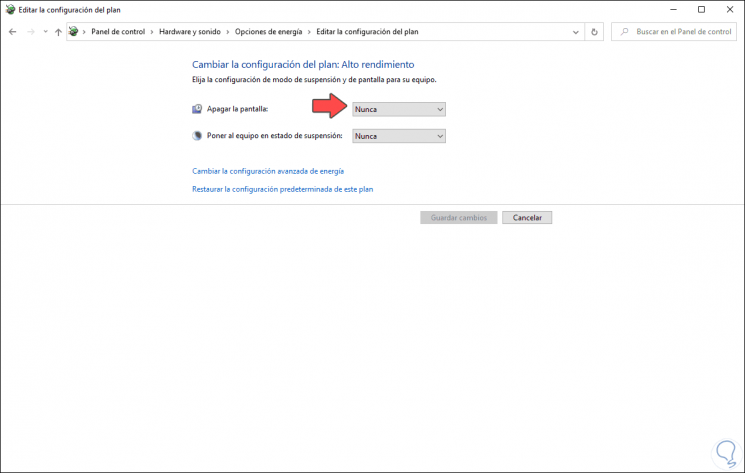
Note
if we had a laptop we can define the options both for when the equipment is connected to the power and when it is not:
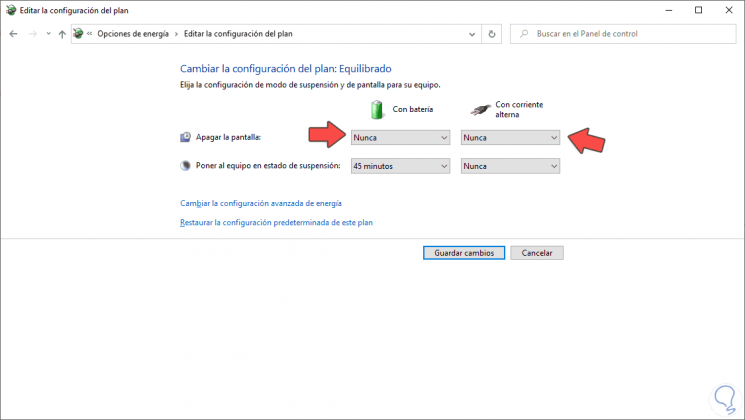
With any of these options we will prevent the screen from turning off in Windows 10.