One of the current trends is to share with more users worldwide what we play or what we do through special applications for it and one of which is gaining strength is Discord which is an app that integrates both chat and text in different environments and we say that it is gaining strength because millions of messages are sent every day as in Skype with more than 50 users. If we want to install Discord Windows 10 but after using it sometime we already see that we do not need it, it will be best to uninstall Discord Windows 10..
Discord Features
but beyond this the Discord functionalities are:
- Option to customize the interface.
- Go Live compatible for game streaming.
- Screen reader data change.
- Discord Xbox Connection feature.
- Discord Spotify Connection function.
- Manages user data privacy controls.
Discord is available for free download at the following link:
Discord
Now with TechnoWikis you will learn to install and uninstall Discord Windows 10 completely.
To stay up to date, remember to subscribe to our YouTube channel! SUBSCRIBE
1. How to install Discord in Windows 10
Step 1
Once we download the Discord executable we double click on it and we will see the following:
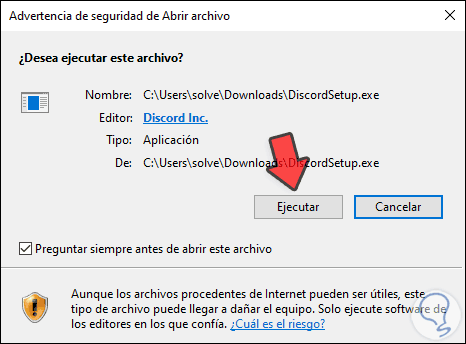
Step 2
We click "Run" to proceed with the installation and the following wizard will be displayed:
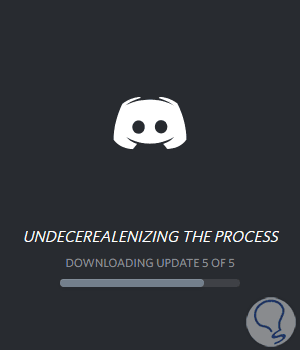
Step 3
This is a process in which the program updates will be downloaded and then the process of starting it will take place:
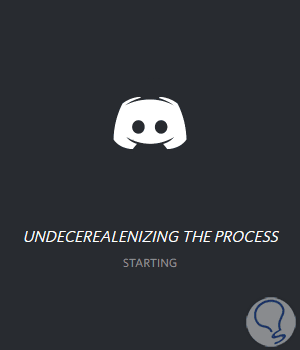
Step 4
Once Discord starts we can find messages related to the computer hardware:
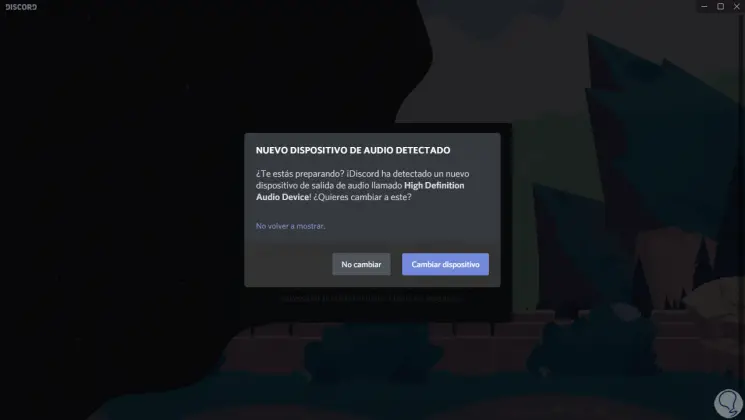
Step 5
After this we must log in if we have previously registered:
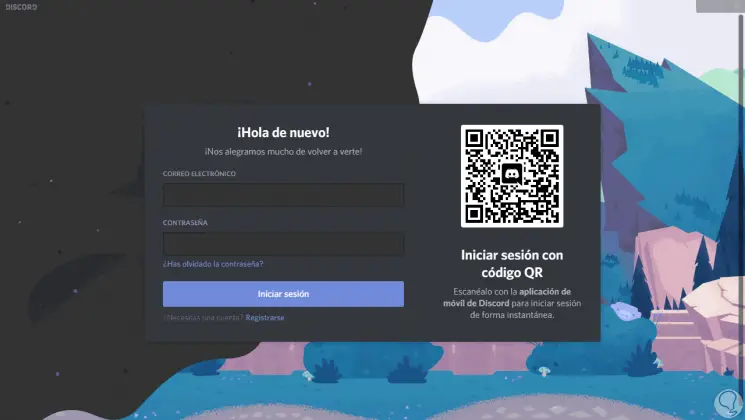
Step 6
We enter email and password and then we must validate the captcha:
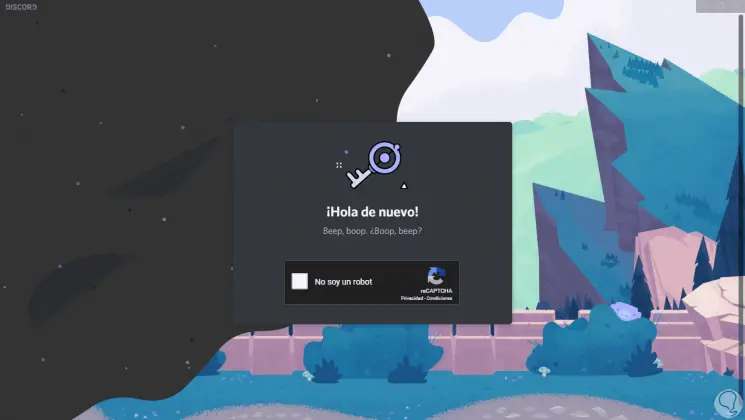
Step 7
In case of not having an account, we must register as new users by entering email, username and password:
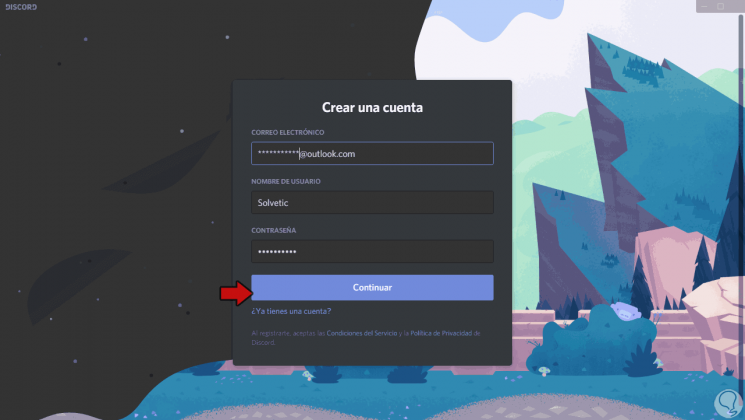
Step 8
We click "Continue" and we will access Discord, it is recommended to validate the email to complete the process:
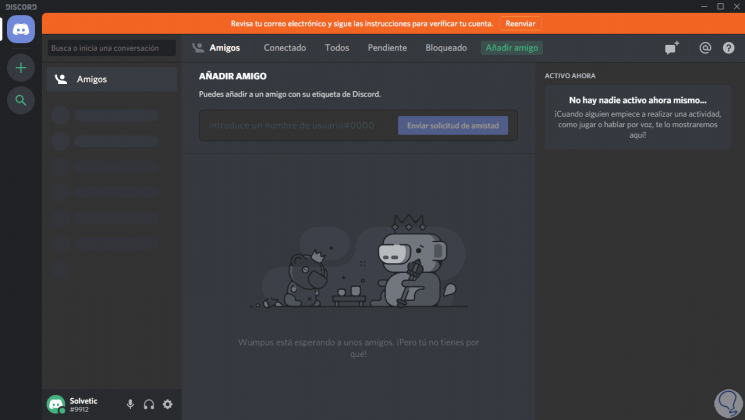
Up to this point we have installed Discord in Windows 10..
2. How to uninstall Discord in Windows 10
If you ever wonder why I can't uninstall discord and have Discord issues, here are the steps to uninstall Discord completely.
Step 1
To uninstall Discord in Windows 10 we will go to the following route:
- Programs and characteristics
Step 2
There we locate the "Discord" line and click "Uninstall":
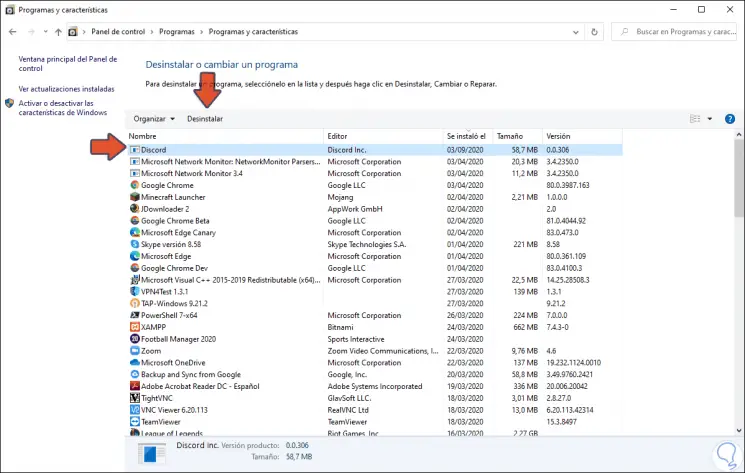
Step 3
We wait a moment for the application to be uninstalled from the system:
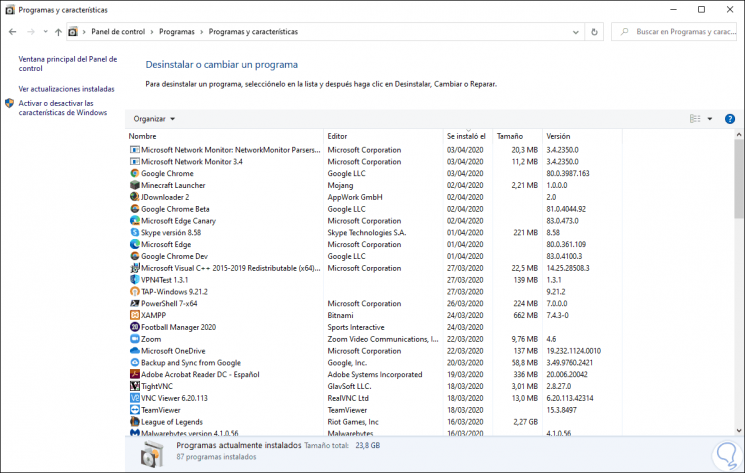
Step 4
After this we access the Task Manager and there we locate everything related to “Discord†in the “Applications†sector and end its task by clicking on the bottom button “End taskâ€:
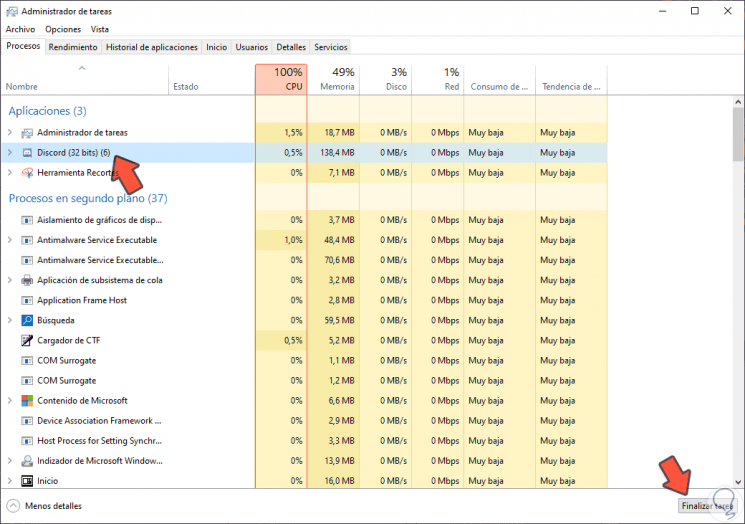
Step 5
After this we will use the following keys and execute% appdata%:
+ R
% appdata%:

Step 6
Click on OK and in the displayed window locate the Discord folder and delete the folder by right-clicking on it and selecting "Delete":
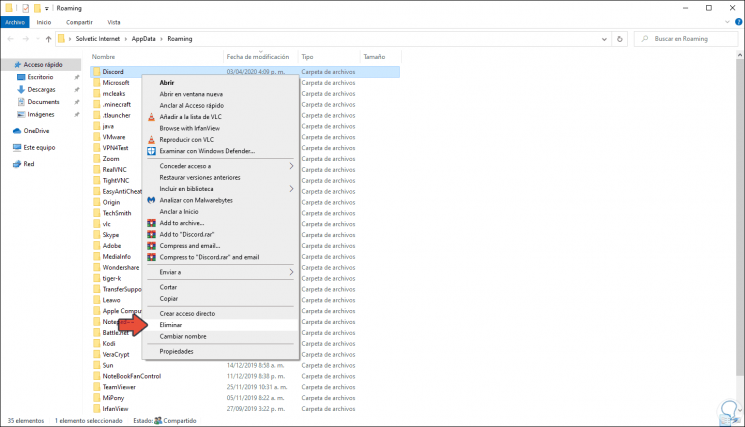
Step 7
After this we use the following keys again and this time we run% localappdata%:
+ R
% localappdata%:
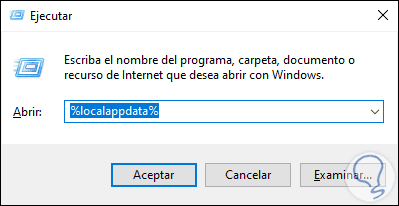
Step 8
In the displayed window we also remove the existing Discord folder. After this we restart the system to complete the process.
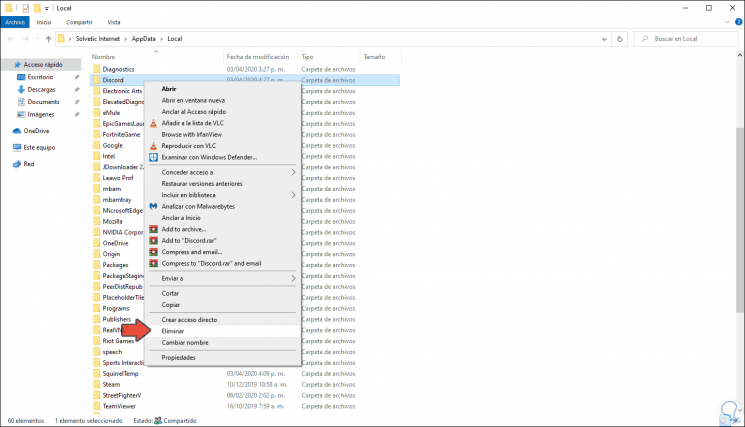
With these steps we have learned how to fully install and uninstall Discord in Windows 10.