iTunes is by default the default player on macOS systems and as thousands of users know it is a platform that offers us numerous functions linked to Apple ID, the best thing of all is that we can use iTunes in Windows operating systems and continue synchronizing all the elements between one system and the other.
iTunes for Windows 10 is available at the following link:
iTunes
When we install iTunes in Windows 10 , in the background some additional plugins are installed that have the task of searching for updates for iTunes such as the Apple Software Update and Bonjour. In this case, Bonjour is in charge of detecting services that are published on the local network, but it applies specifically for macOS. In Windows 10 this doesn't have any work, but Bonjour activates a service called mdnsresponder.exe which can use system resources in something that is not necessary..
If for some reason you want to uninstall iTunes from Windows 10 , TechnoWikis will explain the process to do it completely.
We also leave you the video tutorial to uninstall iTunes completely from Windows 10..
To stay up to date, remember to subscribe to our YouTube channel! SUBSCRIBE
1. Uninstall iTunes completely if it has been downloaded from Apple
Step 1
The first step will be to uninstall iTunes from the Configuration utility, for this we go to the following path:
- Applications and features
Step 2
There we must eliminate the following elements:
- Apple Application Support (32 bit)
- Apple Application Support (64 bit) if available
- Apple Mobile Device Support
Step 3
To remove each of these components we click on them and the "Remove" button will be activated:
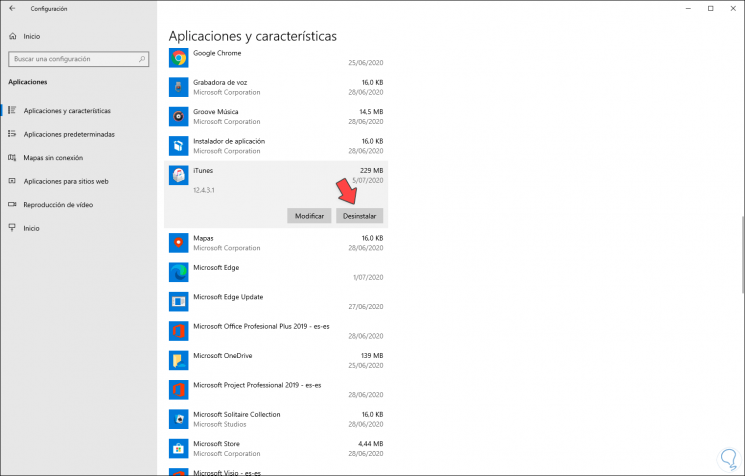
Step 4
We click Uninstall and a new window will be activated:
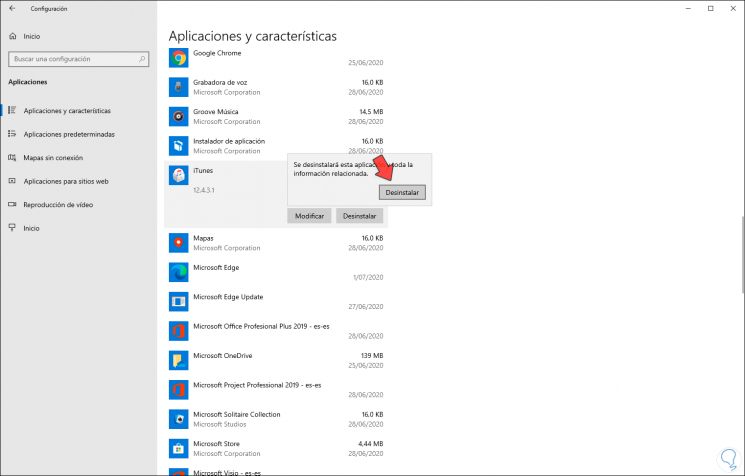
Step 5
We confirm the action by clicking "Uninstall":
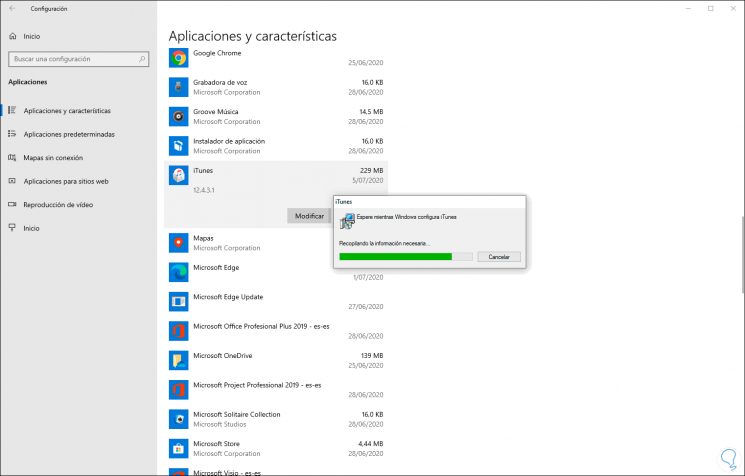
Step 6
We repeat this same process with the other components:
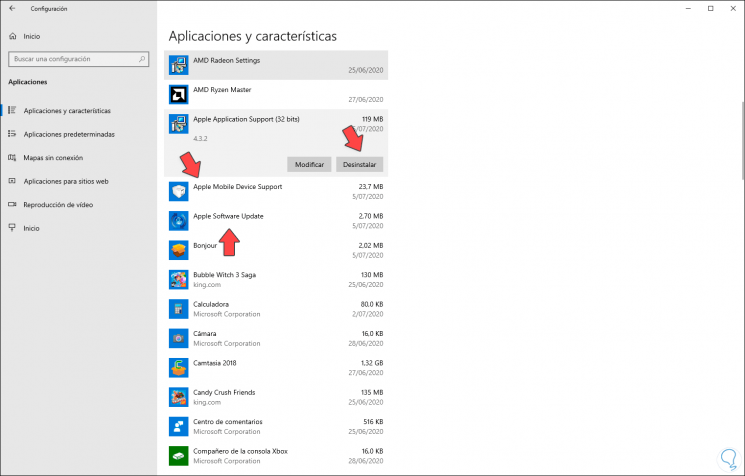
Step 7
Once this is processed, we will go to the Control Panel in the following route:
- Programs and characteristics
Step 8
There we will locate the Bonjour application and click on the "Uninstall" button located at the top of the panel:
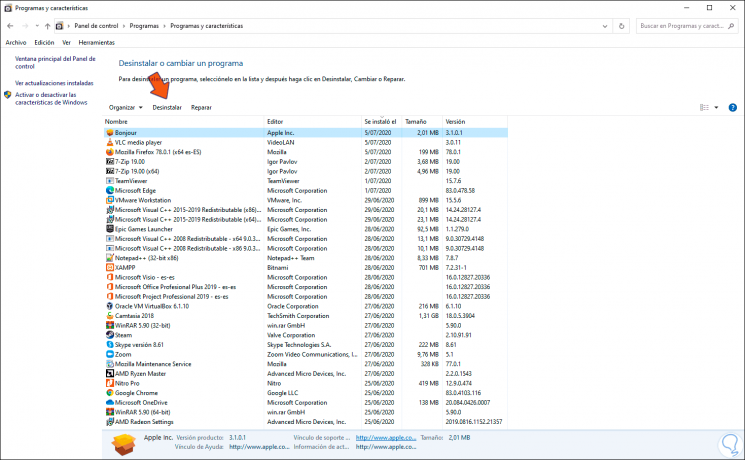
Step 9
We will receive the following warning:
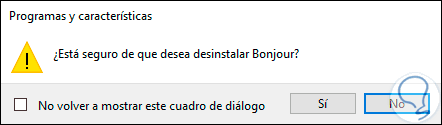
Step 10
We confirm the deletion by clicking "Yes":
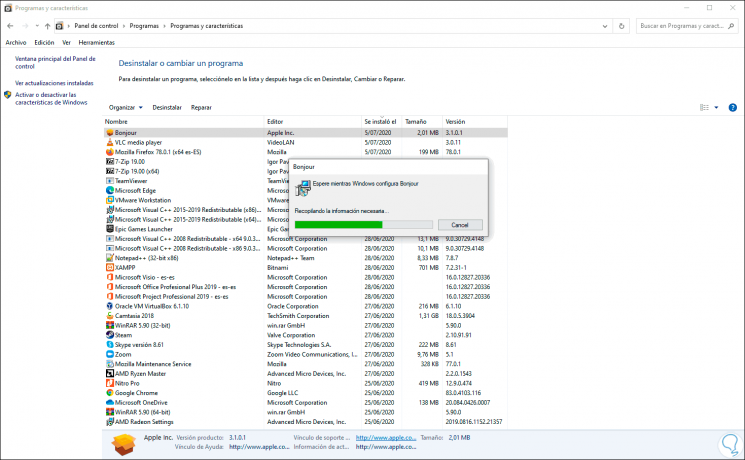
Note
This process applies to iTunes applications that have been downloaded from Apple directly but not from the Windows store, iTunes from the Windows 10 store does not add Bonjour. To uninstall from the Store we will see the next chapter.
2. Uninstall iTunes completely if it has been downloaded from Store
In the new versions installed from the Microsoft Store, uninstallation is easier since it is not necessary to delete associated files and folders as the previous method. For this we will do the following:
Step 1
We will go to the following path from the Windows 10 configuration:
Step 2
Here we will enter "Applications and features. Then on the right we look for iTunes and click on it. Choose "Uninstall" to remove the app from your computer.

With these methods iTunes has been completely uninstalled in Windows 10.