When we install or reinstall Windows 10 , the system will create an administrator user by default, which Microsoft will recommend using an online Microsoft account (Hotmail or Outlook). This allows everything we do with this account to be synchronized on all the devices where we are logged in, but it also gives us the option to use a local account instead. This account has too many restrictions regarding the use of the system since it is not possible, for example, to install applications or perform administrative tasks..
Windows 10 has implemented the Configuration utility in order to globally manage numerous aspects of the system and with respect to local accounts, it allows creating a local user account as such, but not changing or deleting the password for this type of account. see in the route: "Start - Configuration - Accounts - Family and other users":
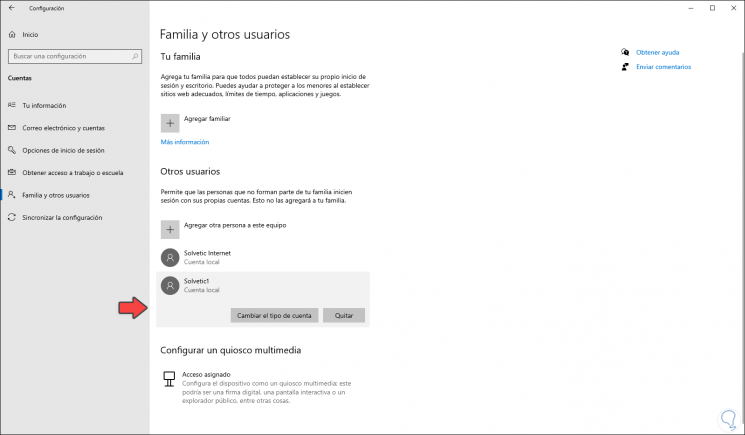
But not everything is bad or impossible to do, we still have the Control Panel to carry out the task of modifying the password for local accounts and TechnoWikis will explain how to change the password for local accounts effectively.
To stay up to date, remember to subscribe to our YouTube channel! SUBSCRIBE
Change password local account in Windows 10
Step 1
For this we access the Control Panel where we will see the following:
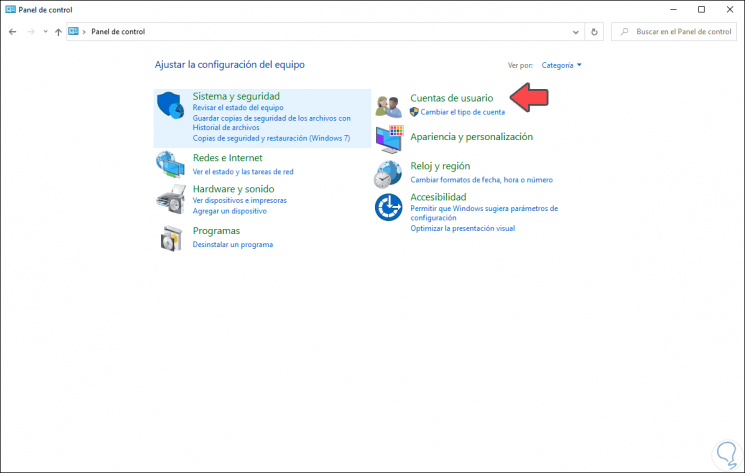
Step 2
We go to the category "User accounts" and we will see the following:
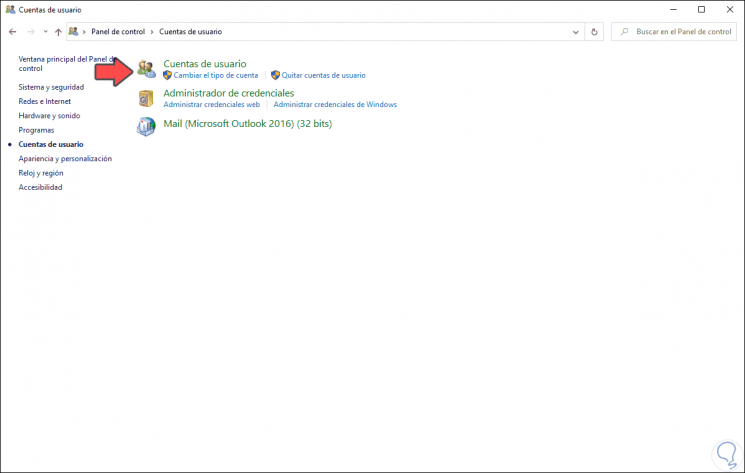
Step 3
We click on the line "User Accounts" and we can see the configuration of the current account which, as we said, is normally online:
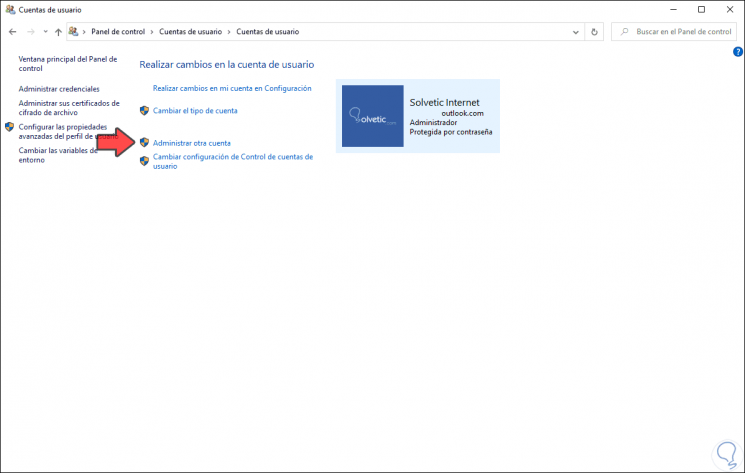
Step 4
There we are going to click on the option "Manage another account" and we will see a global aspect of the accounts available in the system:
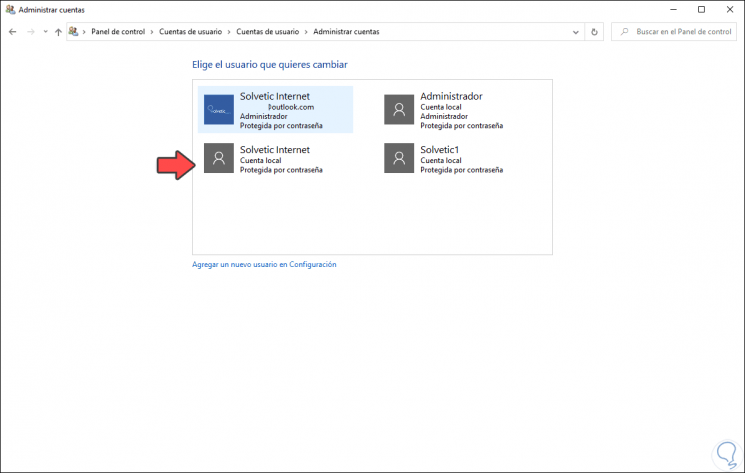
Step 5
We click on the local account to modify the password and we will see the following options:
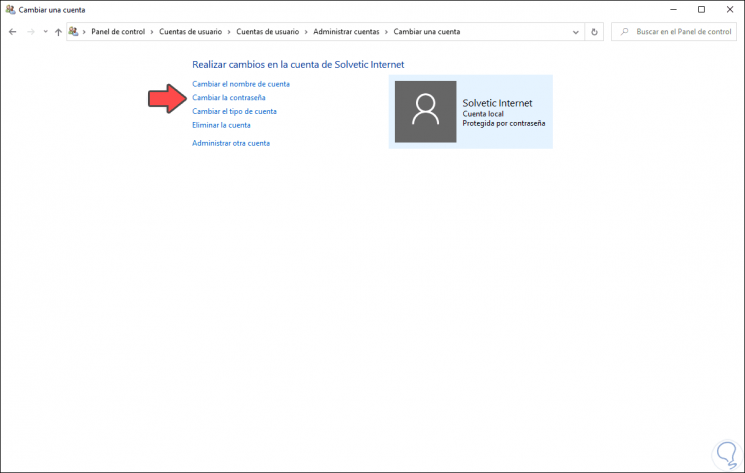
Step 6
We click on the line "Change password" and in the next window we enter the new password to use, as well as an indication of it:
We click the “Change password†button to complete the password editing process for a local account in Windows 10, we will not receive any type of warning or message..
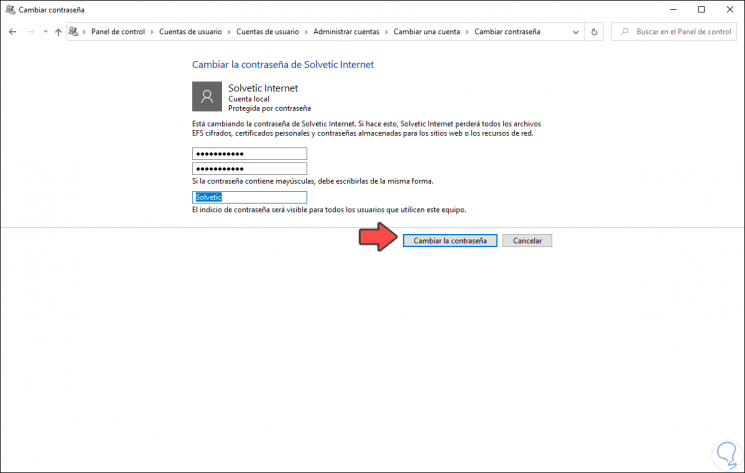
It is a simple process to change the password of a local account in Windows 10 thanks to TechnoWikis.