Google Chrome is positioned as the most used browser in the world by millions of users thanks to its various functions, versatility, performance and ease of scaling in development management. Millions of users opt for the Google browser when surfing the Internet largely because of the great speed it offers or the number of tabs it supports among many other options, which makes it one of the main options among people..
It is natural that being the most used web browser, its developers constantly launch new updates in order to add new features, improve browser performance, correct security or performance errors and generally optimize the use of it.
If you still do not have Google Chrome, we can download it at the following link:
Google Chrome
It is for this reason that as users of Google Chrome it is ideal to constantly verify the new available updates. At this time the current version of Chrome is 73 which is in its stable version from March 12, 2019, of which we can highlight some features such as:
- New feature of grouping of tabs.
- Support with multimedia devices.
- Improvements in PiP characteristics ((picture-in-picture)).
- Improvements in synchronization and much more
This time in TechnoWikis we will see how to update Google Chrome in Windows 10.
For this you have to follow the steps that you will see in the video and tutorial that we leave you below:
To stay up to date, remember to subscribe to our YouTube channel! SUBSCRIBE
Step 1
For this process we will open a new Google Chrome session, click on the "Customize and control Google Chrome" button and go to the "Help" / "About Google Chrome" section:
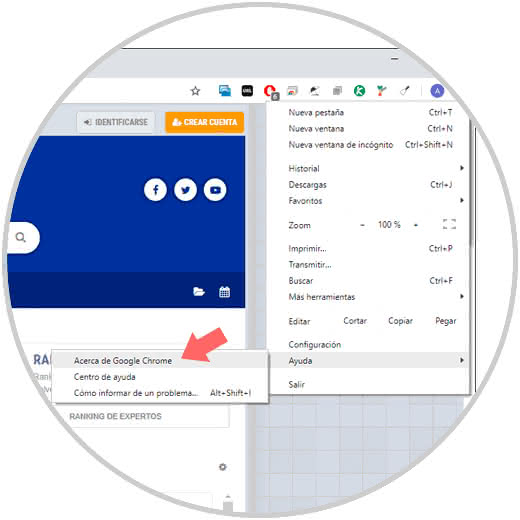
Step 2
By default, Google Chrome will start searching for new available updates:
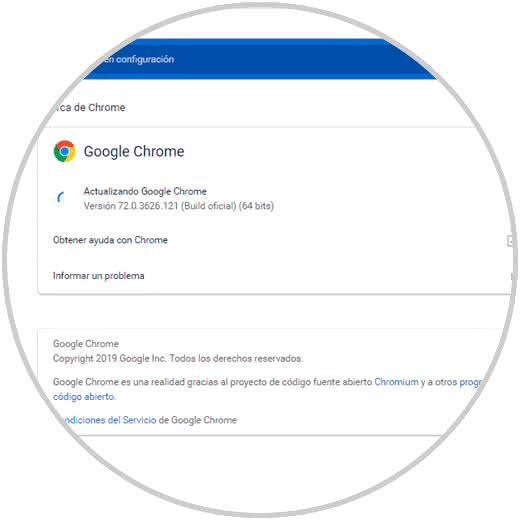
Step 3
If detected, we can see that it starts downloading it:
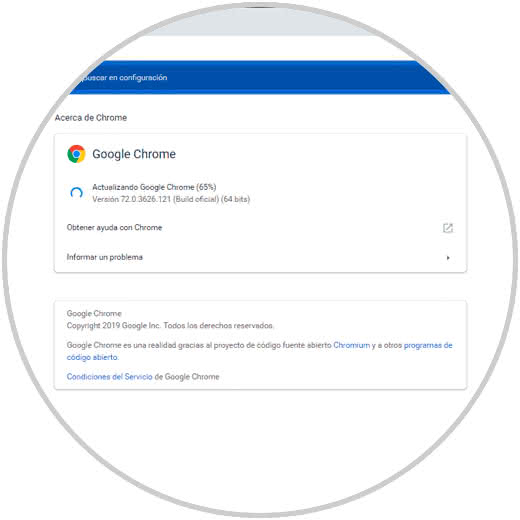
Step 4
Once the download process is finished, we will see that it will be necessary to restart the browser and its services so that this new version can be applied. There we must click on the "Restart" button.

Step 5
After this we can go back to the Help / About Google Chrome route and check that we have the latest version of Google Chrome:
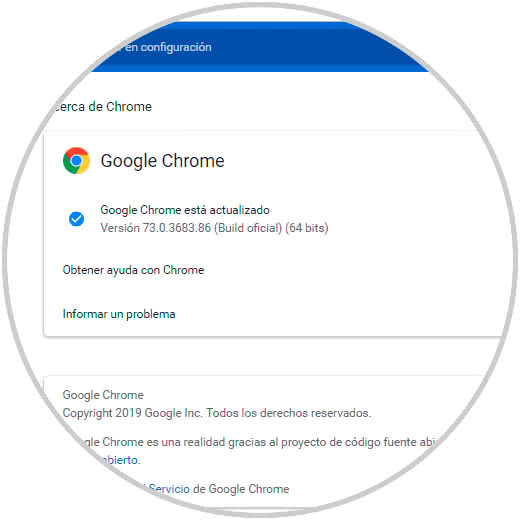
It will be that simple to update Google Chrome in Windows 10 and enjoy each of its features..