The Web browsers have become our allies faithful, because thanks to them can access the web for information or entertainment. Also from the browser we have access to different social networks, email managers or accounts on different platforms. That makes the choice of browser important to us, since depending on its usefulness and service we will be more or less comfortable during navigation..
Without a doubt one of the browsers par excellence, used by millions of users around the world on a daily basis, is Google Chrome . Google Chrome is a browser that includes different functions so that the user is complete in their experience of use. One of these options are notifications, which alert us to news in the browser on preferred websites. Although this is a practical functionality, it can be annoying if the notifications jump at times when we require privacy , which is why an option to use is to disable these notifications in Google Chrome and TechnoWikis will explain how to do it.
To stay up to date, remember to subscribe to our YouTube channel! SUBSCRIBE
1. Turn off Google Chrome notifications from Settings
Step 1
To use this method we must go to the following route:
- Notifications and actions
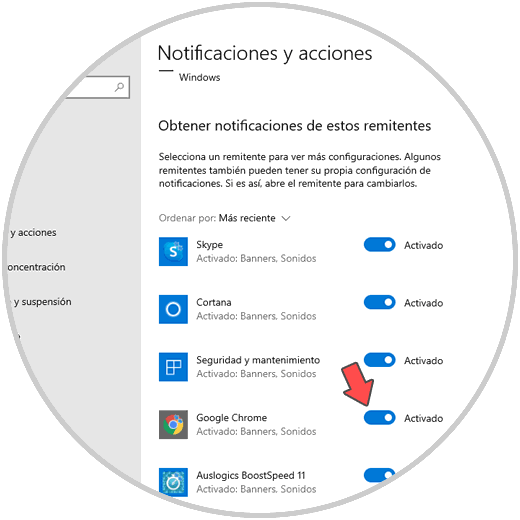
Step 2
There it is possible to disable notifications by pressing on the side switch:
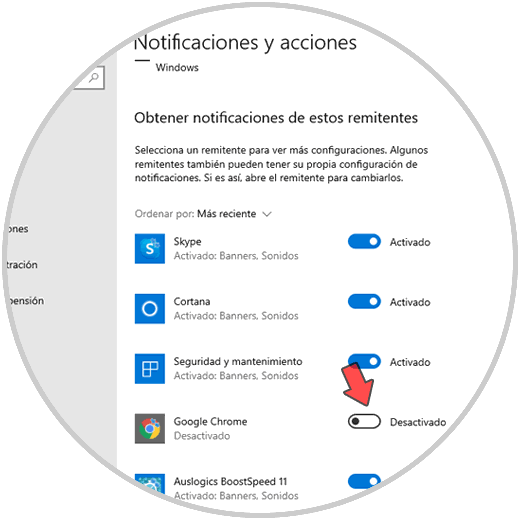
Step 3
To configure different options for Google Chrome notifications, we can click on it and there it will be possible:
- Turn general notifications on or off
- Turn notifications on or off in the Activity Center
- Define how many notifications we will receive
- Establish the design of these and more
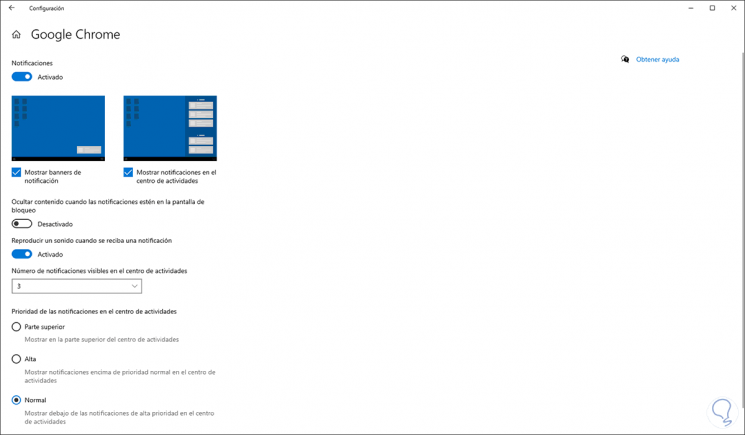
2. Turn off Google Chrome notifications from the browser
Step 1
For this method we go to Google Chrome and click on "Customize and control Google Chrome" and then select "Settings":
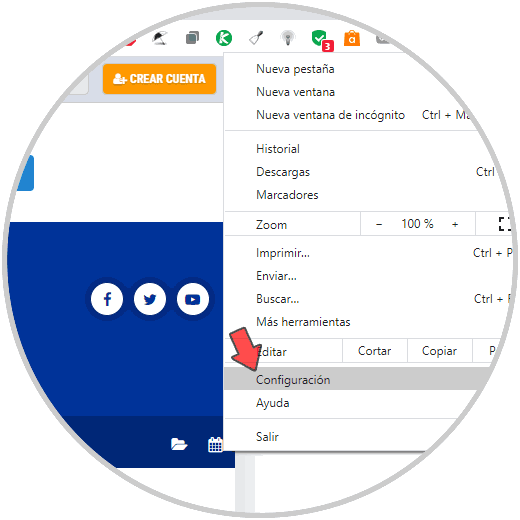
Step 2
Let's go to Privacy and security - Website configuration:
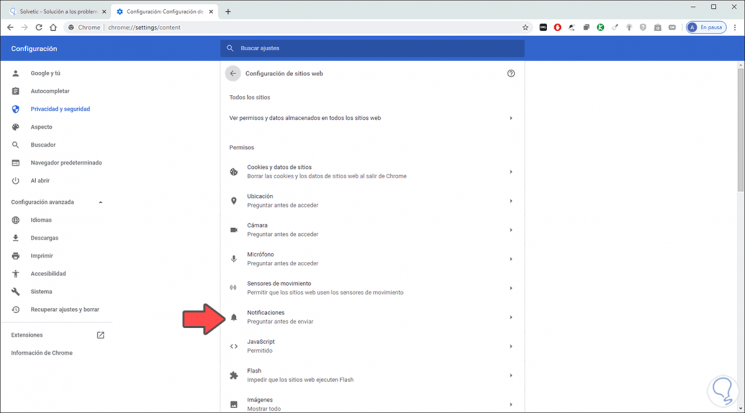
Step 3
We located the "Notifications" section and in the next window we can disable the switch for websites to send notifications to Google Chrome. We can also add exceptions to both permissions and notification blocking.
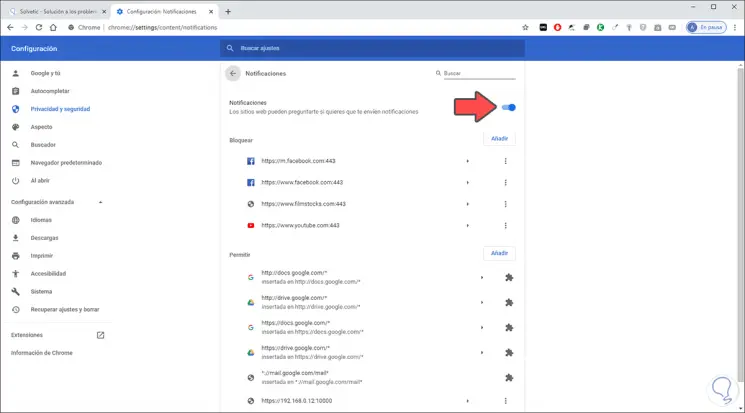
It's that simple we have two methods to disable notifications in Google Chrome..