Windows 10 integrates different options to better manage all our daily activities and one of them is the calendar application which is set by default to automatically display desktop birthday notifications and thus always be aware of these special dates, but you can also display other important events..
Although this is something important since sometimes we forget these dates, it is normal that when it is the day, or before to remind us, notifications are deployed which can affect productivity or we simply prefer that they do not appear.
If you are one of those who need and prefer to deactivate, either birthday notifications or all notifications of Windows 10 Calendar , you are in the correct tutorial that will help you to do all this quickly and easily..
Next, TechnoWikis will explain how to disable this type of notifications.
1. How to disable birthday notifications in Windows 10
For this, we will access the calendar application and at the bottom left it is enough to deactivate the "Birthday" box as we see in the following image:
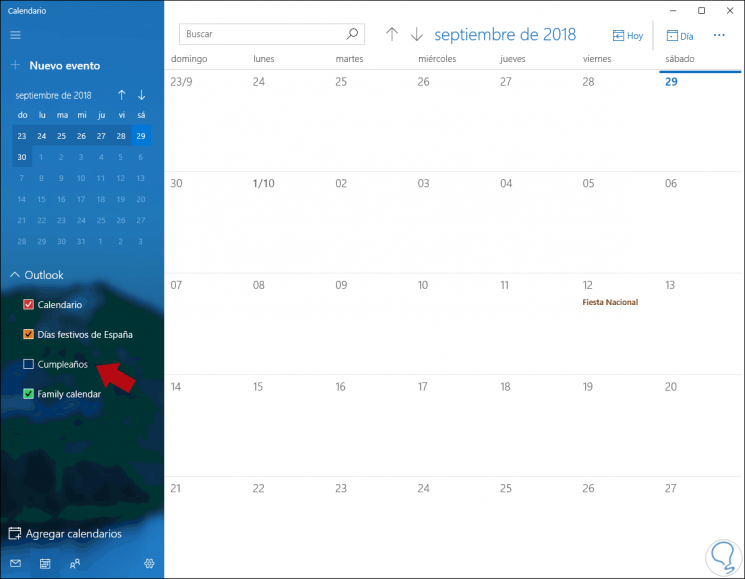
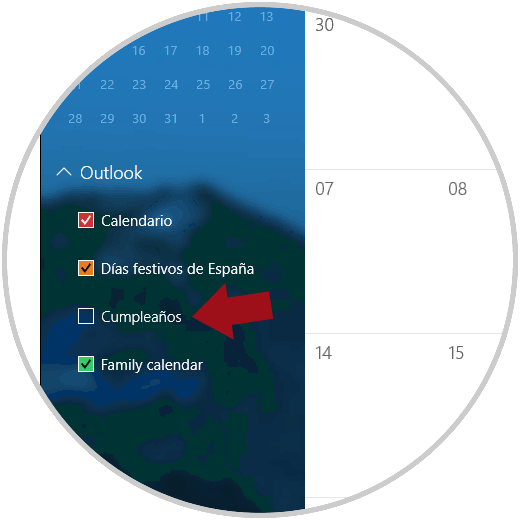
That simple we will prevent these notifications from being displayed in the system..
2. How to disable all Calendar notifications in Windows 10
Now, if the goal is to disable all notifications from the Windows 10 Calendar, we must go to this area:
1. Start Menu
2. Select "Settings"
3. Select the category "System"
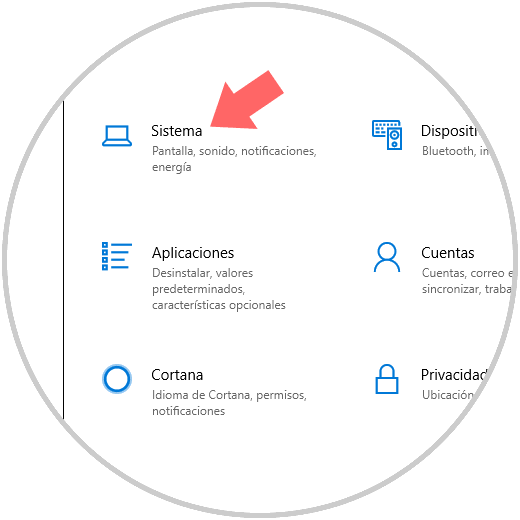
4. Now in the new window we go to the category "Notifications and actions", there we must locate the line "Get notifications of applications and other senders" where we will see the following image.
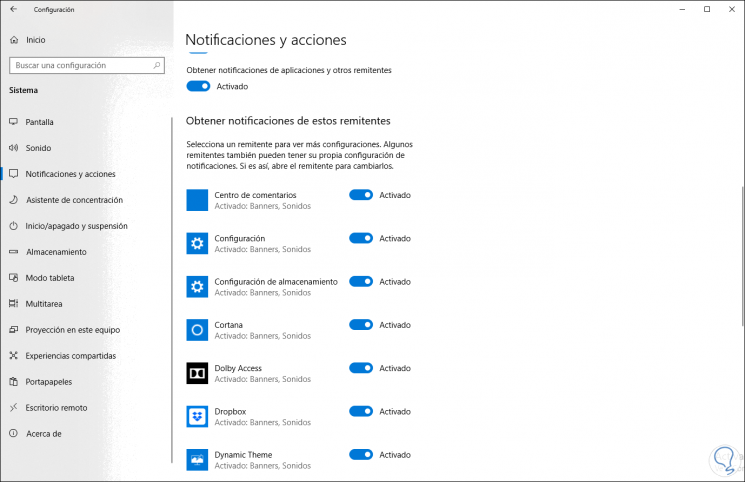
5. There we must locate the "Calendar" line and deactivate its switch.
With this we will have deactivated all notifications of the Windows 10 Calendar.
3. Disable notifications on the lock screen
Windows 10 also allows all Calendar notifications to be available from the lock screen, so if we want to disable them there too, we must go back to:
1. Start
2. Configuration
3. Customization
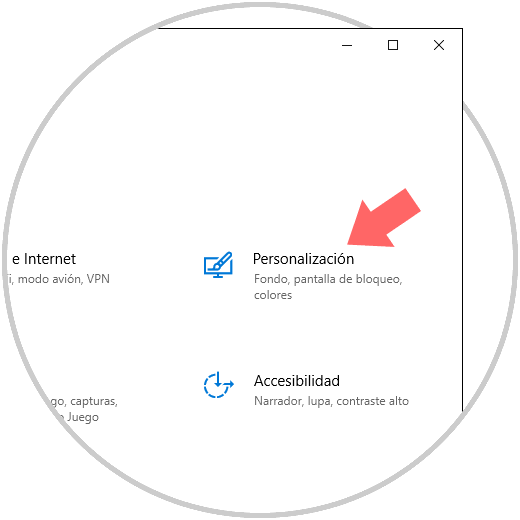
4. Customization / Lock screen
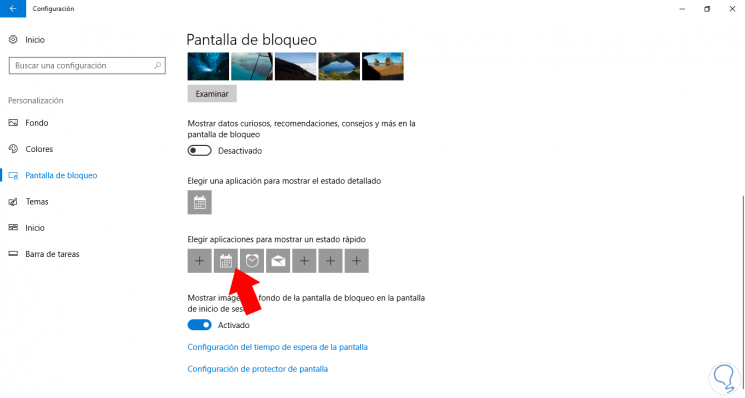
5. We click on the option "Choose an application to show the detailed status" and the following will be displayed:
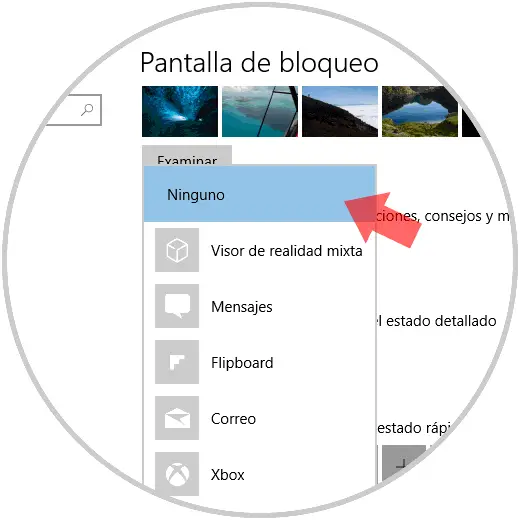
6. There we click on "Calendar" to remove it from this section, leaving it in "None".
This way we can prevent the system from displaying notifications associated with birthdays and other dates in the system.