Our mobile phone is the complement that many can not miss on the hand every day. In it we keep a variety of personal data, from documents to videos or images. But the continuous use of both this storage and applications supposes to saturate the operation of the terminal in certain occasions.
As we say, the storage of our phone can be saturated by storing too much data without control. With the advance of mobile functionalities everything in question of size has increased. We know that factory space has grown a lot in mobile phones but it is also true that applications and images or videos increasingly weigh more. Recording videos in high resolution 4K means that it occupies much more space than one in a more standard quality.
We also leave the video tutorial with the necessary steps to free storage space and clear the general cache and applications on our Samsung Galaxy S10.
1. How to free space and Samsung Galaxy S10 cache
Step 1
The first step will be to move our application panel from the main screen. Once here we will enter into "Settings".
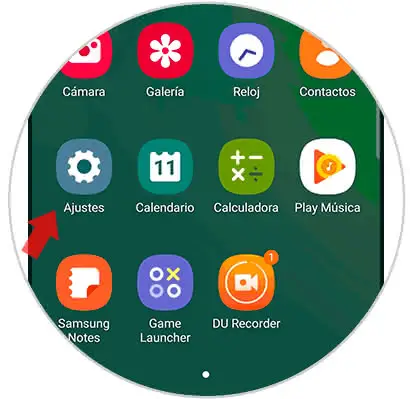
Step 2
Find yourself within the "Device maintenance" option.
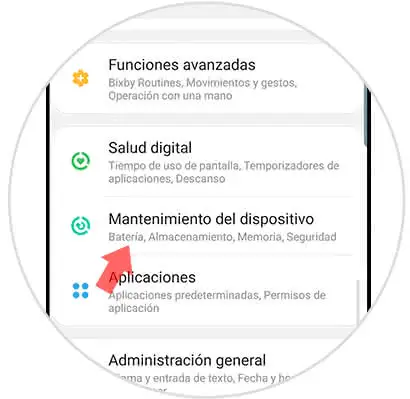
Step 3
Here you will see that different settings related to the maintenance of our Galaxy S10 are displayed. Here we are interested in clicking on the "Storage" option.
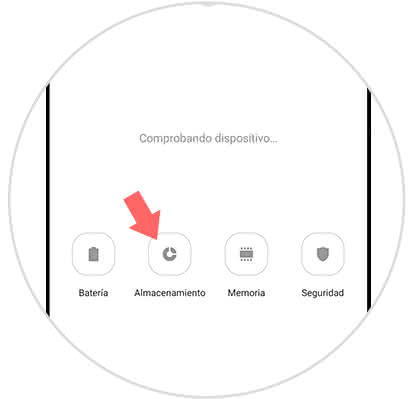
Note
You can also click on "Optimize now" so that the system manages better the management of the terminal in terms of energy and storage.
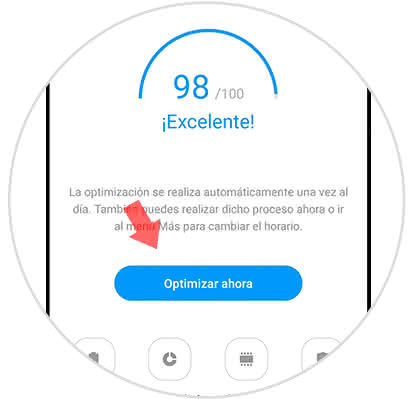
Step 4
Within Storage we will see that there is a breakdown of applications and the files contained in the phone according to the size they occupy. Press "Release" to empty unnecessary data from our Galaxy S10. This includes elements such as the cache.
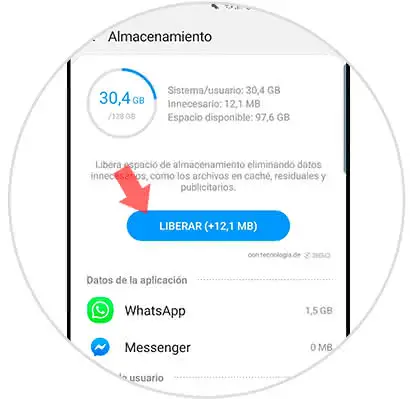
2. How to erase application cache on Samsung Galaxy S10
If we only want to delete the data from the application cache, we will do the following:
Step 1
The first thing will be to enter the "Settings" of our phone through the application panel.
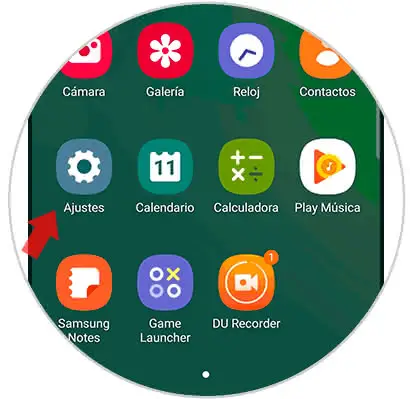
Step 2
Now look for the "Applications" option in the list that appears.
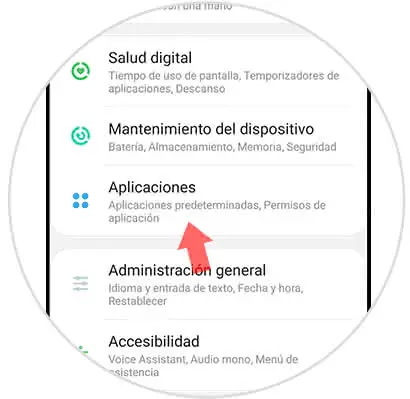
Step 3
Now choose the application to which you want to delete your cache and click on it.
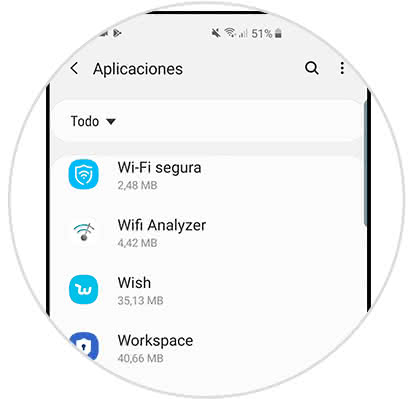
Step 4
Click on the "Storage" option to manage it in that app.
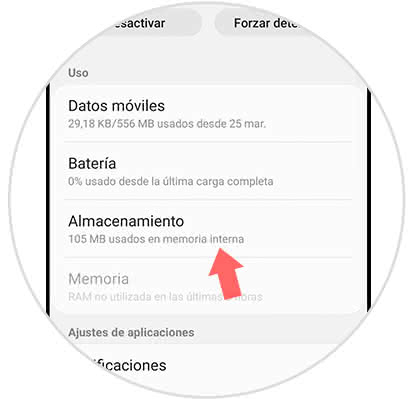
Step 5
Finally click on the option "Clear cache" and delete this temporary data from our S10 phone.
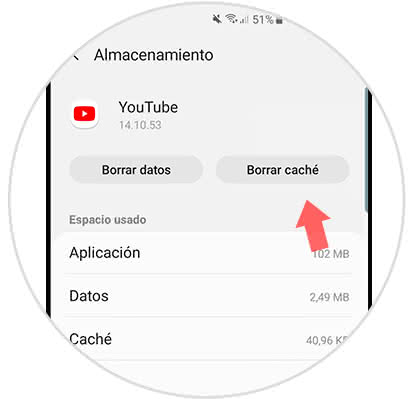
In this way we can manage the storage of our Galaxy S10 can release both storage space and clear cache memory with unnecessary data.