One of the main things that make mobile devices more attractive is the ability to download different applications . Thanks to this, we can include different functions, have social network apps, email, games, banking applications etc..
Thanks to the update of the applications we obtain new functions, however, many times these cause the device's cache to be filled with unnecessary files that need to be deleted. Free space and clear cache in your device Xiaomi Redmi Note 7 is simple easy, in addition to the benefits that this brings to it are undoubted, as it helps to improve the functioning of the software it has.
That is why, below we show you all the steps you must follow to know how you can clear the application cache in Xiaomi Redmi Note 7..
To stay up to date, remember to subscribe to our YouTube channel! SUBSCRIBE
1. How to clear cache of all Apps in Xiaomi Redmi Note 7
In case your phone has some kind of problem that is foreign to your knowledge, it is very likely that you have to get rid of the cache of it. That is why it is essential that you know how to do it with the steps that I am going to give you next.
Step 1
To begin with the procedure, first of all you have to go to the "Settings" of the mobile.
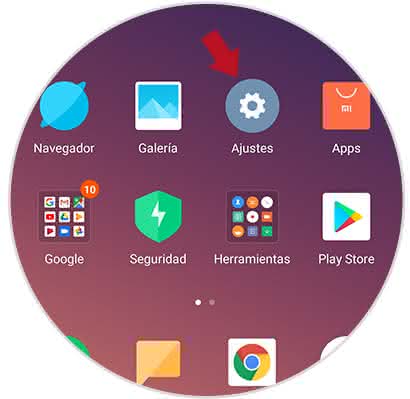
Step 2
Next, what you have to do is locate the alternative that is described as "Storage", among all the options of the settings of your Xiaomi Redmi Note 7 and enter it.
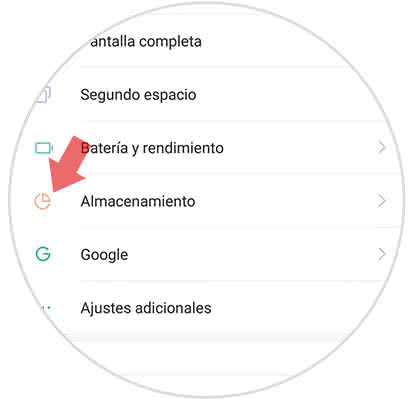
Step 3
Then, choose the option that you will observe called "Data stored in the cache".

Step 4
When you do the previous step, the device will send you a message in a tab that says "Do you want to delete the data stored in the cache?" And below, the "Accept" box will appear, which you should select .
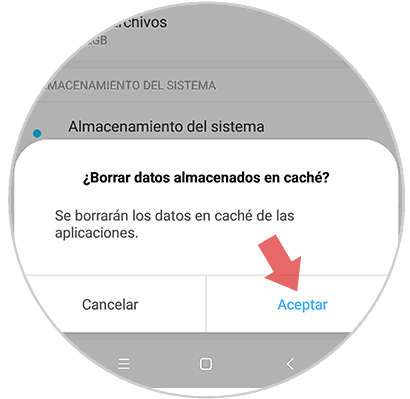
2. How to free space in Xiaomi Redmi Note 7
In case you want a more complete cleaning, what you have to do is clean the terminal data. You can also remove the cache of a certain application that you think is failing. To do this, do the following:
Step 1
To start, you have to locate yourself in the "Settings" of your mobile device which are represented by the icon of a cogwheel.
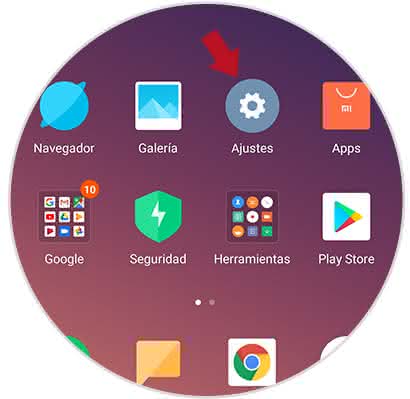
Step 2
Now, locate the option within the settings that is described as "Device Storage" and access it.
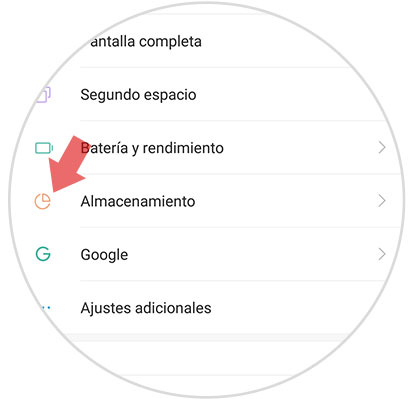
Step 3
Later, once you have accessed such option, you will immediately observe an alternative that indicates "Cleaning" which you have to select.
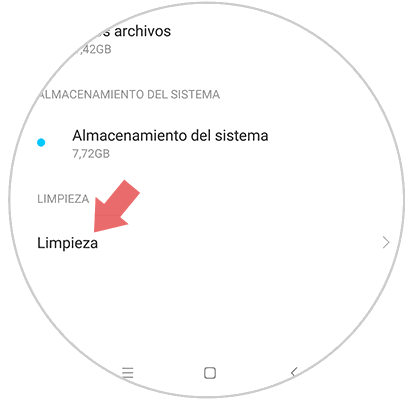
Step 4
By doing what is indicated in the previous step, your mobile will analyze each one of the surplus files that it has, in order to get rid of anything that could cause a failure in your device. What remains to be done, is that you select "Clean" to erase these unnecessary components.
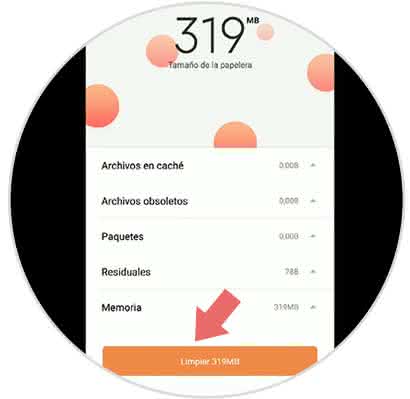
Step 5
Now what follows, is that in case you want a deeper cleaning, select a blue icon that you can observe in each of these elements so that the deletion of your information is done.
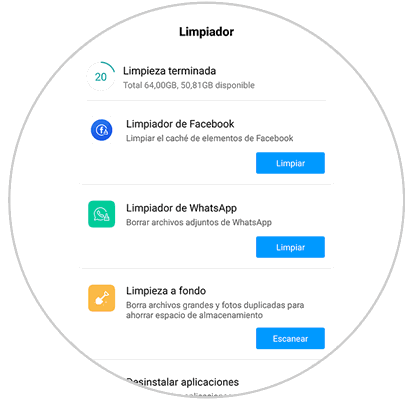
As you may have noticed, it was quite simple to free up the space on your device and, in addition, eliminate the entire cache of the applications you use daily. This you can do it constantly, so that your Xiaomi Redmi Note 7 does not come back to present any problem.