The security in our mobile devices is a vital element that we should take more into account. With the amount of information we store on our phones (photos, videos, documents ...) we should think about the importance of that information falling into the wrong hands , especially if we are usually in company.
Having different security methods on our mobile phone extends the security coverage we have. The latest methods incorporated and more widespread with facial recognition and the fingerprint reader that is increasingly improved, becoming included discreetly on our screen. This is one of the cases of the new Galaxy S10 that no longer shows its reader in the back but that after the screen we can see it more comfortably.
We also leave you the videotutorial with the necessary steps to be able to add a new fingerprint or delete it temporarily or completely from the Galaxy S10.
1. How to set up and put footprint on Galaxy S10
Step 1
The first step will be to move the screen to enter the "Settings" option.
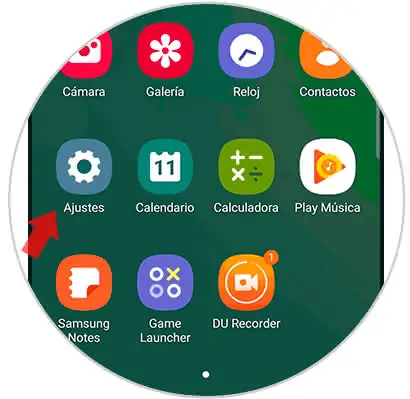
Step 2
Now we will enter the option under the name of "Biometric data and security" to configure it.

Step 3
In the next Window you have to choose the option "Fingerprints" to start the process.
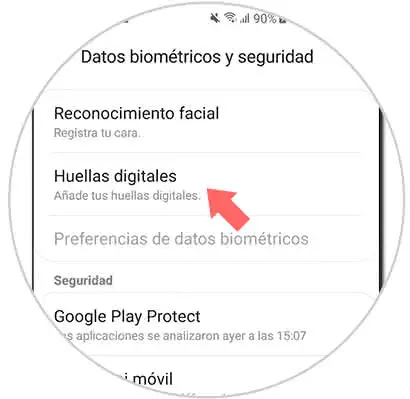
Note
Samsung recommends that you use a protector compatible with this type of fingerprint reading.
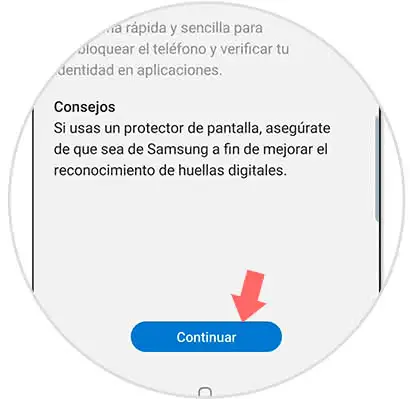
Step 4
Follow the process of scanning your fingerprint so that it is configured correctly by lifting and pressing the fingerprint.

Step 5
Then your fingerprint will be configured correctly.

2. How to remove or deactivate fingerprint on Galaxy S10
Step 1
Swipe the main screen and enter the "Settings" section.
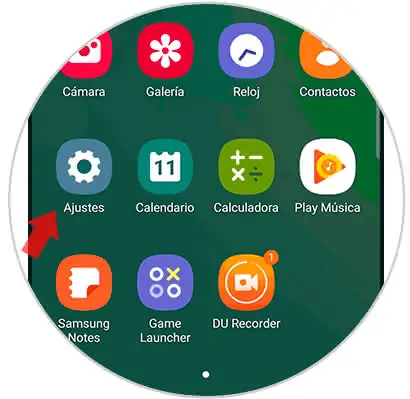
Step 2
Click on the "Biometric data and security" setting.

Step 3
Now you have two options. You can disable the use of unlock by footprint without removing anything.
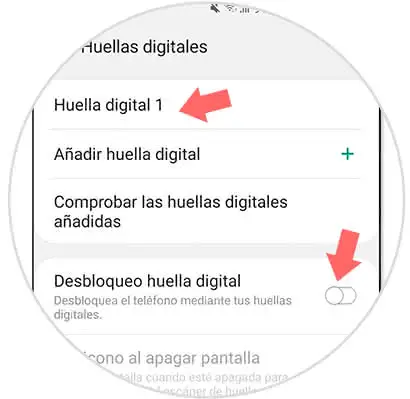
Or you can enter the created footprint and delete it permanently.
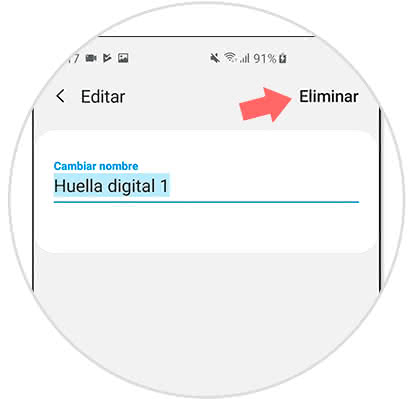
In this way we can add and configure a fingerprint as a screen lock as well as eliminate it in a Galaxy S10 easily.