In our phone we store a lot of information , as it has become a storage center for our photos, videos, applications, documents, downloads ... That is why we often mix the personal with the professional in these devices..
That is why having two accounts on the same phone can be very useful. The second space is one of the best options offered by the Xiaomi Redmi Note 7 on the computer, and it is also essential for the security of the data on the device. This tool consists in having a second account in the team, in this way, you can store information that you do not want to be seen by other users in your main account.
If you want to know a little more about this option, below we will explain how you can create a second space or even delete it from the Xiaomi Redmi Note 7..
To stay up to date, remember to subscribe to our YouTube channel! SUBSCRIBE
1. How to create second space in Xiaomi Redmi Note 7
Next, we will present to you what are the steps that you must follow so that you can open a second account on your device, in order to safely store all the information you want on the device.
Step 1
First, enter the settings of your team, for this you must select the option "Settings" which is symbolized by the drawing of a gear.
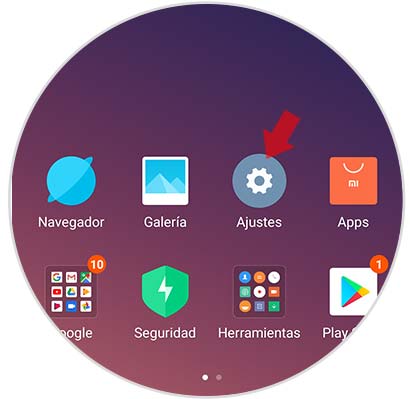
Step 2
Once you have accessed the settings, you must slide the screen to the bottom to find the section "System and device" and within it selects the option "Second space".
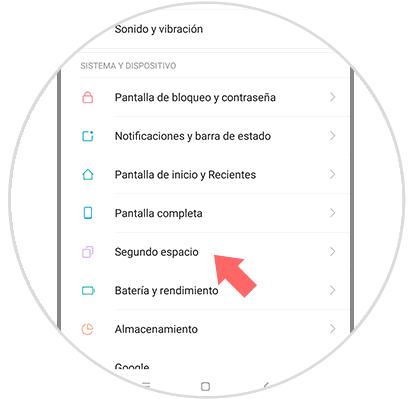
Step 3
In the new window that will appear below in the bottom you will find the option "Activate the second plane" in blue color which you must select.
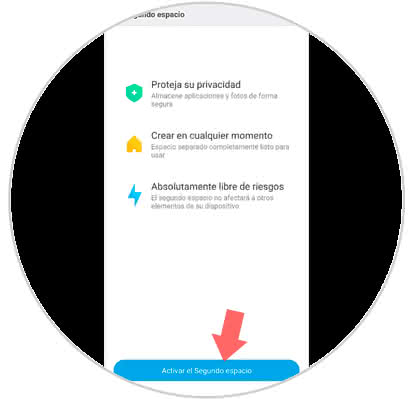
Step 4
After selecting the previous option, a new window will appear in which you must press the "Continue" alternative.
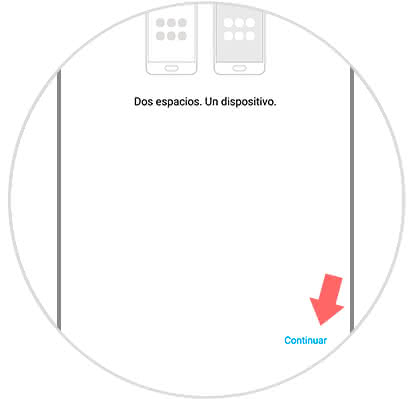
Step 5
Subsequently, you must choose between two options, place a password to the second space to access it using an icon. We recommend that you choose the option of the password, since it is much more secure.
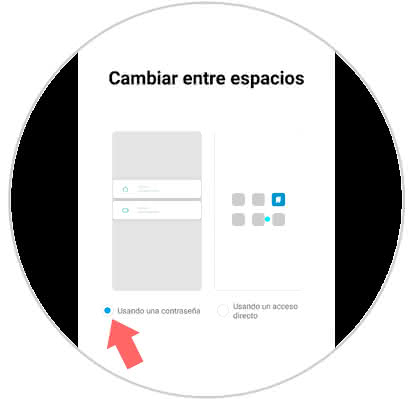
Once you have made your decision, if it is the password you must access the first space with the password that you have assigned (if you have one) and the second space with the password that you must assign later.
Note
When you want to change space you can do it from the phone lock, you can also make the change from the second space by selecting the icon that appears in the following image.
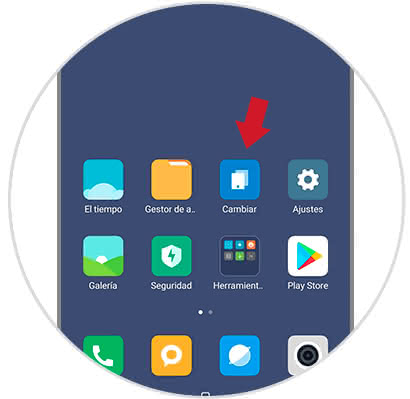
2. How to erase second space in Xiaomi Redmi Note 7
The steps that we present below should use them in case you want to delete the second space of your device.
Step 1
Initially, you must enter the "Settings" of your phone, this can be done by clicking on the nut icon that appears in the menu or main window of the Xiaomi Redmi Note 7.
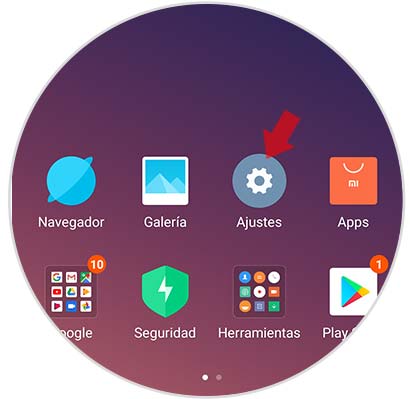
Step 2
When you have accessed this option, look for the section "System and device", then press "Second space".
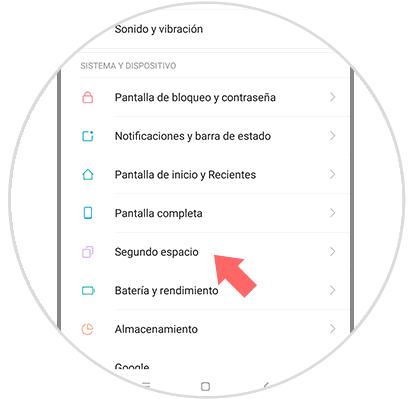
Step 3
In this way, a new window will open in which the icon of a wastebasket will appear in the upper right corner, which you should select.
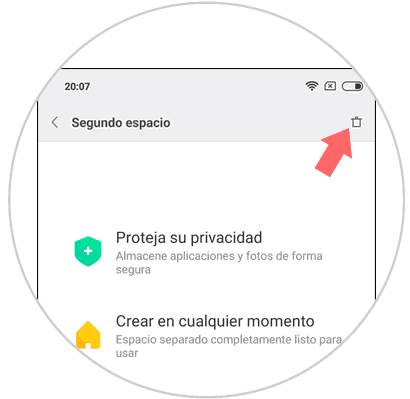
Step 4
A pop-up window will open where you will be asked if you are sure to delete the second space on your computer, including the information of the applications you have on it.
In case you really want to do it you just have to press the "Delete" option that is in the lower right part of the popup window..
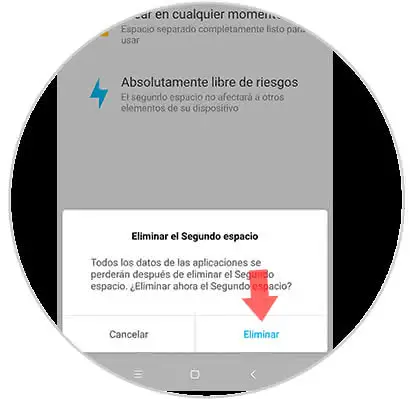
Note
In case you want to delete the second space of the computer from it, you must access the "Settings", then, in the "Data" section select the option "Second space", then, "Delete second space".
When selecting this option the team will ask you which data you want to eliminate and which ones you want to keep in the first space of the Xiaomi Redmi Note 7.
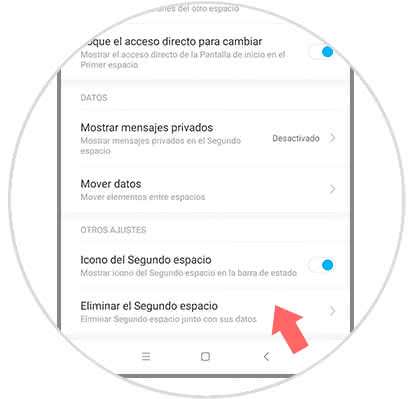
Following the steps that we explained earlier you can create a second account on your device or also delete it if you wish, are very simple steps that you can perform from the settings of the Xiaomi Redmi Note 7.