The data and information stored in our mobile devices usually have an enormous importance, added to this, given the daily use we give to these devices, we basically create a database about ourselves, which is necessary to protect and support . It is important to have security alternatives to more effectively protect the data that we have stored in our Xiaomi Redmi 6..
This is where the incredibly useful function of the second storage space that is present in the mobile devices of the Chinese manufacturer Xiaomi comes into play, allowing you to separate the data from your mobile to keep the most personal safe, then we will teach you how to create it .
To keep up, remember to subscribe to our YouTube channel! SUBSCRIBE
1. How to create second Xiaomi Redmi 6 space
Steps to know what to do to be able to create the account of the second storage space on my Xiaomi Redmi 6 mobile device. Creating a secondary storage space within your mobile device is extremely useful, as it not only keeps our most personal information out of reach of Other users interested in your information, but also serves as a backup .
Step 1
Initially, if you want to create a second storage space within your Redmi 6 device, the first thing you need to do is position yourself in the main menu of the device, once there, it will be necessary that among all your programs you locate the option of “Settings” of the telephone.
If you do not have much experience with smartphones, do not worry, this section is extremely simple to find, since it is characterized by the symbol of a gear..
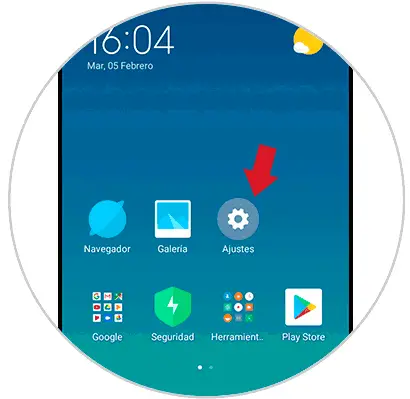
Step 2
Once here, you will be able to notice a huge amount of customizable aspects for your Xiaomi Redmi 6 device, among all these, you must locate and access the one that carries the title of “Second space”, simply click on it so you can have access to the options offered.
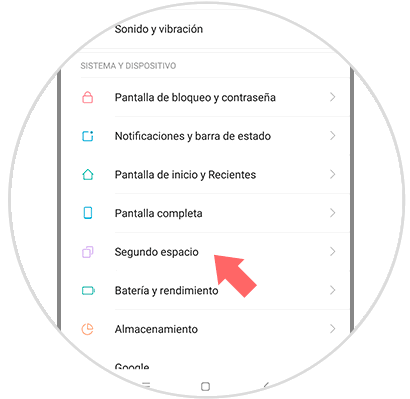
Step 3
Once you have opened the section of the second space, you will notice that the option “Activate second space” will be available, in order to be able to start with the procedure of creating the second space, it will be necessary to press on this option.
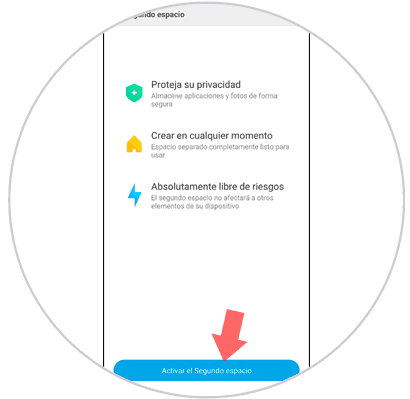
Step 4
After pressing it, a window will appear with a small introduction regarding the procedure for creating the second space, in the lower right corner of the screen, you will be able to notice the option of “Continue” which you must press.
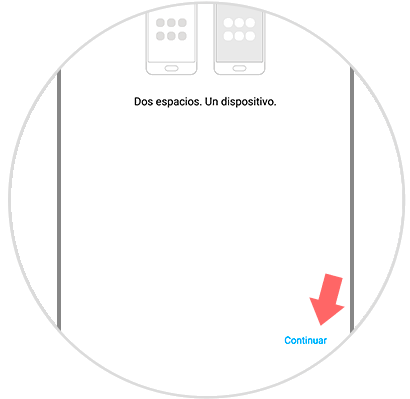
Step 5
Next, you will notice that you will be asked to set a password, a fingerprint or a security pattern to protect your secondary storage space, however, you can also create it without any security option assigned (which is not recommended).
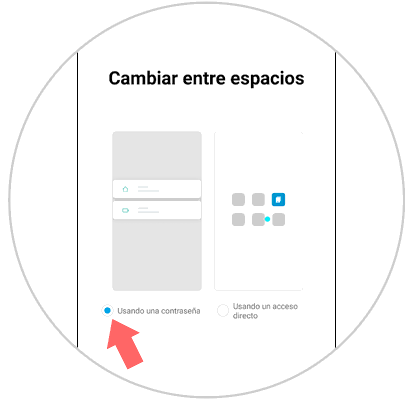
Step 6
Once the security configuration process of the second space has been completed, you will have already created it and it will be ready to be used, for this, you will only have to use the password, pattern or fingerprint that you have established on the lock screen of your device.
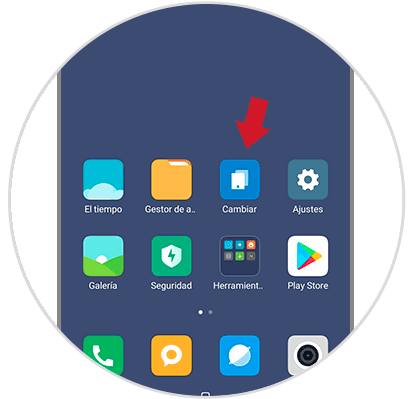
Note
If you want to change from one space to another on your Xiaomi Redmi 6, you must go to the main screen and select the “Change” icon found there.
2. How to remove second space in Xiaomi Redmi 6
Let's see the steps to be taken to eliminate secondary storage space on your Xiaomi Redmi 6 device.
Step 1
To deactivate a second space on your Xiaomi Redmi 6, you must again go to the settings section within your device.
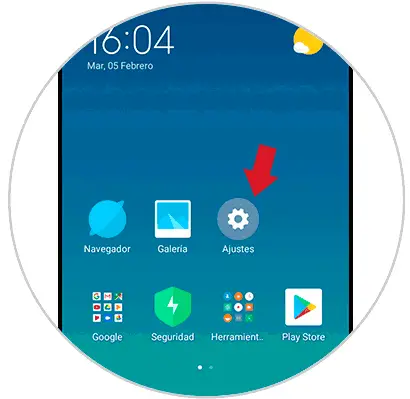
Step 2
Again it will be necessary for us to locate the “Second Space” option within the mobile phone settings.
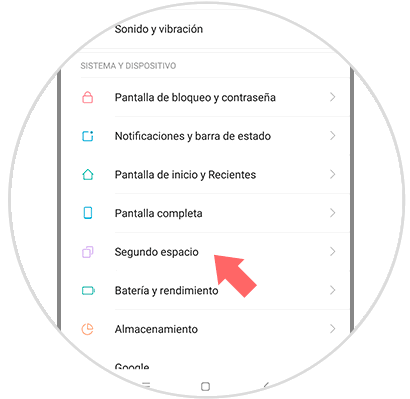
Step 3
As it happened when you were about to create your second space inside the device, you will arrive at the creation screen of the device, however, this time you will be able to appreciate the icon of a bin located in the upper right part of the screen. To start the process of removing the second space from your phone, you will need to press on the trash icon.
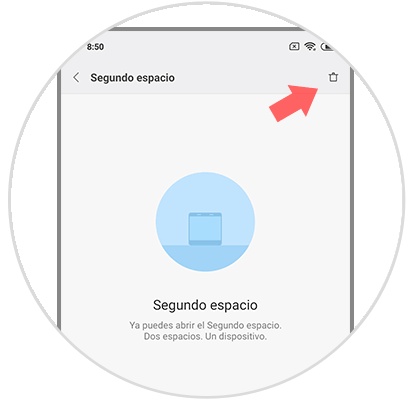
Step 4
After having pressed this icon, your Xiaomi Redmi 6 will ask you if you are sure you want to delete the second space inside your mobile device next to the applications and data that are in it, if you wish, click on “Delete” and that It will be everything.
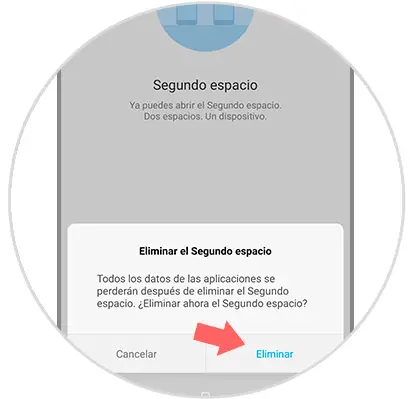
Note
If you want to delete a space from the second space, you have to go to “Settings”, then to “Second space” and finally to “Delete second space”. Finally, the system will ask you to choose what to delete and leave in your main space, complete the steps you are asked for and you're done.
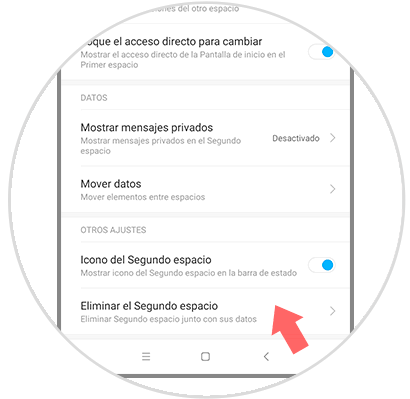
In this way we can both create and create a new private space and switch between your two private spaces in the Xiaomi Redmi 6.