The default Microsoft Edge web browser in the Windows 10 operating system has two versions. The classic version of Microsoft Edge is the default version of Windows, however users can replace it with a new, much more functional and extended version that is based on Chromium. This version based on Chromium, in addition to being compatible with Windows, is also compatible with Mac OS X.
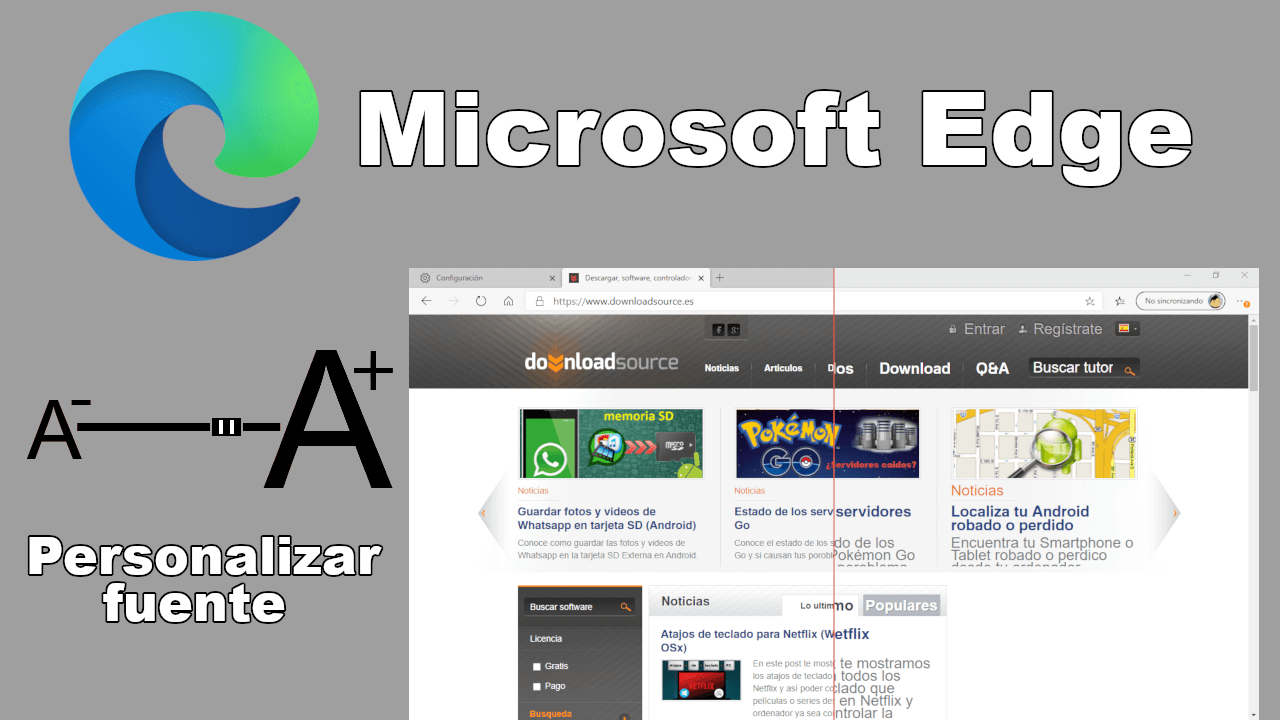
Related: How to activate dark mode in Microsoft Edge.
As we have mentioned, the Chromium-based Microsoft Edge web browser has many more customization options than the classic version of Edge. One of the new customization options is the ability to resize the text font..
Microsoft Edge users can change font characteristics like font size and type (similar to how Google Chrome users do). This type of configuration allows us, for example, to increase the size of the text to make it appear larger in the Microsoft Edge browser.
Many users choose to use the Zoom function to achieve a larger font size. To do this, these users use the keyboard shortcut: Ctrl key + the mouse wheel. However, this is only a patch since, in addition to increasing the size of the text, the size of the rest of the content, such as images, will also be increased..
Fortunately, the Chromium-based Microsoft Edge browser allows specific customization of the text font without affecting the rest of the content on the Web page. This configuration can be of great help for all those users who have vision problems as well as for those who do not want to strain their eyes.
Having said this, we show you in detail how to configure or customize the text font in Microsoft Edge:
How to change the font size and type displayed in the Microsoft Edge web browser.
- In the browser interface you must paste the following address in the URLs field:
edge: // settings / appearance
Alternative: If you prefer, you can access these settings by accessing the browser menu and selecting: Settings> Appearance
- Once located in the appearance configuration screen, you will see how the Fonts section is displayed at the bottom of this screen..
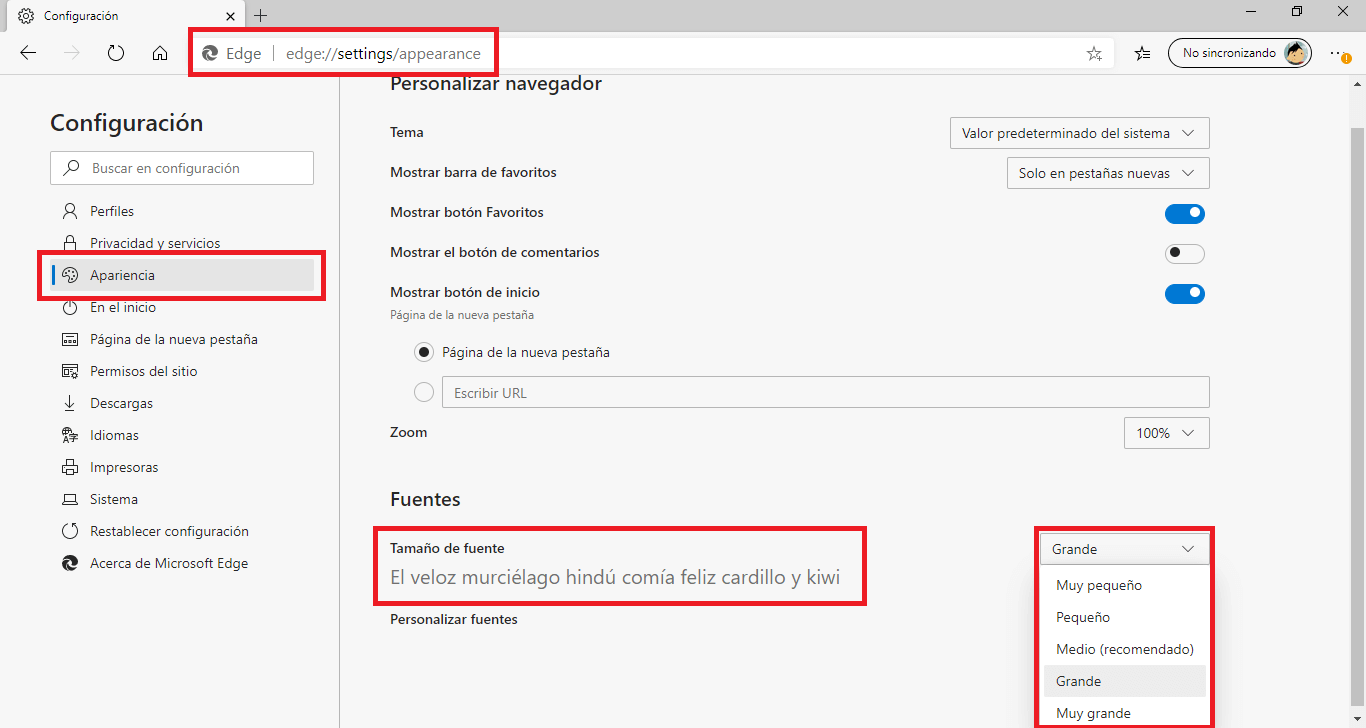
- Under this section you will see the Font size option which is configured as with the Medium size. If you want to increase or decrease the font size you will only have to select among the other options: Very small, Small, Large or Very large.
- In this configuration you will find a phrase that shows you in real time the size of the font with the new configuration.
- If you want a more precise configuration, you will have more controls if you click on the option: Customize Fonts .
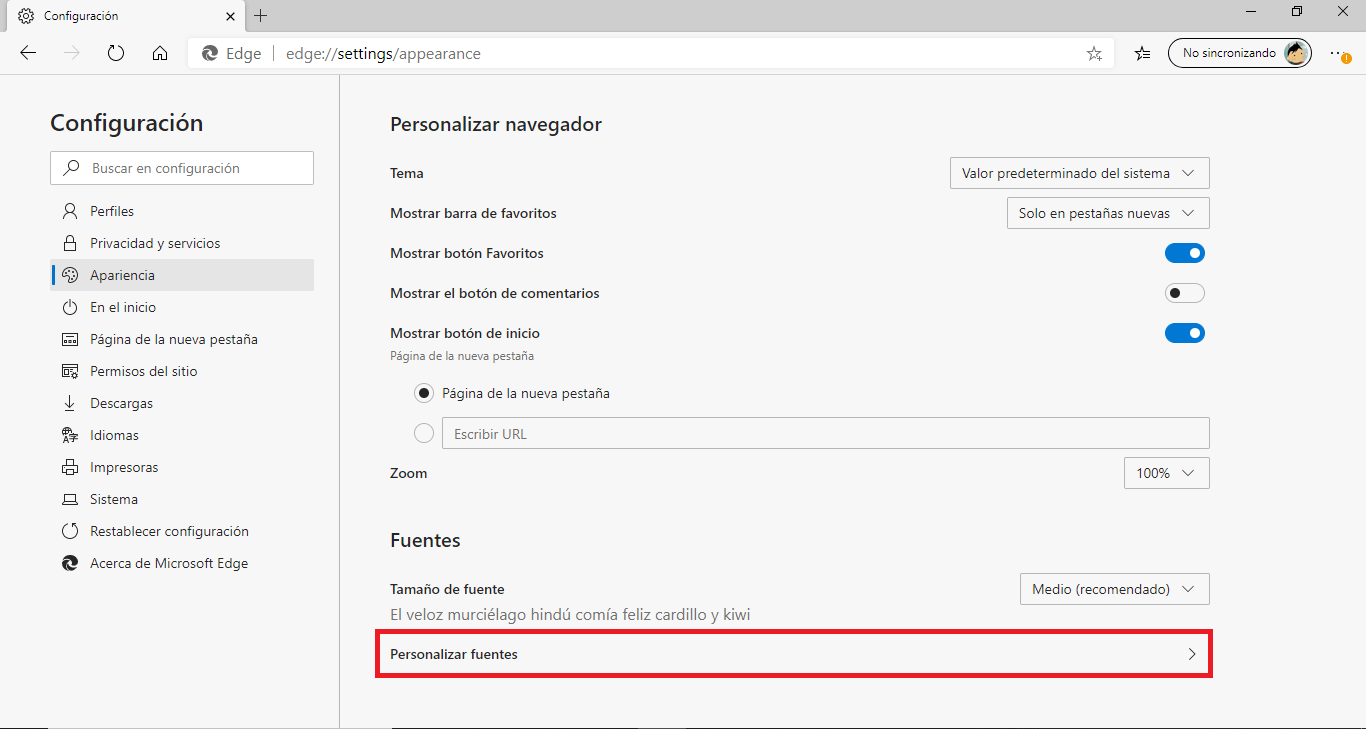
- This will take you to a new screen where you will get more control over the font size than three of a slider bar. In addition, the Minimum Font Size setting allows you to configure the minimum size that the smallest text on the web you visit will have.
- But this is not all since you can configure the specific type of font: The Standard Font, Serif Font, Sans-Serif Font and Fixed Width Font.
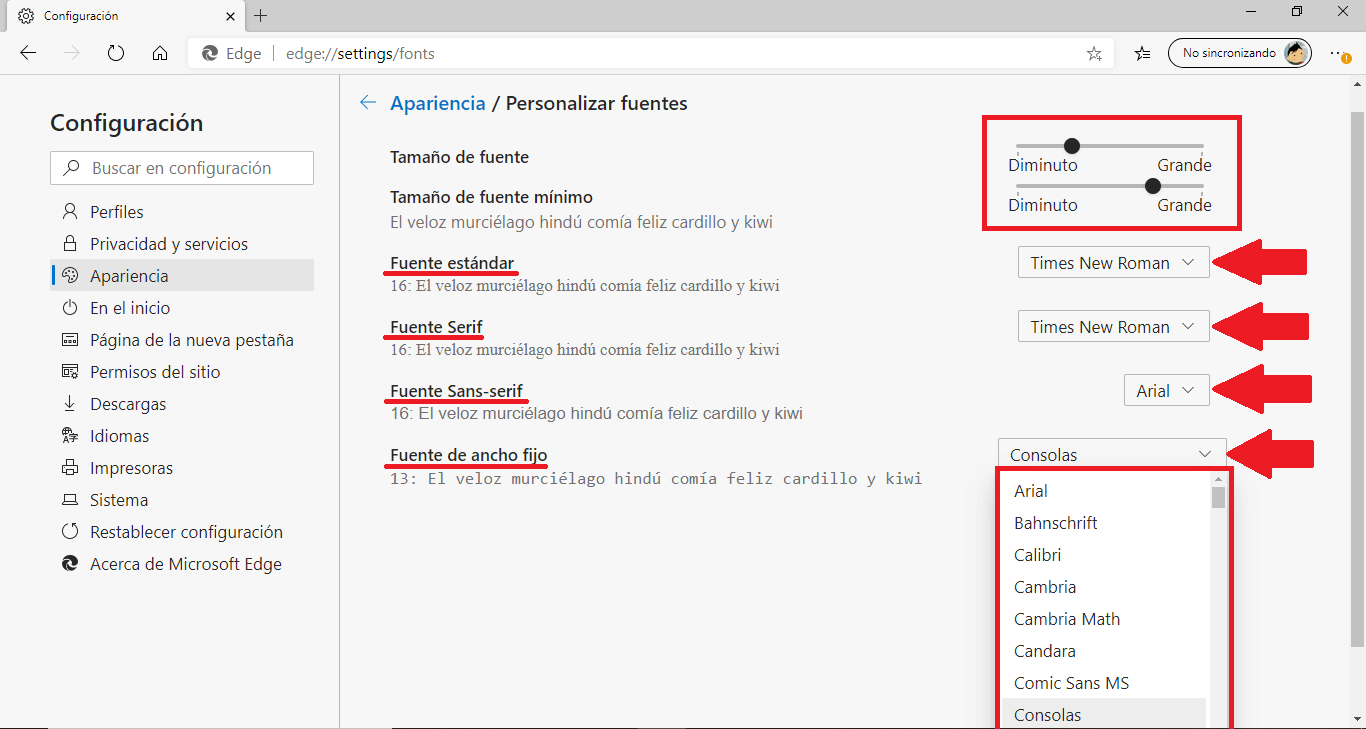
Without a doubt, this font configuration of the Microsoft Edge browser based on Chromium allows you to have almost total control of the text that will be displayed in the program. Thus facilitating the reading of the contents visited from the browser.