If you use Windows 10 on your computer and you usually work with USB sticks, surely you have received a message from time to time when you connect your USB key to your computer's USB port. This message will indicate that an error has occurred while connecting your USB memory such as the message: Do you want to scan and repair USB memory? There could be problems with some files on this device or disk. This usually happens if the device or disk is removed before all files have been written to it.

Related: How to fix the problem: USB memory is not recognized on Windows 10 PC
This error message is not displayed exclusively when connecting a USB memory, but can also be displayed when connecting other types of devices such as printers, external storage devices, etc. It usually happens when the computer cannot recognize the device..
That said, many times, these errors are false positives. It is common to receive this type of error messages in devices that work correctly even without counting any errors. While disabling such messages is not recommended, if you receive the error too often without something going wrong with your USB, perhaps disabling this message is something to consider in Windows 10.
In this tutorial we will show you step by step how to activate or deactivate the error message when connecting USB memory sticks in Windows 10:
How to enable or disable the problem messages with the USB sticks in Windows 10
Method 1) How to Activate or Deactivate error messages when connecting a USB memory from Windows 10 configuration
- Press the keyboard shortcut: Windows key + I
- Once in Configuration you should go to: Devices> USB
- In the main part of the screen you will find the option: Notify me if there is any problem when connecting with USB devices..
- The box next to this option will be the one you should check or uncheck depending on whether or not you want to continue receiving error messages when connecting a USB device such as Pendrive.
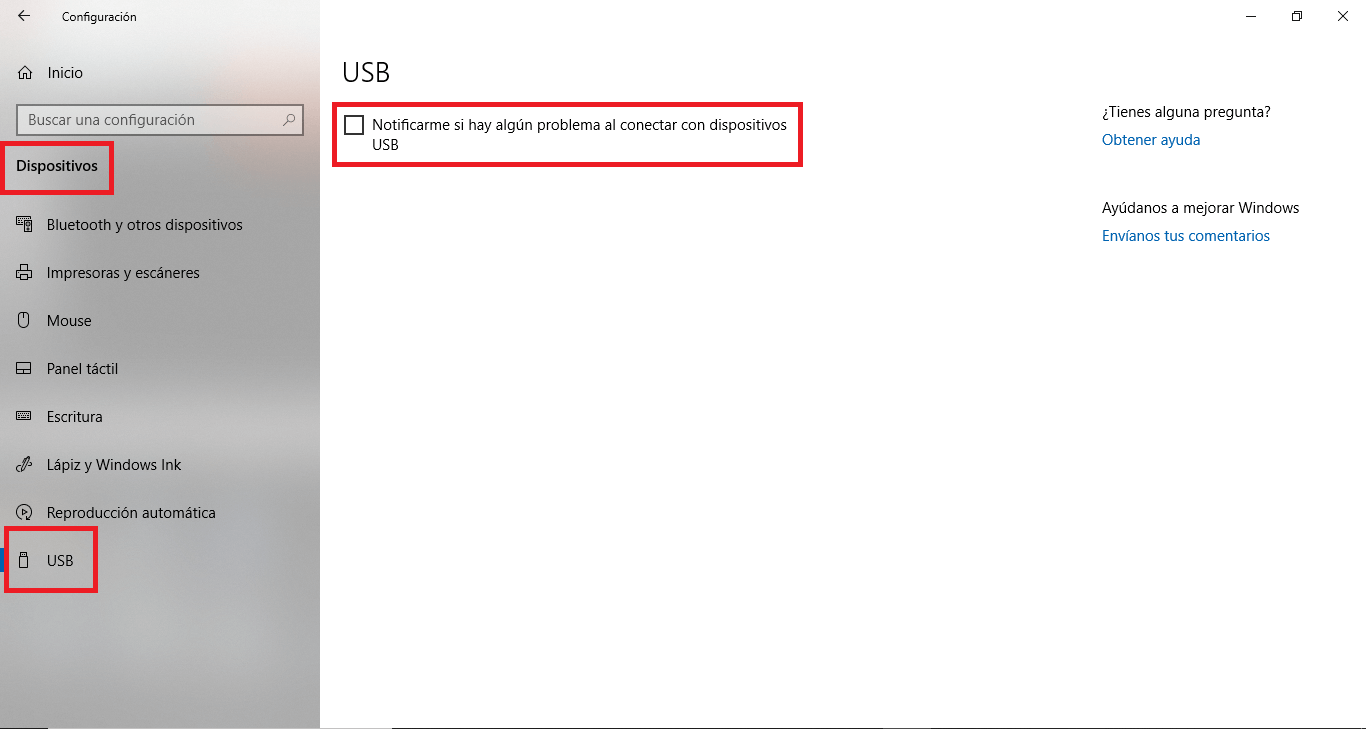
Method 2) How to enable or disable error messages when connecting a USB memory from the Windows 10 registry editor
- Use the following keyboard shortcut to access the Run tool: Windows key + R
- In the run window, enter the Regedit command and press the Enter key to access the Windows 10 registry editor..
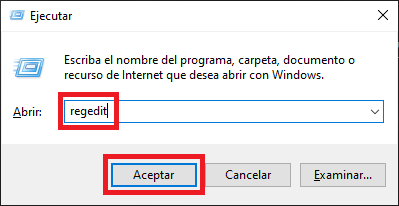
- Once in the registry editor you must go to the following key path:
HKEY_CURRENT_USER \ SOFTWARE \ Microsoft \ Shell \ USB
- Right click on the blank space on the right side of the window and from the menu select: New> DWORD (32-bit)
- This key must be named as: NotifyOnUsbErrors
- Now you will have to double click on the NotifyOnUsbErrors key to edit it. When the key edit window is displayed, you will have 2 settings for the Value data field:
- Write the value 0 (zero) to disable error messages when connecting a USB
- Write the value 1 (one) to activate and receive error messages when connecting a USB
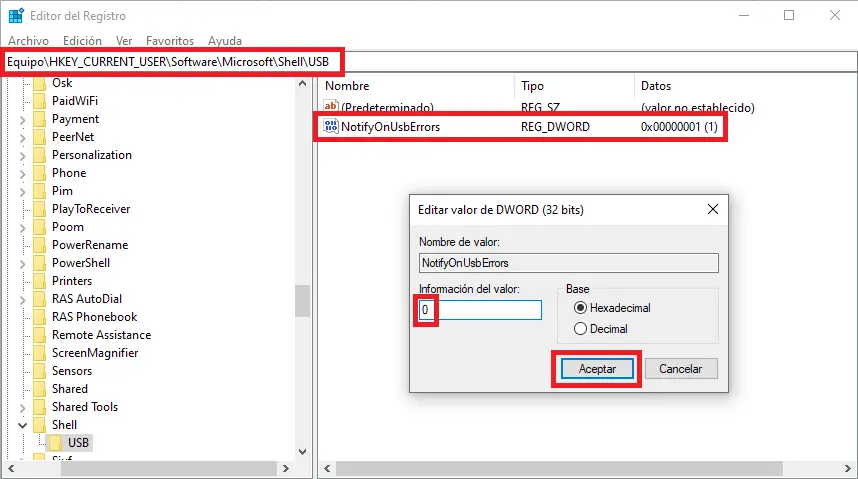
- Finally you only have to click on the OK button and exit the registry editor for the changes to take effect.