Apple incorporates numerous functions in its mobile devices like iPhone. There are so many functions that many users are unaware of some of them, such as the Shake to undo option. Sometimes many users complain that a message is frequently displayed on the screen of their iPhone indicating the message: Undo Written text or Undo “another type of action”.

Related: How to Remove Audio from Video on iPhone (iOS)
Users may not know why this message occurs, but the truth is that this is due to the action of the function: Shake to Undo. This function allows iPhone users to undo any action performed by simply shaking the iOS device. For example, in case we have cut or deleted a text in any of the apps on your iPhone, we can undo this action just by shaking your phone. That is, shaking your iPhone will show a message on the screen asking you if you want to undo the cut or delete of the previous text..
Although this function can be of great help since it allows you to speed up certain actions, the truth is that if you do not use it, the undo message may appear on the screen frequently due to involuntary movements of your iPhone. This makes many iPhone users wonder how to turn off Shake to Undo.
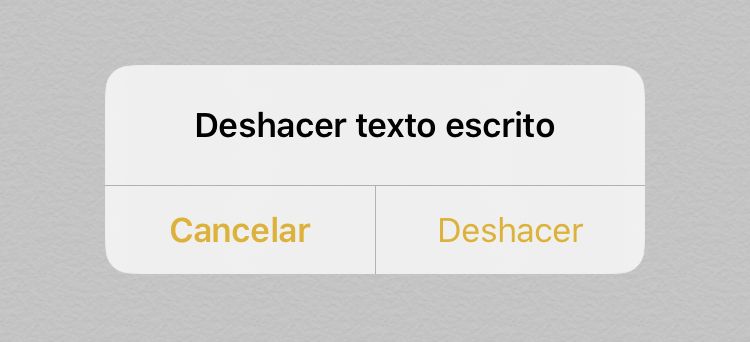
This is precisely what we want to teach you today. Below you will find all the steps to follow to deactivate the Shake to Undo function on iPhone or iPad and in this way stop receiving the confirmation message on the screen:
How to disable the Shake to Undo feature on your iPhone or iPad.
1. Open the Settings app of your iPhone or iPad
2. Find and select the option: Accessibility
3. In the new screen you will have to click on the option: Touch
4. Here you will have to look for the option: Shake to Undo.
5. The switch corresponding to this option will be the one you must deactivate..
6. From this moment on, it doesn't matter if you shake your iPhone as the message: Undo… will not be displayed.
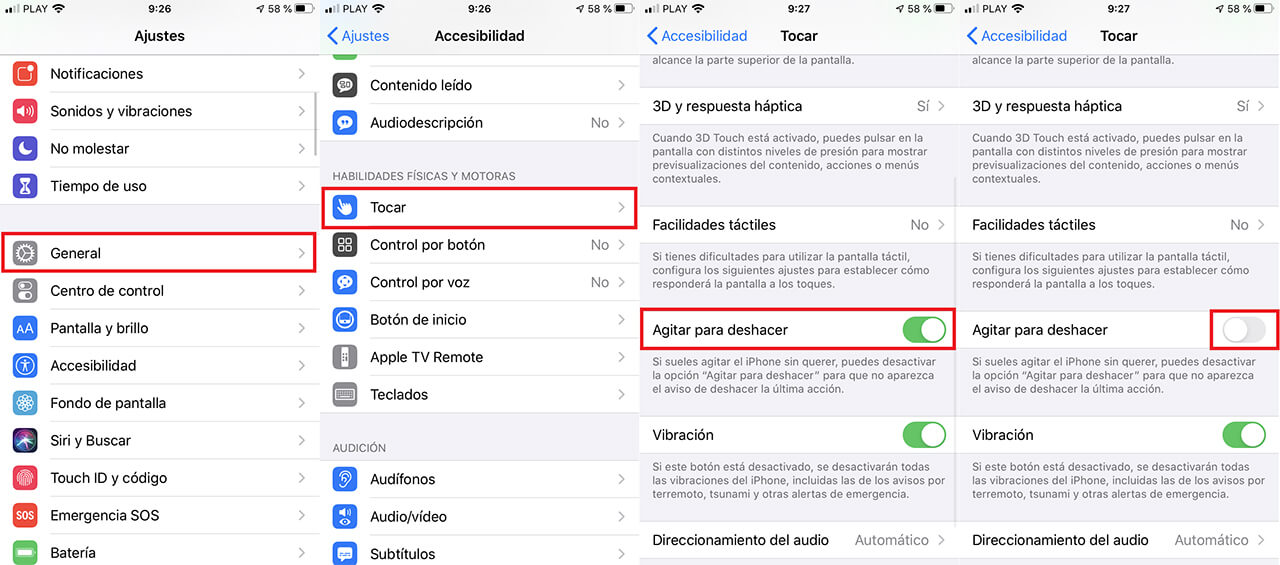
Important Note: It should be noted that this not only disables the message, but also disables the function, that is, you will not be able to undo actions when shaking your iPhone. However, it should be noted that you can still undo actions using other methods that we show you below:
Alternative ways to undo on iPhone and iPad (with shake to undo off)
If you have disabled "Shake to undo" and but you still want to continue enjoying the undo function, you can still do it using alternative methods. If you have iOS 13 or later on iPhone or iPadOS 13 or later on iPad, there are two new ways to undo text-related actions that don't involve shaking your device..
Method 1 : Tap to undo: Double tap on your iPhone or iPad screen with three fingers at the same time. In some applications, the text you just typed will disappear. In others, you may see a pop-up "Undo" button that you need to press to confirm the action.
Method 2 : Swipe to undo: swipe the screen to the left using three fingers to undo the typed text. Like the "tap to undo" function, some applications will erase newly typed text immediately. Other apps will show a button with the name Undo on which you will have to press to carry out the action.