There are several ways to activate and legalize your Windows 10 operating system, but not all are the same or offer the same advantages. The main difference between Windows 10 licenses focuses on the ability to legally install and use Windows 10 on a different device than the one you are currently using the Microsoft operating system. But how do I know what Windows 10 license I have on my computer? What is the license used on my PC?
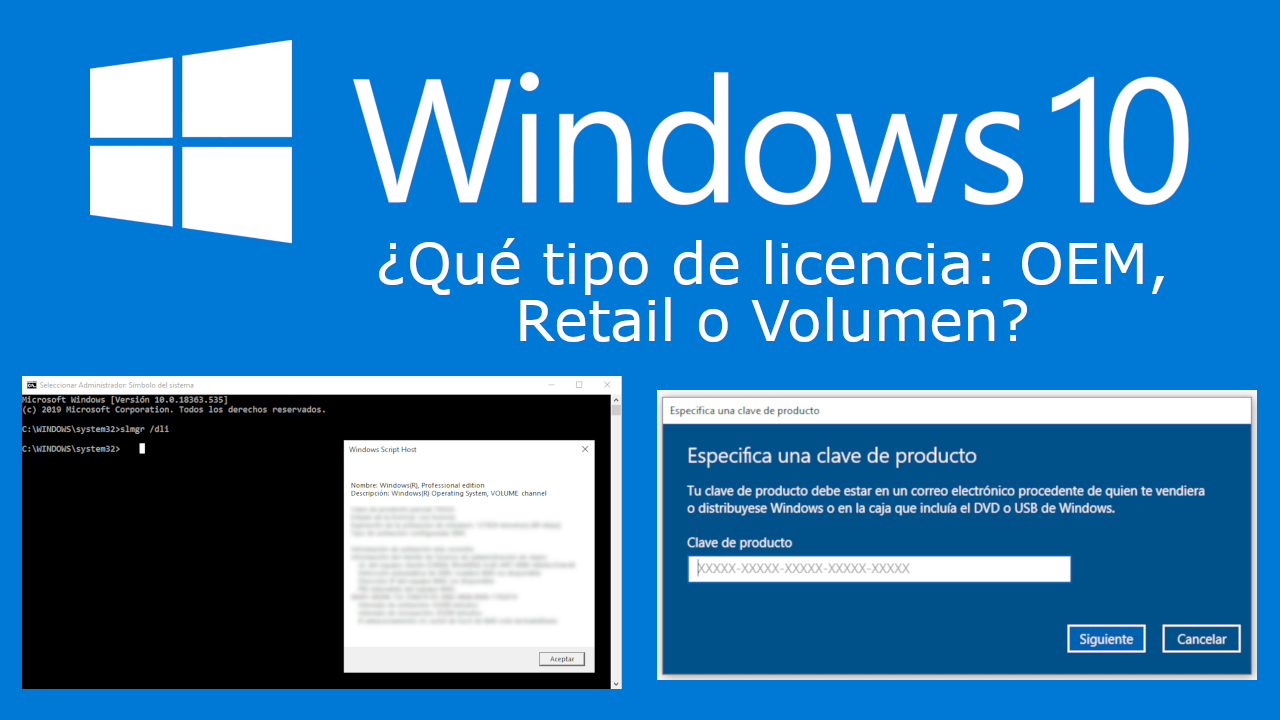
Related: How to free upgrade Windows 7, 8 or 8.1 to Windows 10 after July 29. (Legal activation)
Currently there are 3 types of licenses which we detail below:
OEM Licenses - Refers to the license that a computer manufacturer installs on their new devices. If Windows 10 came pre-installed on your new computer, almost certainly this is the license you have and it means that your product key is not transferable and cannot be used to activate another installation of Windows 10 on another computer. (Unless it is a reactivation of a new installation on the same computer)..
Retail licenses : Refers to the license that you acquire when buying a copy of Windows 10 at a local store or Online. If you have a Windows 10 Retail license, you can transfer your product key from one computer to another, as long as you deactivate the license on the computer where the license is currently used.
Volume Licensing or GVLK : They are designed for large companies, education and government agencies. Typically, a volume license allows organizations to use a product master key to activate any installation of Windows 10 on computers belonging to that organization. Although you can use this license multiple times on different computers, the license cannot be transferred with the device when the system changes ownership, and you cannot activate non-organization devices..
To find out if your Windows 10 license is OEM, Retail or Volume, follow these steps:
How to identify the type of product key you use to activate Windows 10: OEM, Retail or Volume
- Open the Command Prompt (CMD) tool as administrator.
- Enter the following command:
- Press the Enter key to execute said command..
- The small Script Host window will now open.
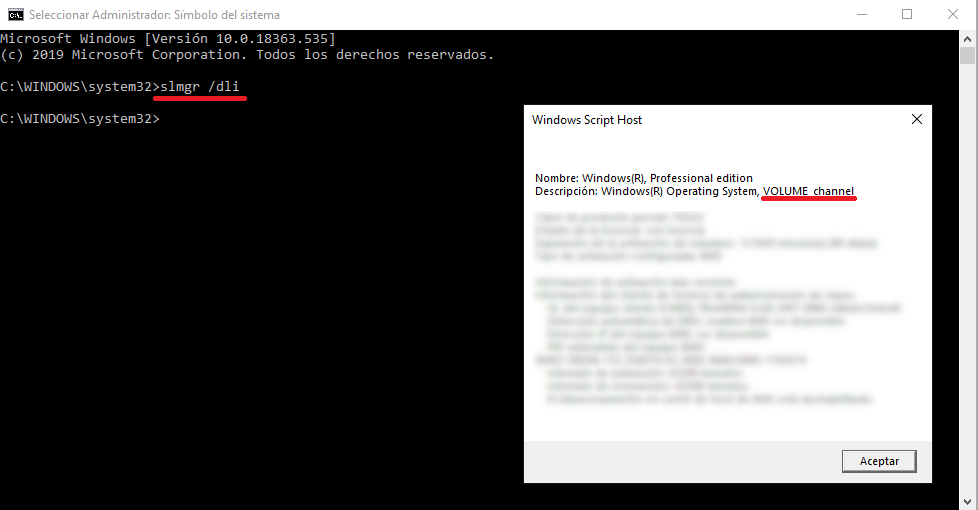
- This window includes details about the type of your Windows 10 license. If your Windows 10 license key is Retail, you will see "Retail Chanel" in the Description field. In the case of a Volume license, you will see "Volume chanel" in the Description field.
- The dialog box also shows the partial version of your Windows 10 license key.