Every Windows 10 user is looking forward to what's new in the next version of Windows 10, and you don't always need to be an Insider. For this, since Windows is periodically updating its services, but version updates take a little longer, so a few days ago the Windows 10 May 2020 update (Windows 10 May Update) was announced, which presents some news security and system performance..
What's new Windows 10 May Update
This new version of Windows 10 offers news such as:
- Greater control over available updates
- Cortana user experience improvements
- Now it's possible to reset Windows 10 directly from the cloud
- WSL2 function debuts Linux kernel
- Now it is possible to limit the bandwidth of Windows Update
- Response times have been improved in the search for Windows 10 May 2020 Update
- Improvements to the resource level task manager
- Option to login without passwords in Windows 10
- With this new edition of Windows 10 it will now be possible to rename virtual desktops
- Network information has been improved
- New support for network cameras
- Centralized control over restarting applications at login
- Free up space now does not affect Downloads folder
- Paint and WordPad applications are now optional
- Quick Search feature in Windows 10 search area
- Eye-dragging and dropping functions on devices with this accessibility
- DirectX 12 update which optimizes games
It is normal for Microsoft to release these updates for all its users and that is why in TechnoWikis we will explain how to update Windows 10 to the new version Windows 10 May Update.
To stay up to date, remember to subscribe to our YouTube channel! SUBSCRIBE
1. Install Windows 10 May Update from Windows Update
This is the most popular method to update Windows 10 since Windows Update directly accesses Microsoft's servers and from there it is in charge of offering the May 10 update and then perform the download and installation process.
Step 1
For this we will go to the following route:
Step 2
In the Windows Update section we click on the "Check for updates" button in order to search for said version availability. In case it is detected, the option to download it will be available, if not, we must resort to the Windows 10 update wizard method.
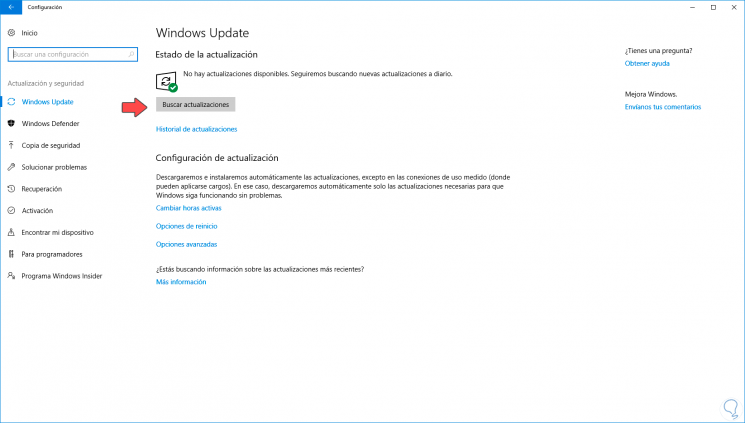
2. Install Windows 10 May Update from Assistant
In case Windows 10 May 2020 is not detected from Windows Update, we must resort to the Windows 10 update wizard.
Step 1
For this we visit the following link:
Windows 10 upgrade wizard
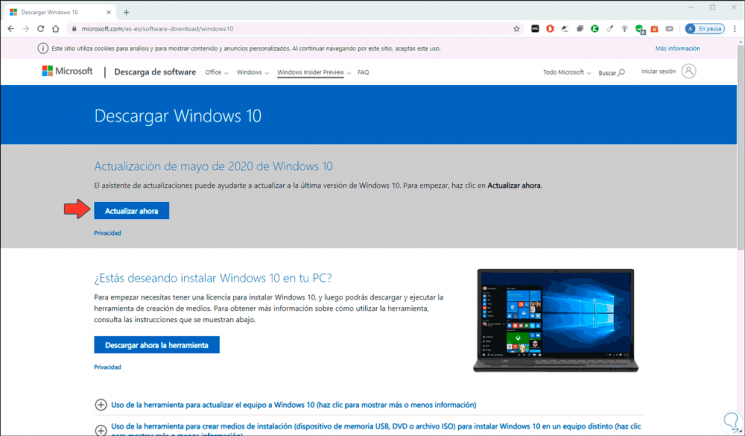
Step 2
As we see there we have two options that are:
- Update now: this option will do the whole process of updating to Windows 10 May 2020 Update online
- Download the tool now: this allows you to download the MediaCreationTool tool with which we can update the local computer or create an installation medium for other computers
Step 3
For this case we will use the option “Update now”, when clicking there we must save the system update wizard, run the installer and the following window will be displayed:
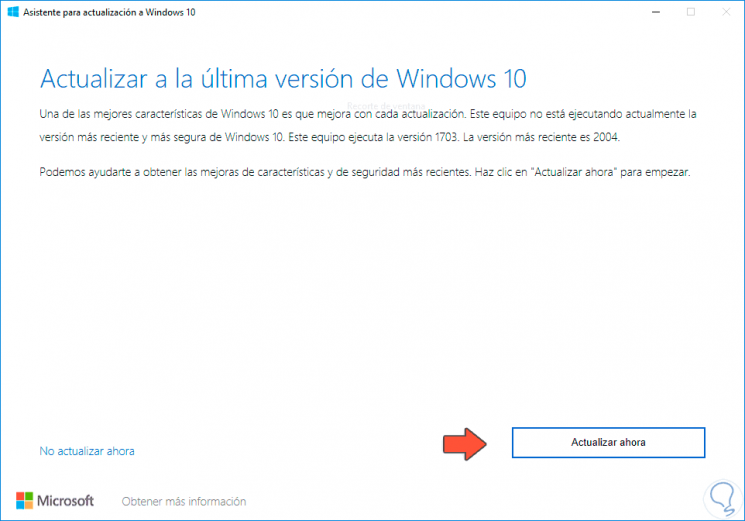
Step 4
We click on "Update now" and the system must be validated at the level of hardware requirements (RAM, disk space and CPU):
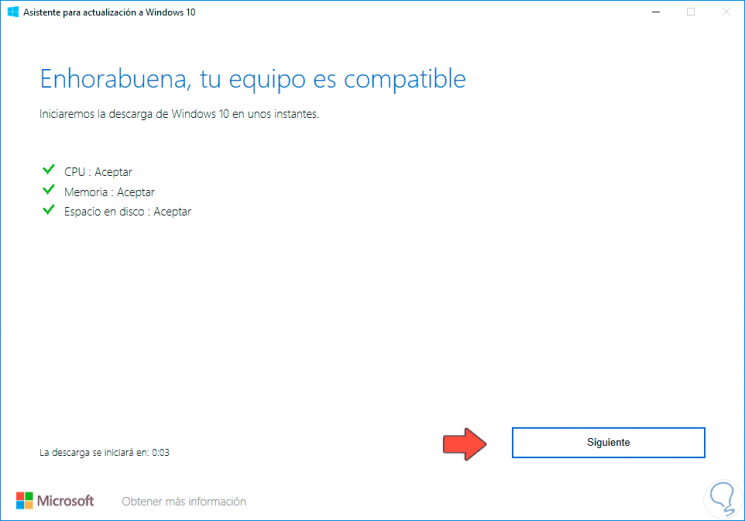
Step 5
If all this is viable we click Next and the Windows May 2020 Update download will start:
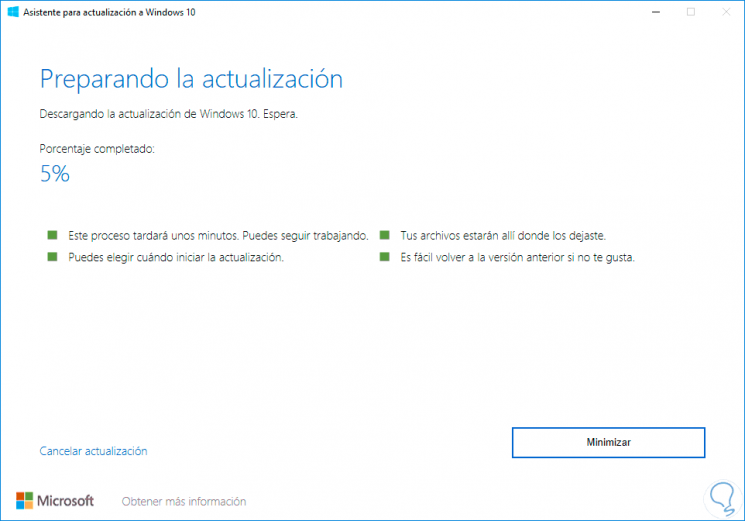
Step 6
After this, the download will be validated:
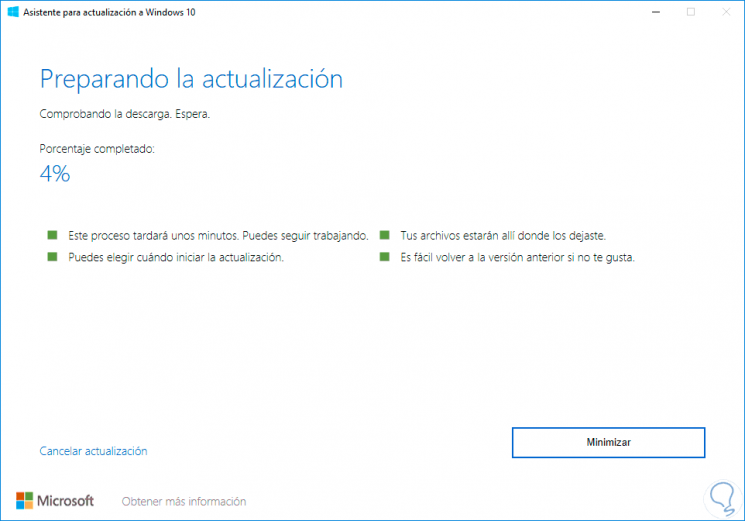
Step 7
When it has been validated correctly, we proceed with the update of the operating system:
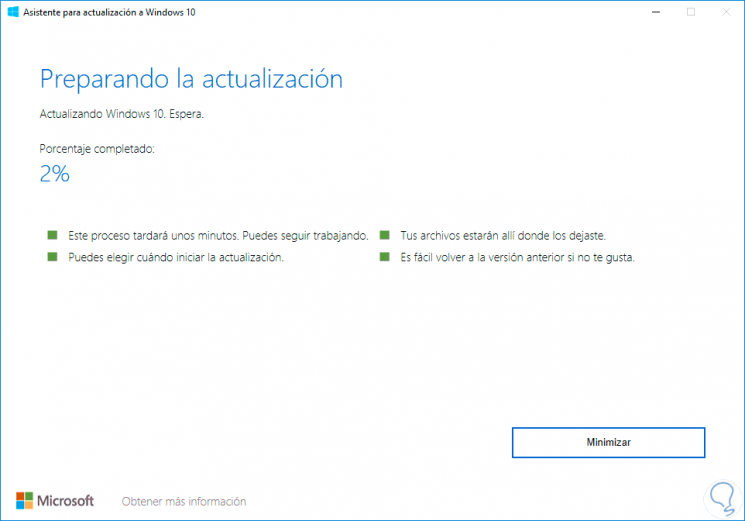
Step 8
When this process reaches its end we will see the following:
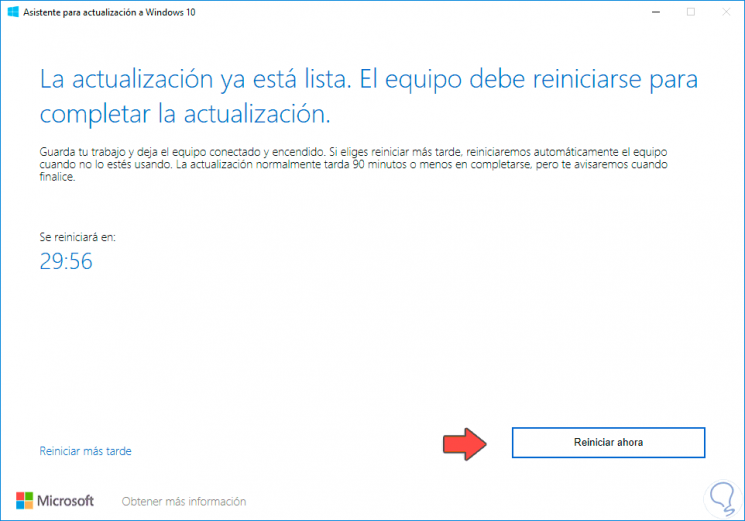
Step 9
There we click on "Restart now" and the system will start the process of updating to the new edition 10 May 2020:
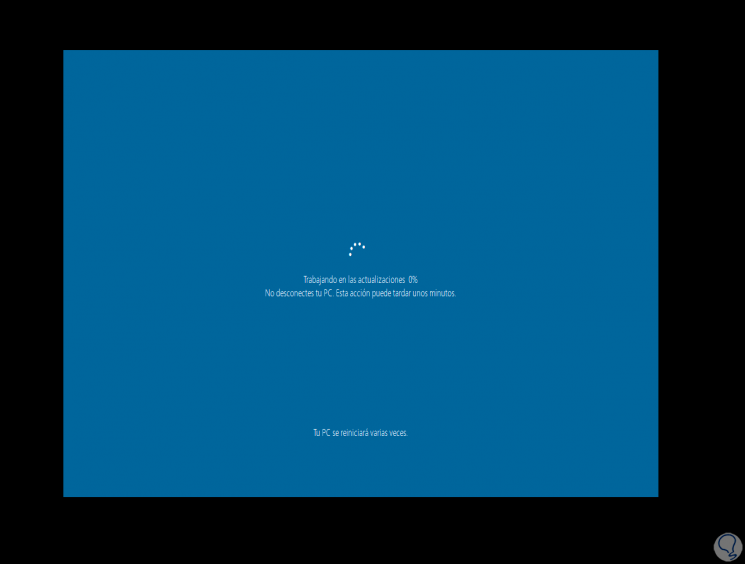
Step 10
The system will reboot several times during the process. When the update process reaches its end we will go to the login window:
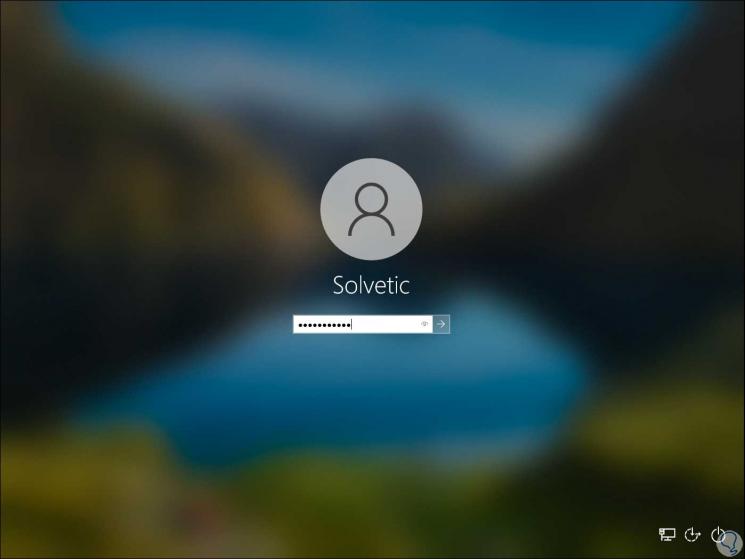
Step 11
We enter the password and the system will continue the process:

Step 12
Once this is done, we access Windows 10 and we will see a message that the system has been updated correctly:
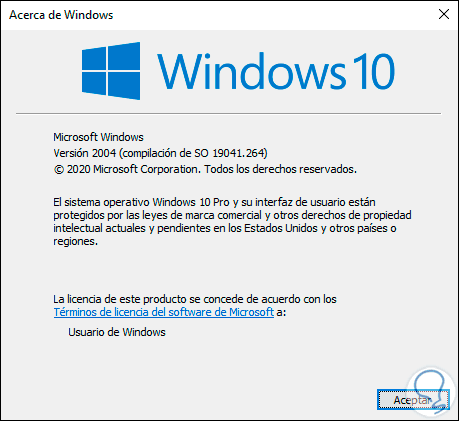
Step 12
We can run the command "winver" to check the version of Windows 10 that has been updated:
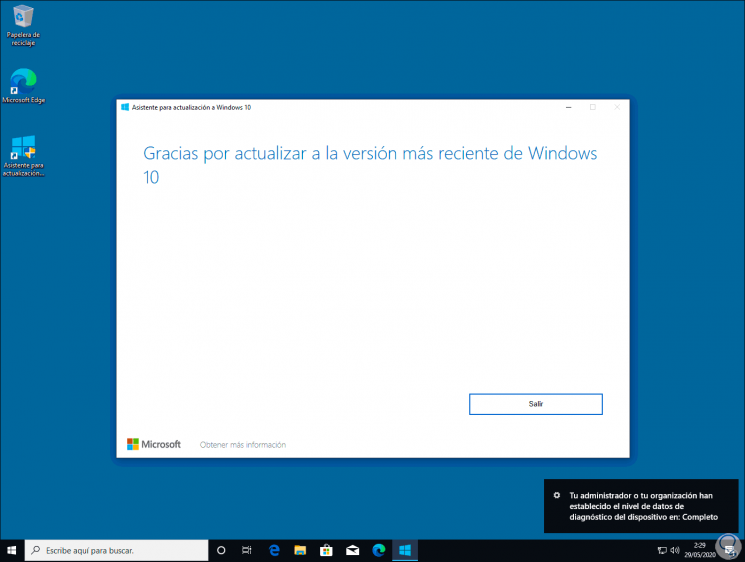
It is that simple to update our current operating system to the new Windows 10 May 2020 edition and with it be able to access each of its functions and news that will undoubtedly be of great help to all of us..