I want to repair and reinstall Windows 10. But every time I go to Settings -> Update & Security -> Recovery -> Reset, I get a message 'There has been a problem resetting your PC' and I then remains blocked during the process. Anyone have a solution to fix this problem?
Problem resetting the computer
Whenever a problem occurs during system startup, Windows launches the automatic repair wizard and automatically corrects the problems. And if it failed, you need to refresh or reset your computer. But more often than not, the refresh or reset error will occur repeatedly with error messages.
If you try to update, you will see the error message "A problem occurred while updating your pc. No changes have been made."
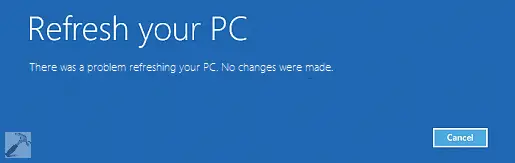
And if you are using the reset feature, there is another error message "There was a problem resetting your PC".
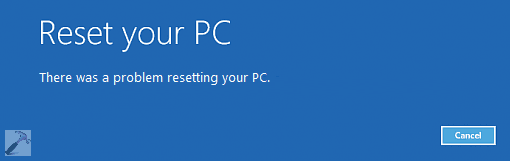
Lately, the error message "A problem has occurred while resetting your PC" seems to be more and more common when resetting Windows 10. More and more users are reporting this problem and asking online help. Thus, we will summarize here some possible methods which have been confirmed by users. You can try them one by one to resolve the error "A problem occurred while resetting your PC" which is blocking you on Windows 10. These methods also work for Windows 8 and 8.1.
Method 1. Correct the error "A problem occurred while resetting your PC" using the command prompt
1. Go to settings -> Update and security -> Recovery -> Advanced startup, click Restart now.
2. In the new window, select Troubleshooting -> Advanced options -> command prompt.
3. Then select the administrator account.
4. Provide the credentials for the administrator account you chose in the previous step.
5. Finally, in the Command Prompt window, type the following commands and press the Enter key between each step:
cd% windir% \ system32 \ config
ren system system.001
ren software software.001
You can now close the command prompt window, which will return you to the Windows Recovery Environment screen. Select the Continue option to enter your operating system. After a reboot, you will find that the problem of "Reset PC" has already been resolved.
Method 2. Clean up Windows 10/8 / 8.1 installation using Media Creation Tool
1. Click the link below to create installation media for Windows 10 /8.1/8 using the Media Creation Tool.
http://windows.microsoft.com/en-us/windows-10/media-creation-tool-install
2. Insert the installation media you created, then restart your PC.
2. On the Install Windows screen, select Repair your computer.
4. On the Choose an option screen, select Troubleshoot. From there, you can use safe mode. Select Advanced options> Reset this PC> Delete all.
Method 3. Revert to the previous version of Windows or restart from a bootable WinPE disk
If you're still suffering from a problem resetting your PC or resetting Windows 10 after trying all of the above methods, you can still resolve the issue by reverting to the previous version of Windows or restarting the PC at from a bootable WinPE disk. Of course, you will need to create a system backup image or a WinPE bootable disk that will help you boot the system into a secure state when the system hangs. Here, Windows EaseUS backup software can help you a lot!
To create a bootable WinPE disk, follow these steps:
Step 1 . Launch EaseUS Todo Backup, click Tools -> Create rescue disk.
Step 2 . Select Create ISO, navigate to the specific location to save the ISO files. Click continue.
