The recycle bin in Windows 10 is one of the elements that has always been in all Windows operating systems and in fact it is the only icon that is present in any new installation or update, there we deposit all the objects that we eliminate with the Delete key. or right click - Delete. But sometimes I can't find the Recycle Bin and the Windows 10 Recycle Bin doesn't appear..
It is possible that due to some configuration or desktop management issues we do not see the recycle bin icon and therefore we cannot access it. Thanks to the recycle bin we can temporarily delete those files that are not useful to us and can recover them before they are permanently deleted. TechnoWikis will explain the various ways to view your content from the Windows 10 trash.
We also leave you the video tutorial to solve that I can't find the recycle bin and know where Windows 10 Recycle Bin is..
To stay up to date, remember to subscribe to our YouTube channel! SUBSCRIBE
1. Open Recycle Bin from Settings
Step 1
This method allows the recycle bin icon to be visible on the desktop, for that we must right-click on the desktop and select “Personalize” in the list:
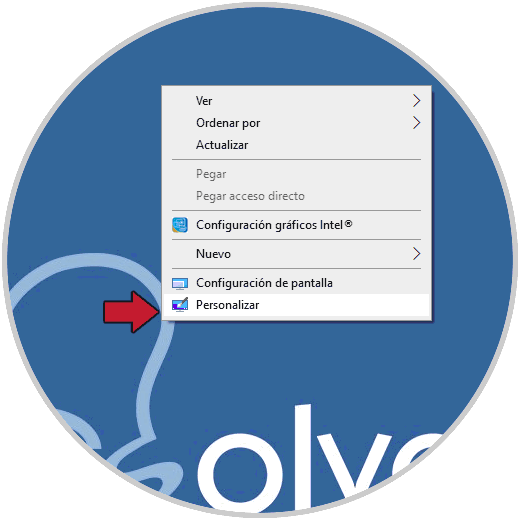
Step 2
We will be redirected to the following window where we will go to the Topics section:
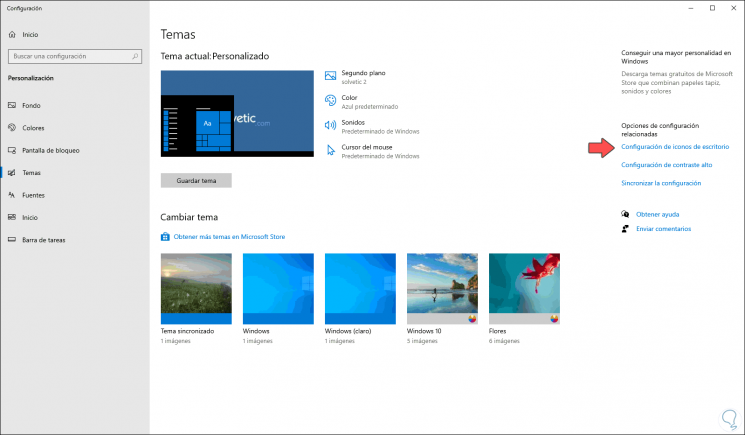
Step 3
There we click on the line "Configuration of desktop icons" and then simply activate the "Recycle bin" box:
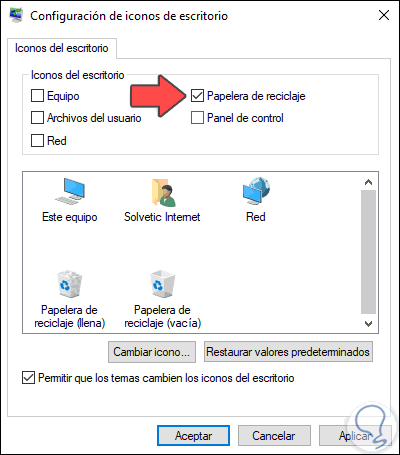
Step 4
We click Apply and OK to save the changes and we will see the access to the trash on the Windows 10 desktop:
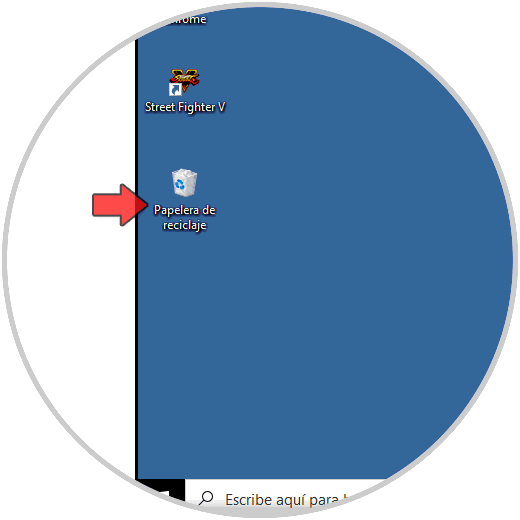
Note
Another way that is common and in which it usually fails, is that the desktop icons have been hidden, to verify this we will right-click on the desktop and select View / Show desktop icons:
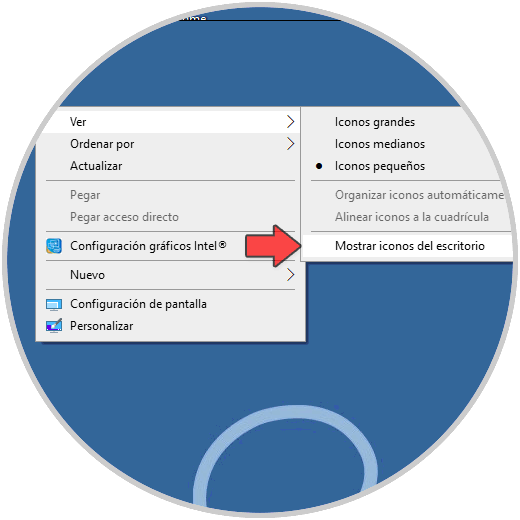
2. Open Recycle Bin from Run
This option consists of executing a simple command to access the trash, we use the following key combination and in the displayed window we enter the following.
We click OK or press Enter to access the trash.
+ R
shell: RecycleBinFolder
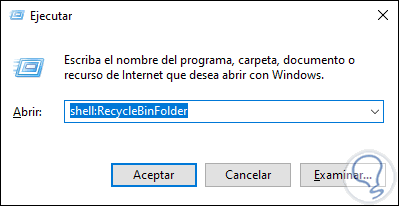
3. Open Recycle Bin from Explorer
Finally it is possible to access the contents of the trash directly from the Windows 10 File Explorer.
Step 1
This process consists of accessing the Explorer and in the name bar we enter “trash” and the “Recycle Bin” option automatically opens:
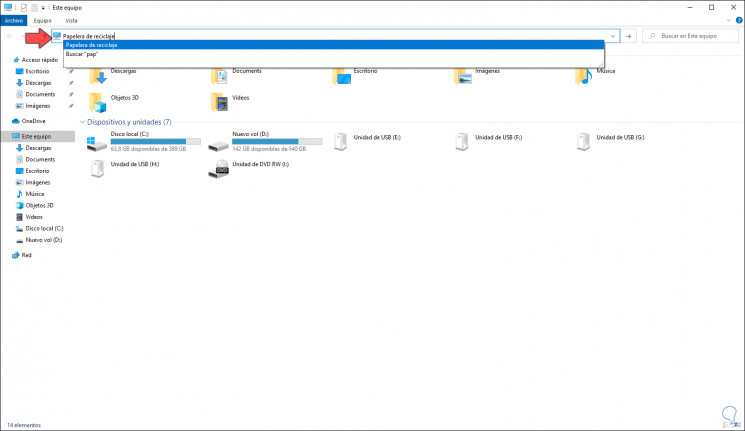
Step 2
We click there and thus we access it.
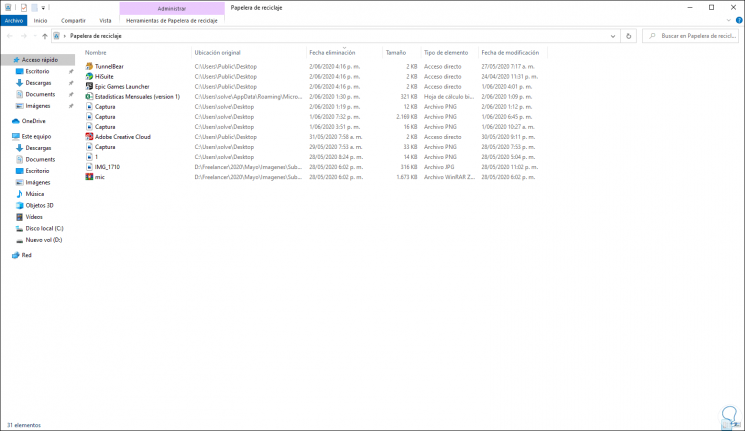
Using any of these methods it is possible to open the Windows 10 recycle bin..