The amount of things we store on our mobile phones today is increasingly extensive. This is due, among other things, to the incorporation of good cameras which allow us to take quality photos and videos . In addition, the use of applications , downloading files or managing email from the phone, makes us fill the memory very quickly..
There is no doubt that memory is an essential aspect and that it is very important for most of us, since if we do not have it, the phone will not work optimally and we may not be able to use it properly.
That is why it is important to know how much storage space we have left in the device, so that we can manage it in the right way and we run out of free space at important times such as during vacations or during an event. Next, we will see the steps you must follow to know how to know how much memory you have on the iPhone step by step..
To keep up, remember to subscribe to our YouTube channel! SUBSCRIBE
1. How to view available iPhone or iPad space
Step 1
The first thing you should do is enter the "Settings" of the iPhone or iPad from the main screen of the phone.
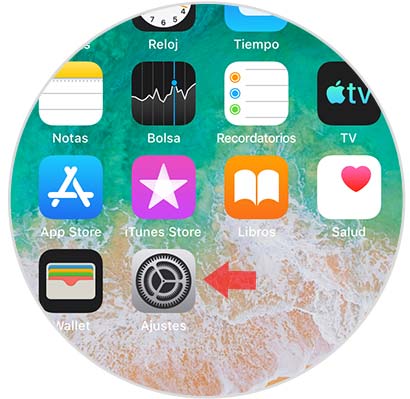
Step 2
Next you have to select the "General" section among all the available options.

Step 3
Once you're inside General, you have to select "iPhone Storage"
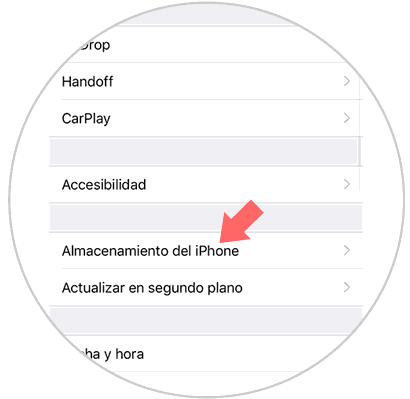
Step 4
Finally you will see the storage you have used. If you want to know how much you have left, just subtract the total used.
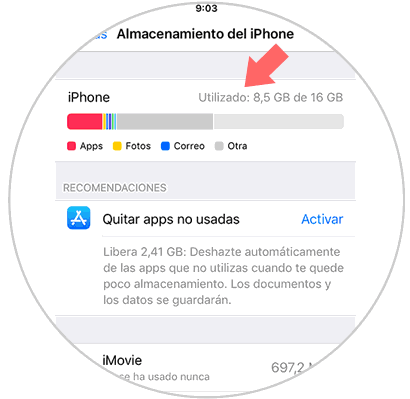
2. How to free up storage space on iPhone or iPad with iCloud
Once you have checked the free storage space on your phone or tablet, you may want to free some of it so you can continue to accumulate content. One of the options is to enable the iCloud photos. This will load all the photos and videos automatically in the cloud, without having to store this content on the device. To do this, perform the following steps:
Step 1
The first thing is to enter the "Settings" of the phone.
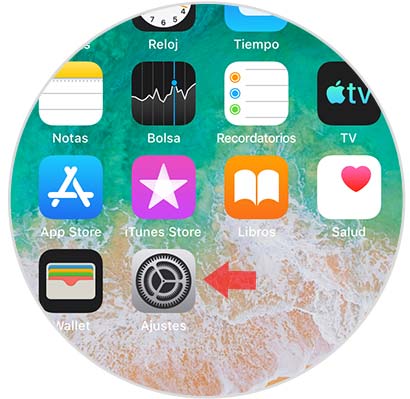
Step 2
Then select the "Photos" section
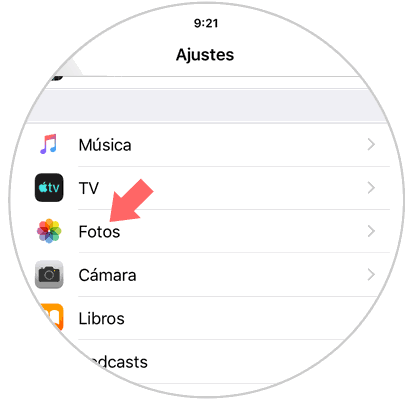
Step 3
Once here, you must slide the "Photos in iCloud" tab so that it is activated.
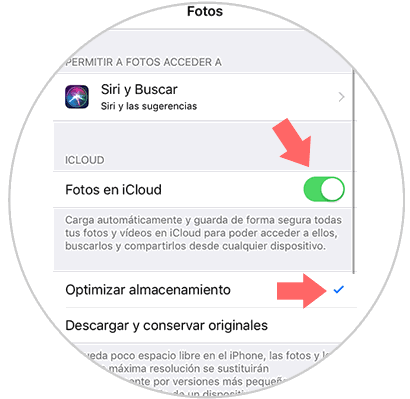
Note
You can select to optimize storage so that if there is little free space on the iPhone, the photos and videos of maximum resolution are automatically replaced by smaller versions. The maximum resolution versions can be downloaded from iCloud.
3. How to free up storage space on iPhone or iPad by deleting Apps
If we want to continue freeing up space or we are looking for another way to do it, we can also activate a function that deletes the apps that we have not used for a long time to free this space automatically. To do this you must do the following:
Step 1
The first thing you should do is enter the "Settings" of the phone.
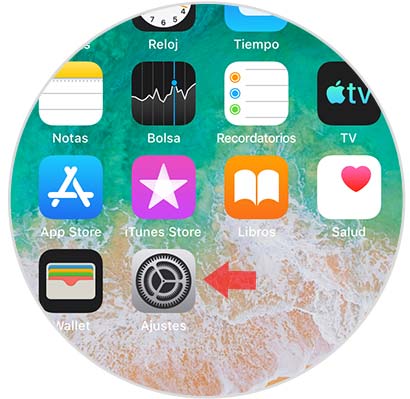
Step 2
Then you have to enter the "General" section

Step 3
The next thing you should do is enter the "iPhone Storage" zone
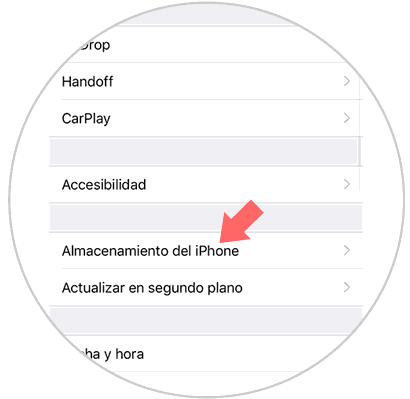
Step 4
Finally you will see a section that says "Remove unused apps". You must activate this option.
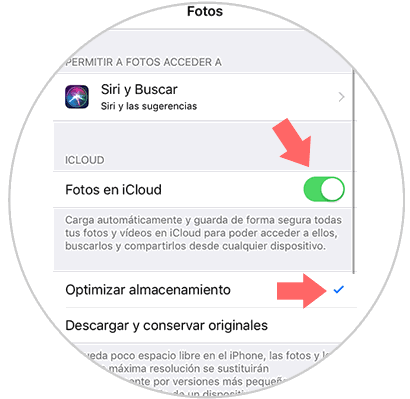
In this way you can manage the storage of your iPhone or iPad easily and quickly.