It would be difficult to imagine doing many daily activities without the help of the internet, since today we find its great use and use in most areas of our lives. We use it in work, study and leisure areas..
But there are times when, due to failures in the interconnection of data, there is no access to the internet on the computer, or perhaps a friend or relative can not use it for various reasons. Samsung Galaxy S10 Plus offers the possibility to share the internet with others.
That is why below we show you how to turn your phone into a WiFi hotspot , so that in this way you can share the internet with those devices to which you allow access. Initially you can see a video and later a tutorial with which you can achieve this action..
To stay up to date, remember to subscribe to our YouTube channel! SUBSCRIBE
1. How to activate or and configure Internet sharing on Samsung Galaxy S10 Plus
Step 1
With the help of our finger we move down the upper panel to enter the shortcut menu.
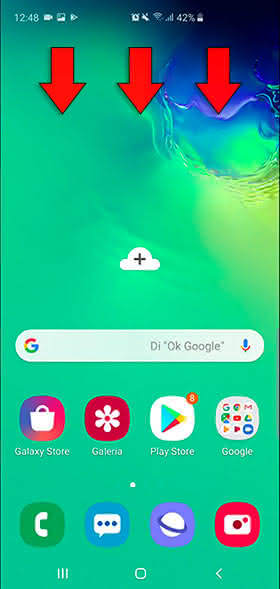
Step 2
Once the previous step is completed, several sections will open where we must press the option "Connection Sharing" for a few seconds.

Note
If you want another method to access the shared connection, you can do it from "Settings", then go to "Connections" which will take us to "Shared Connection and Modem", being finally redirected to "Shared Connection".
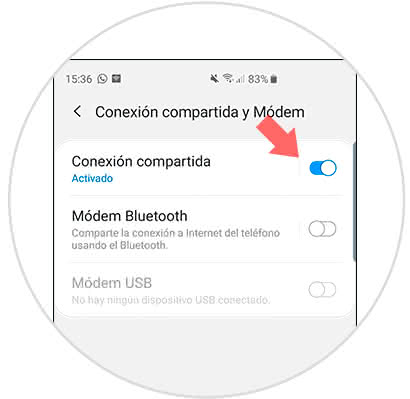
Step 3
Once the input method is decided, the shared connection must be configured, for this we must perform the following steps:
Enable shared connection
To do this we must move to the right the button that is below the alternative.
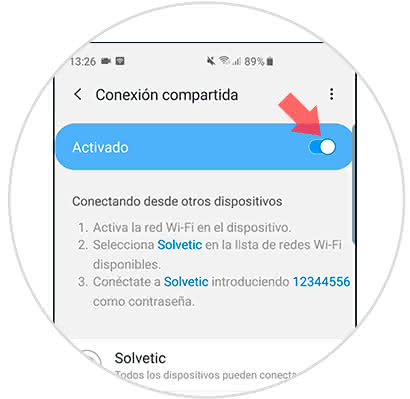
Configure connection name
We must give it a name in such a way that the shared connection is identifiable for other people.
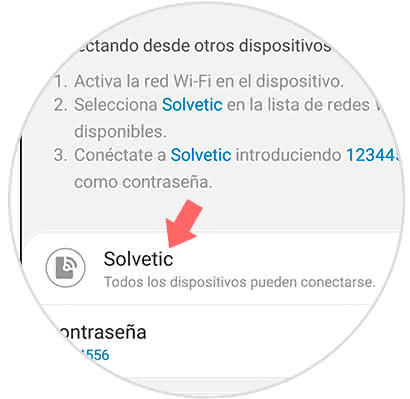
Set connection password
It is necessary to configure and implement a password that is considered secure, so that the connection is protected when it is available.
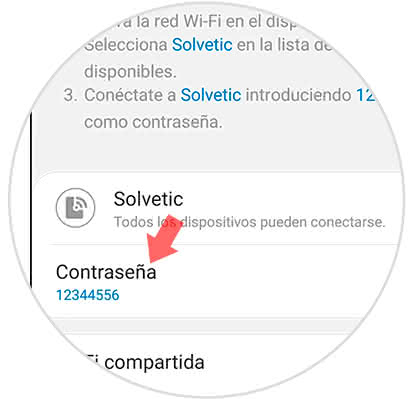
Wi-Fi shared
Through this alternative you can achieve that our Wi-Fi network is shared
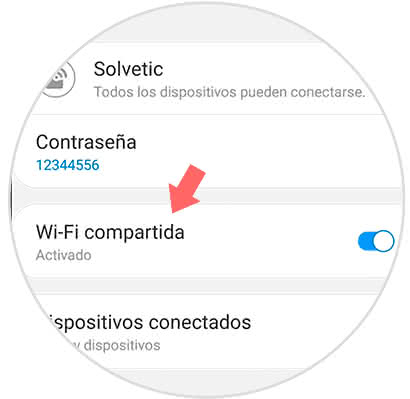
Step 4
The terminal that you want to connect to our device to receive internet, must complete the following steps:
- The Wi-Fi connection of the mobile must be turned on.
- Locate the name of the device where you want to connect.
2 How to disable Internet sharing on Samsung Galaxy S10 Plus
Step 1
We will proceed to re-enter the shared connection route, that is, execute the following steps:
- Shared connection and Modem
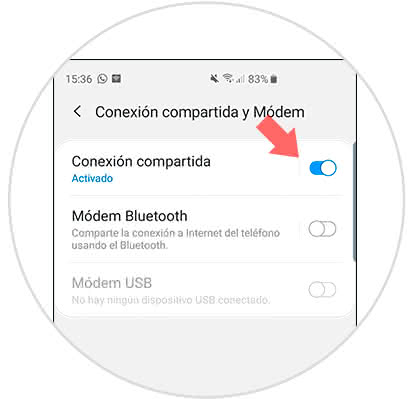
Step 2
To continue we must move to the left the tab that appears below the alternative, in such a way that the shared connection will be deactivated.
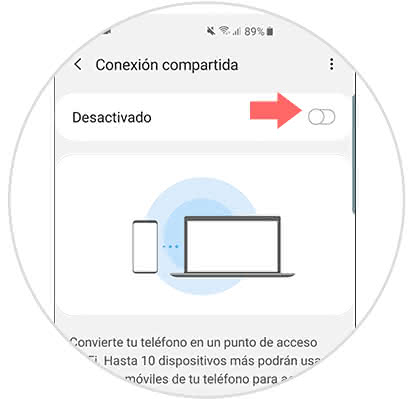
If the steps described above are carried out carefully, it will be possible to successfully activate and deactivate the shared internet connection on the Samsung Galaxy S10 Plus phone.