Many of us have encountered the error of "your device is not compatible with this version" when downloading an application or a game from Google Play (Play Store).
The message does not offer us any solution, nor does it give us explanations. That is why many people resort to forums and the Internet to find the definitive solution.
Far from being without that desired app, today we bring you some of the fastest and most effective solutions for this problem.
Causes: why does this error message appear?
Sometimes, this message appears because your phone is too old (it does not need to be from the prehistoric era, but a couple of years ago) and the app or game you are trying to download is no longer compatible with that model or version. what do you have of the operating system?
Other times this happens because the developers of the app have limited downloads and installations to certain countries, and if yours is not among them, you will see a similar error message "This item is not available in your country."
Sometimes, even if your phone is from this year , developers make exclusions to smartphones that are not high-end. As simple as that. But do not worry, we have the solution to Android compatibility with all the apps on the market .
In the following image we see how with a Xiaomi Redmi Note 4X mobile with Android 7.0, we can not download Netflix because it does not even appear in Google Play search results.
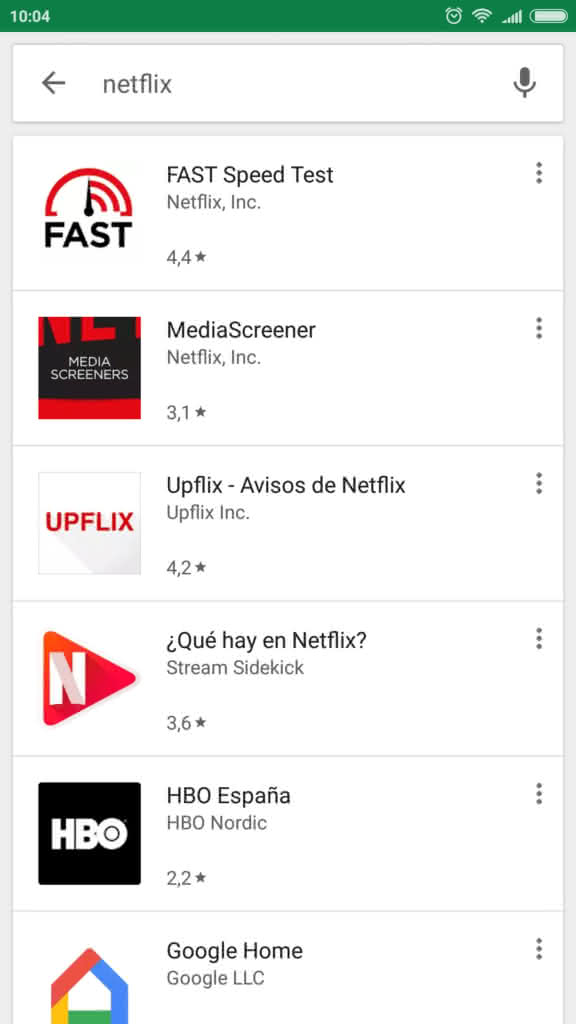
How to make my Android compatible with all applications
If it does not let you install any app ...
Sometimes, Google Play decides that your mobile or tablet "does not deserve" or an application. Obviously, we are no longer talking about a particular game or app, but about a failure of the device itself. For this, we have two possible solutions -in principle, with any of them, you should use it.
- Restore factory settings: either by a bad update or by some type of virus, our devices may stop working properly. To erase everything and "set it to 0" again, you should go to Settings / Backup / Factory data reset (this may vary depending on your model or brand). Always remember to make a backup copy of all your files and contacts , because once you restore everything, it is deleted.
- The second option is to download the Google Play APK from an APKS website (below we indicate two of the most reliable). It is a good option for those who are too lazy to restore the factory phone and prefer to try this option.
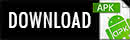
APKs (without root)
The Apks is sometimes a bit afraid to install them, because they can bring viruses and malware of different types to our devices. However, if we do it from reliable sources -like the ones we give you in TuAppPAra-, there's no reason to be any problem.
When we look for the solution to the " this app is not compatible with your device ", the source of the problem may be that the developer is not sure that the app or game will work 100% well on your phone or tablet, with which , does not allow the official download from Google Play if it detects that mobile model.
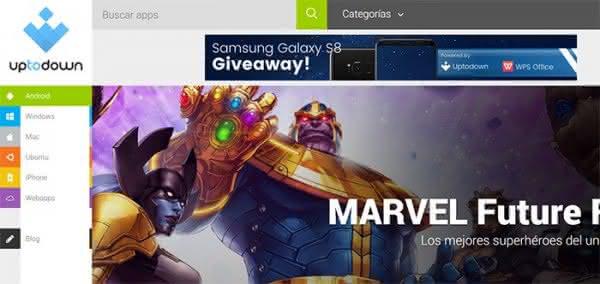
The truth is that, if instead of accessing the application through the official store we do it with APK downloaded, we can check for ourselves if everything goes well , or, if, on the contrary, the developer was right.
So here we come across one of the most effective solutions to this error: download and install the APK of the application or game in question. What are the best pages of APKs? We bring them to you next:
In fact, at the beginning of going out to market the Pokemon Go game, it could only be downloaded in certain countries of the world. We immediately offered you the possibility to download it from websites like UpToDown, safely and reliably.
And not only happens with Pokemon Go, this can be applied to WhatsApp, Clash of Clans, Bluestacks or the famous Kodi , no matter which model or brand of mobile you have.
If you have root, the best is Market Helper
Market Helper is an application that can be easily found in the Google Play Store, but only works with rooted devices. If this is your case, this app interests you. It is a very useful tool used to "distort" the identity of your mobile phone: for example, you can make your Moto G 5 Plus become a Samsung Galaxy s7 in just a few seconds.
Market Helper is great for "skipping" the limits set by the developers. For example, if you have a Nexus 7, you can not install Viber. Let's see how Market Helper apk works:
- Download and install the Market Helper app (we leave the official link below).
- Open the application and choose a mobile operator, as well as a different model to yours.
- Hit Activate (Activate)
- It is important that you DO NOT reboot your mobile because then it returns to restore its original specifications. Directly go to Google Play Store and download the game or app that was not compatible before.
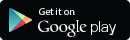
The official pages: the cases of Whatsapp and Netflix
There are occasions that do not need to resort to one of these secondary webs of APKs. This goes especially well to avoid any type of filtering of malicious apps -something that can always happen-, since yes, it will be an APK, but downloaded from the official website.
Your device is not compatible with this Netflix version
The case of the Netflix app is one of the most common. We do not know why, but most devices do not accept the latest official version of Netflix on Google Play. In fact, as we have seen at the beginning, it does not appear in the search results.
Those of Netflix know what happens often and if you go to their help section you will see the official solution to this error message. We explain the steps to have Netflix on your phone or tablet. Remember to have agreed to install third-party apps (from unknown sources) in Settings / Privacy.
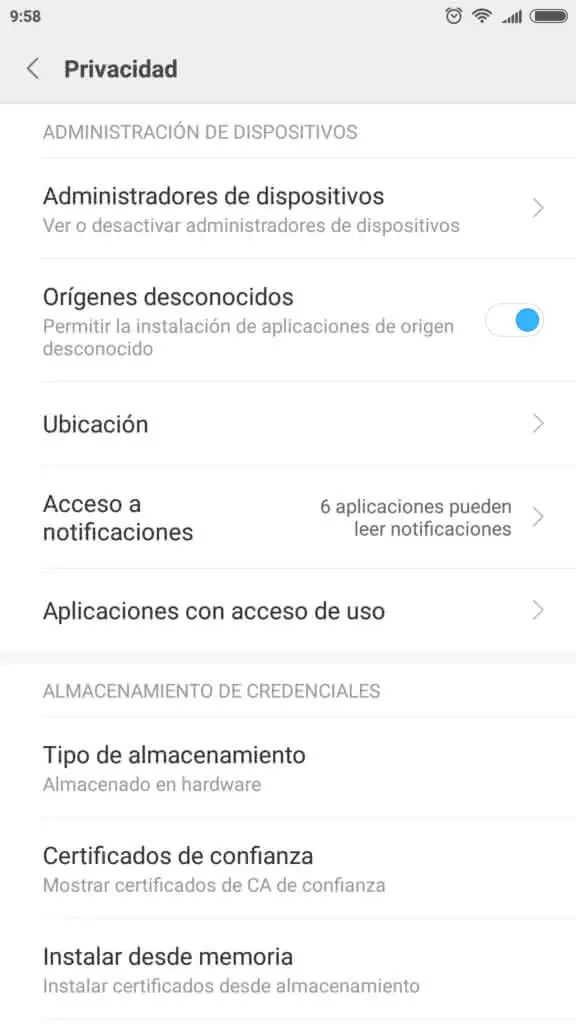
- The first thing you should do is to completely uninstall any version of the Netflix app that you have.
- Then, from the mobile browser that you have installed, download this official Netflix APK .
- Once downloaded to your electronic device, click on the file and proceed to install it like any other application ("Install").
- When the message "Netflix installed correctly" appears, it means that the application is already running on your mobile or tablet.
- As you will have generated a widget in the apps menu, you just have to enter it and log in with your credentials (the same ones you use for TV).
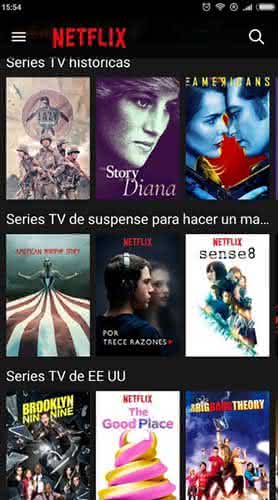
Download the official WhatsApp APK
What to do if suddenly we see the message of non-compatibility of the device with WhatsApp? We can not stay without her! It is one of the most popular instant messaging applications in the country ... you can not stay away, no matter how hard you try.
Being an app that has sensitive data, such as our number and our private conversations, it is possible that downloading an APK (even if it is safe) will give us some repairs. But, if the APK comes from the official website of WhatsApp, it does not have to be any problem.
If Google Play gives you problems, go to the official website and click on "Download Now". Automatically you will download the APK on your phone (not tablet) and you must follow the steps indicated. Of course, you must meet certain requirements:
- Have activated the option to install third-party apps.
- Have Android 2.3.3 or higher.
- Internet connection.
This item is not available in your country (without root)
We are going to talk about this error, because it also prevents us from having compatibility with certain mobile applications. For this, we will need to download the Freedome application.
Freedome is an app that helps us to virtualize our IP (Come on, a full-fledged Android VPN). This serves to decide from which country we want to tell the mobile that we are connecting and thus download apps that are only available, for example, in the USA or other countries of the world.
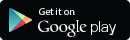
- Once installed, we open Freedome and accept the license.
- In the lower part we will see "Location": choose any part of the USA.
- Then hit "Activate." The message "Activated Protection" will appear in the center circle and a key icon will appear in the upper notification bar.
- Restart the device and open the Freedome app again.
- Go to Play Store. From the first you will see that the interface is different, because it thinks that now it is as if you were connecting from the United States.