With iOS 13, Apple finally offers a native function for a dark display.
September 19 marked the official and global rollout of the new major iOS update . As always, the update was eagerly awaited, in large part for its dark mode that users have been asking Apple for a long time.
This new mode allows both to preserve his eyes in a dark environment and to save the battery of his phone.
And as you would expect from Apple, activating this new display mode is very simple. There are also two versions, one is manual, the other is automatic and activates depending on the time of day.
The first solution to activate the dark mode is to go to the Settings of your phone, then to Brightness and display. Then, just activate the dark option and voila.
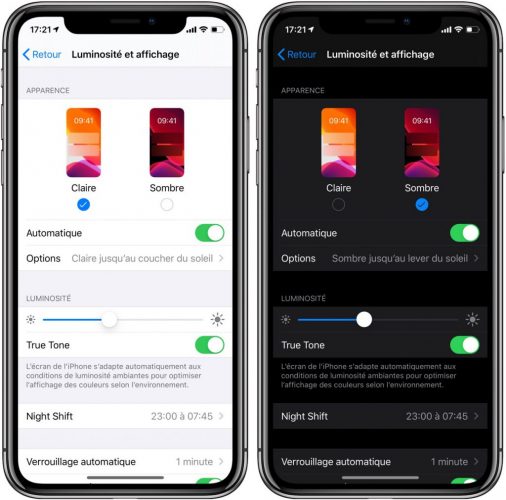
To trigger the automatic dark display, select the Automatic option below the light and dark themes. From the new page that has opened, you can define the automatic activation mode that you prefer; from sunset to sunrise or Personalized program. In this case, you will need to select the hours during which the mode will be activated.
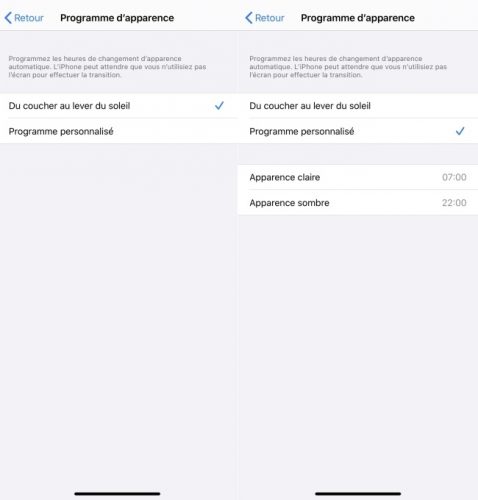
Another possible option: from the Control Center. Indeed, you can activate the dark mode of your iPhone from the Control Center. Once you open it, select the brightness setting and press the Dark Mode.
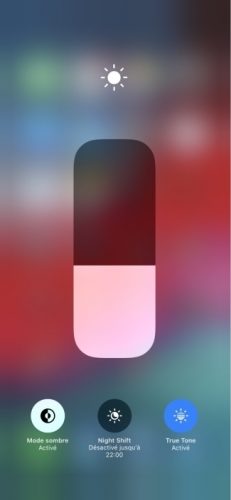
You can also create a dedicated shortcut on the Control Center. To do this, go to the Settings of your iPhone or iPod Touch and select Control Center. Then press Personalize commands, Other commands and finally the little + next to Dark mode to add it to your Control Center.