It is possible that if you have ever tried to connect your computer directly by cable with your Android smartphone, it may have asked you for certain permissions or it may not have been recognized directly. That is why there is the option of USB debugging and today we will see how it is activated on the Galaxy S8..
This USB debugging originates from the term debugging as it relates to the task of developers to debug problems through the direct use of applications on an Android terminal.
What is USB debugging mode?
USB debugging is a task-oriented function carried out by Android software developers to perform debugging tasks. This option allows access to our terminal from outside, that is, from other devices.
This option draws on the ADB or Android Debugging Bridge protocol that allows these developers to fully interact with an Android phone. In this way they will be able to test the errors and be able to debug them to improve the system..
Debug mode returns information to the developer over the wired connection that it would otherwise be unable to acquire.
This debugging mode may appear as necessary in ROOT processes or in tasks of installing applications or remote control..
In this case we will see how we can activate this USB debugging mode on the Galaxy S8 or S8 Plus and avoid problems when connecting our phone.
To stay up to date, remember to subscribe to our YouTube channel! SUBSCRIBE
1. How to activate Developer Options on Galaxy S8
Step 1
The first thing will be to activate the Developer Options, for this access the "Settings" menu from the application panel or by scrolling the notification panel.
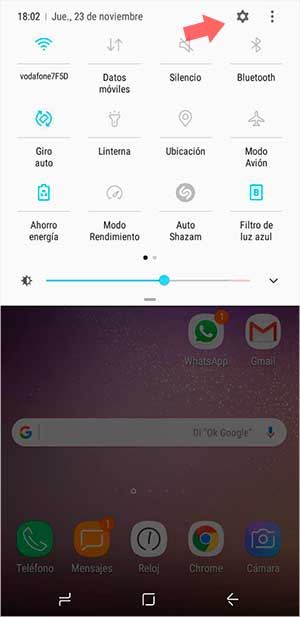
Step 2
In the next window we will press the option “About phone”.
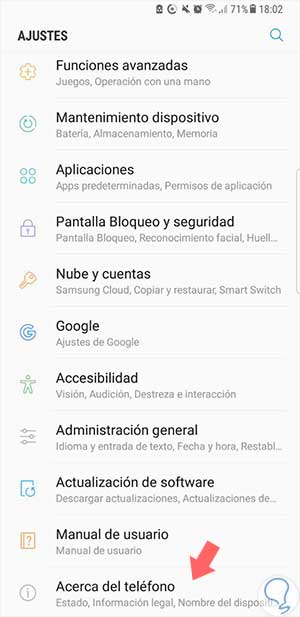
Step 3
We enter into "Software infringement" of our terminal ".
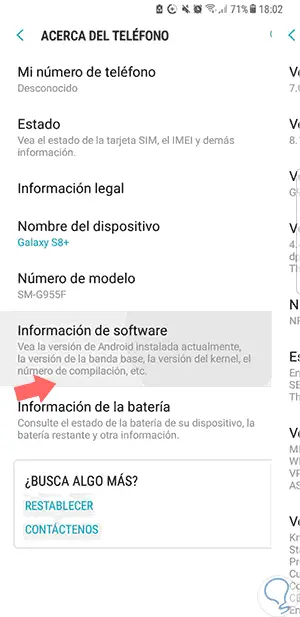
Step 4
Here we will press 7 times in a row on "Build number" until it warns us with a text that we already have the developer options activated.
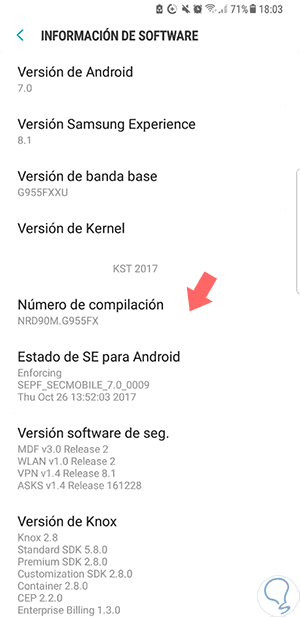
2. How to activate Debug Mode on Galaxy S8
Now we just have to activate the USB debugging option
Step 1
We re-enter our "Settings" menu
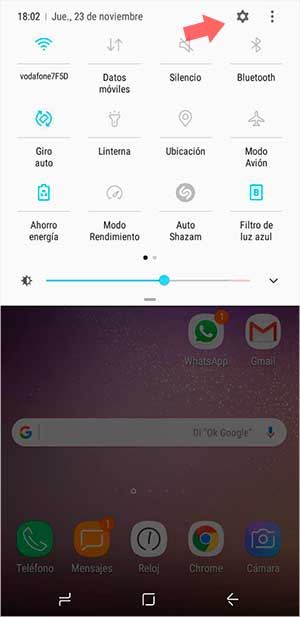
Step 2
We see how now the possibility of "Developer options" appears, we press to enter.
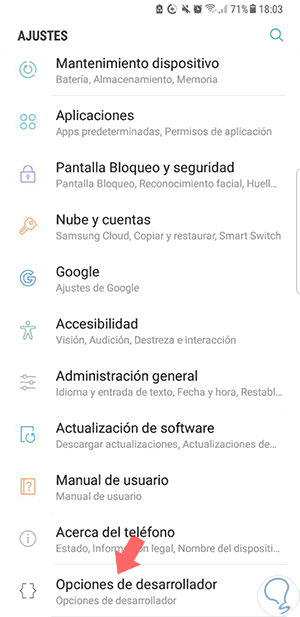
Step 3
Here we will only have to activate the "USB Debugging" option.
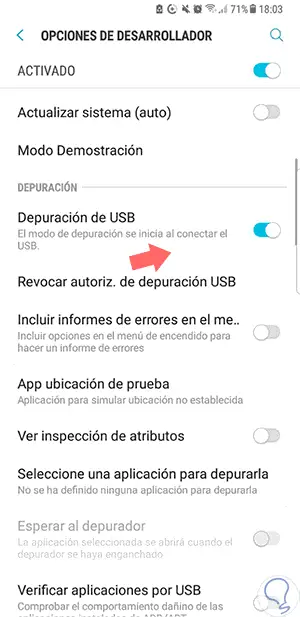
In this simple way we have managed to activate the USB debugging mode on our Galaxy S8 and S8 Plus.
[color = rgb (34,34,34)]
[/Colour]