When we work on our team, it is normal to store different types of files that we need or will need. Ideally, we should organize all this information in a simple way and then easily find it. But we don't always remember where a specific file is and finding the file storage path of Windows 10 can be complicated, hence how to find the location of a file in Windows 10..
Working with files in Windows 10 is daily and that is why at certain times we want or must know the exact location of that file or folder, due to administration or control issues, we do not always know the exact path of the file. and that is why TechnoWikis will explain how to know and open the location of a Windows 10 file.
We also leave you the video tutorial to be able to take the steps of opening the location of the Windows 10 file..
To stay up to date, remember to subscribe to our YouTube channel! SUBSCRIBE
1. Open Windows 10 file location from File Explorer
Step 1
To use this method we open the file explorer and go to the menu:
- Change folder and search options
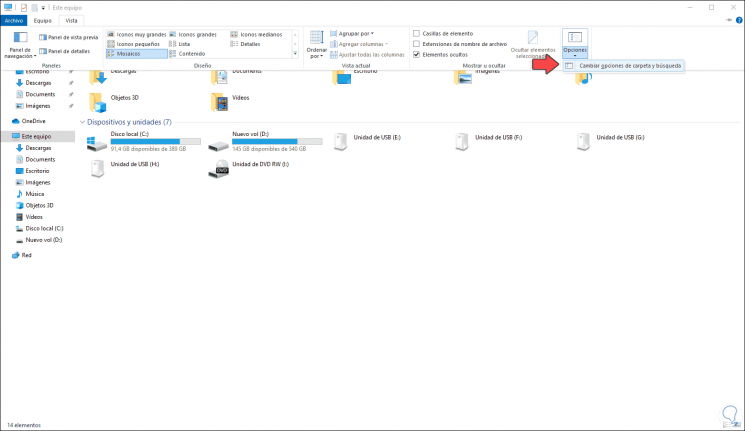
Step 2
In the pop-up window we go to the "View" tab and there we activate the "Show the full path in the title bar" box. We click Apply and OK to save the changes.
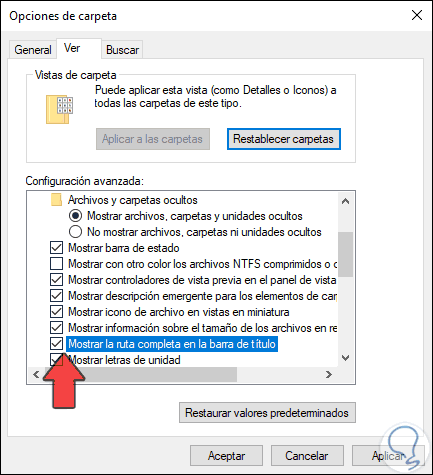
Step 3
As a result of this when we select a file in the title bar we will see the full path of this:
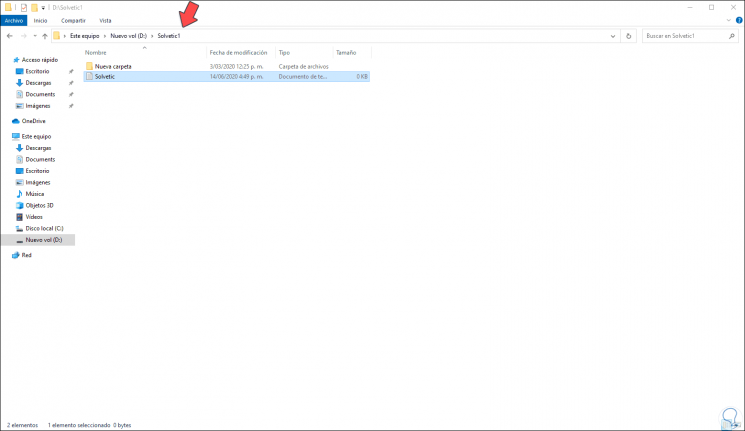
2. Open Windows 10 file location from Properties
Step 1
For this process we must right click on the file or folder from which we want to know the location and select Properties:
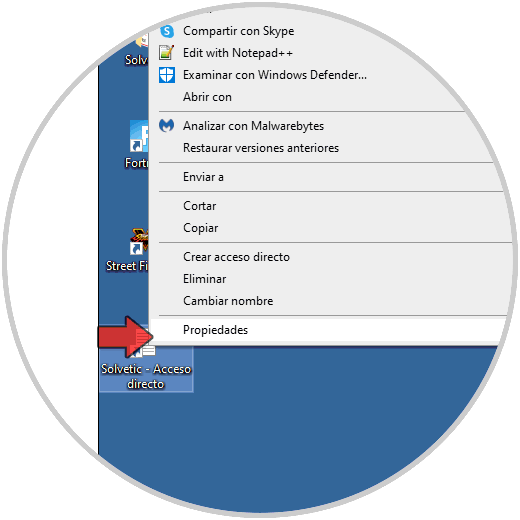
Step 2
In the open window we go to the “Start in” field and there we copy the displayed route:
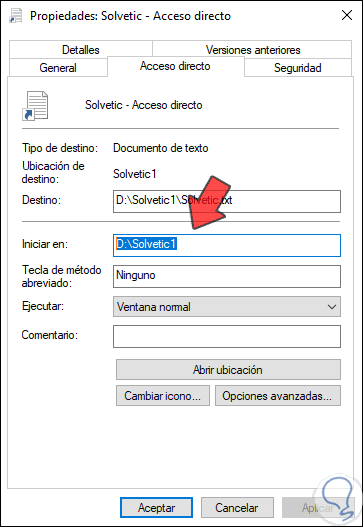
Note
We can also click on "Open location"
Step 3
Once copied we are going to Execute and paste it there:
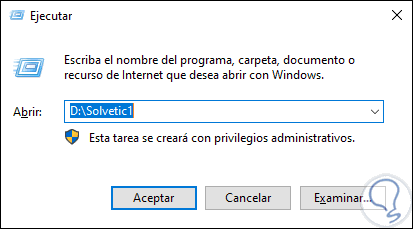
Step 4
We click OK or press the Enter key and this will take us to the path where the location of said file is:
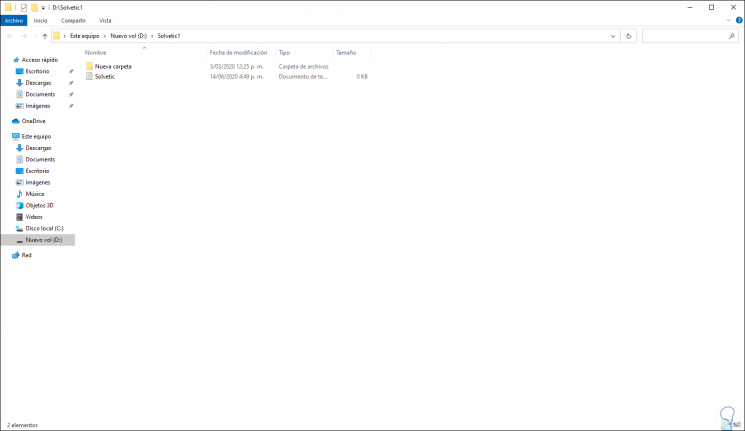
With any of these methods it is possible to open Windows 10 file location.