The Calculator in Windows 10 has always been present, although currently with new improvements and functions, but it has always been there to get us out of more than one calculation trouble or simply to keep accounts of numerous situations . The calculator is one of the gadgets that do not go out of style since it is necessary to be able to make simple and even complex accounts thanks to its options..
The Windows 10 shortcuts allow us to have a hand all that often usually open without going to the route taken each time we need it . We can practically create a shortcut to everything and that's why today we will see how to create a Windows 10 Calculator shortcut. There are different ways to create a shortcut to the calculator and today we will see what they are.
We also leave you the video tutorial to create a Windows 10 Calculator shortcut..
To stay up to date, remember to subscribe to our YouTube channel! SUBSCRIBE
1. Create Windows 10 Calculator shortcut from Start menu
The way to create access to the calculator using this method is through the search box on the Start menu. For this we enter the term "calculator" in the search box and once the results are displayed we will right-click on the calculator application and select "Pin to the taskbar":
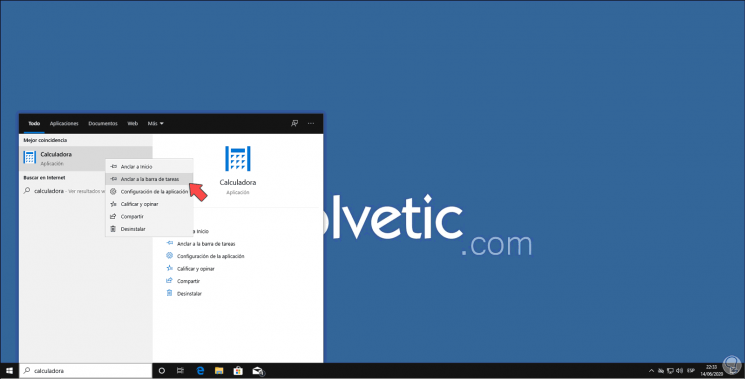
2. Create Windows 10 Calculator shortcut from application
For this method we must locate the executable of the application in the C drive of the computer.
Step 1
Normally the Calculator is installed in the following path:
C: \ Windows \ System32
Step 2
There we locate the "Calc" application, right-click on it and select the "Send to - Desktop (create shortcut)" option. This will create access to the Calculator on the Windows 10 desktop.
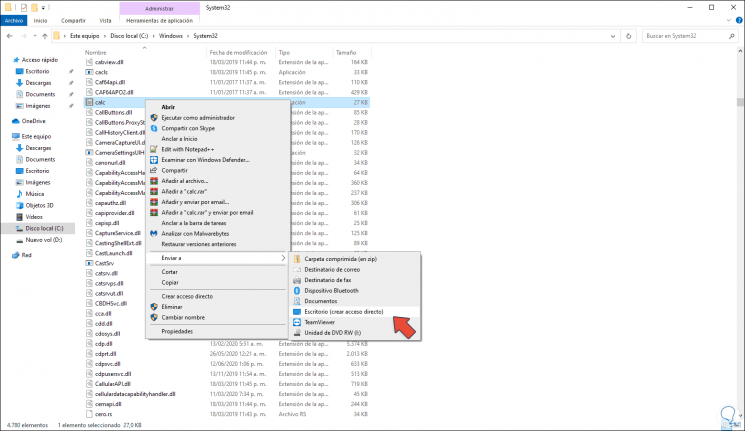
3. Open calculator with keyboard Windows 10
Step 1
For this method we must have the shortcut created on the desktop, then right-click on it and select Properties:
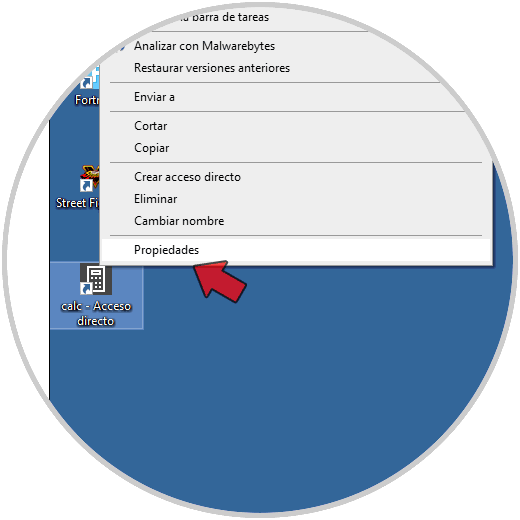
Step 2
In the displayed window we go to the field "Shortcut key" and on our physical keyboard we press the keys to open the calculator, these will be reflected there. We click Apply and OK to save the changes.
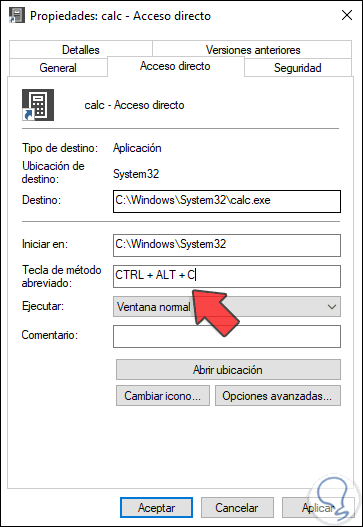
With any of these methods it is possible to create calculator shortcut Windows 10.