The e - mail has become one of the media most used by many users, because every day they send a file receive, information, documents etc across these platforms. In addition, the use of many applications or services requires an email account for its use, just like mobile phones. That is why the choice of our manager is important so that we feel comfortable during its use in all the services it offers..
There is no doubt that Gmail is one of the most used managers, so configuring it properly is important.
characteristics
Gmail is the messaging, contacts and meeting organization platform integrated with Gmail accounts which offers us features such as:
- Create smart responses to emails
- Ability to switch between Gmail accounts
- Activate confidential mode
- Integrate it with G-Suite and more applications
The most normal thing is that to access our Gmail accounts we do it from the following web link:
Gmail
Today TechnoWikis will explain how you can create a direct access to Gmail from the Windows 10 desktop and with this have a much simpler method to access everything that this platform offers you..
To stay up to date, remember to subscribe to our YouTube channel! SUBSCRIBE
How to create shortcut to Gmail in Windows 10
Step 1
To achieve this we open our Gmail account and go to the menu "Customize and control Google Chrome", then we go to the "More tools" section and in the displayed options select "Create shortcut":
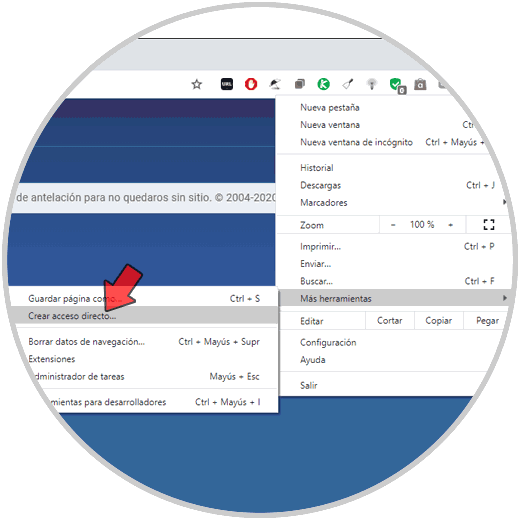
Step 2
This will display the following window where we can select the name to grant to the Gmail shortcut:
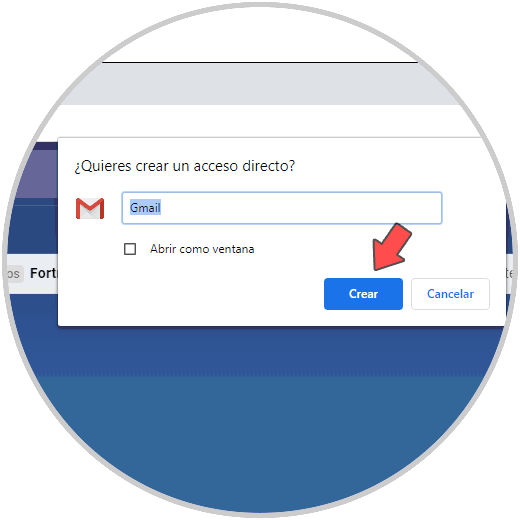
Step 3
We click on "Create" and we will see the access on the Windows 10 desktop:
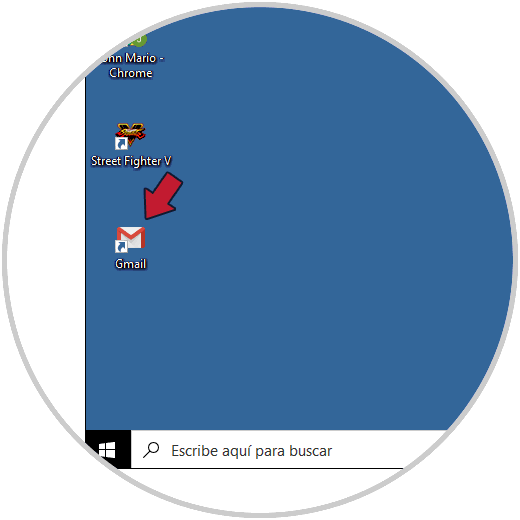
Step 4
We can drag this access to the Windows 10 taskbar so that it is anchored there and we can access Gmail with just one click:
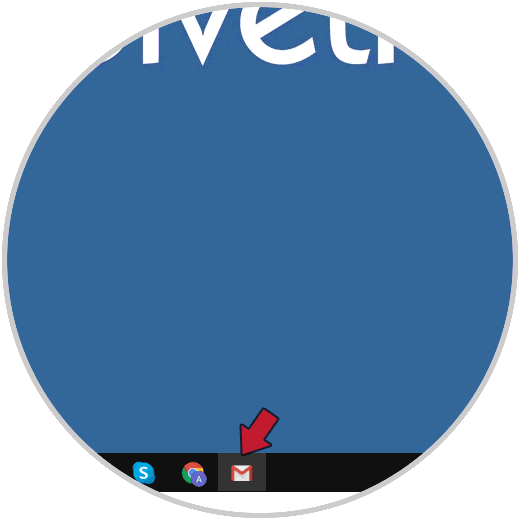
With these simple steps we can create a shortcut for Gmail in Windows 10 and simply access the account either from the desktop or from the taskbar simplifying the tasks of going to the website.