Chrome is one of the most widespread browsers in the use of the Internet due to the complete options it offers. It is also normal to be receiving updates that improve its use and update the options it already contains..
When we browse the Internet, we usually carry out searches that take us directly to the web pages that are the most similar. We know these pages in addition to their name, because the Chrome URL usually contains the brand name that ends up making us remember it. One of the recent developments in Chrome has been to shorten those URLs so that users can more easily identify web pages with malicious content.
We also leave you the video tutorial to be able to see the full Chrome URL easily..
To stay up to date, remember to subscribe to our YouTube channel! SUBSCRIBE
Show full Chrome URL
Step 1
We see that the URL now appears shortened when we enter a web page
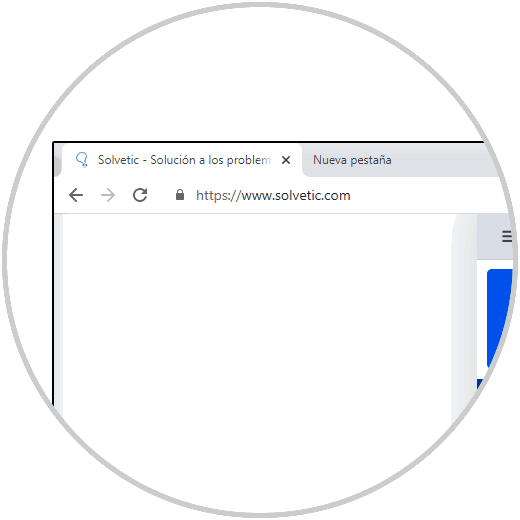
Step 2
To change this we will go to the following path and paste it into your Chrome browser:
chrome: // flags / # omnibox-context-menu-show-full-urls
Step 3
Here we will see highlighted the option of "Context menu show full URLs", click on its options and choose "Enabled"
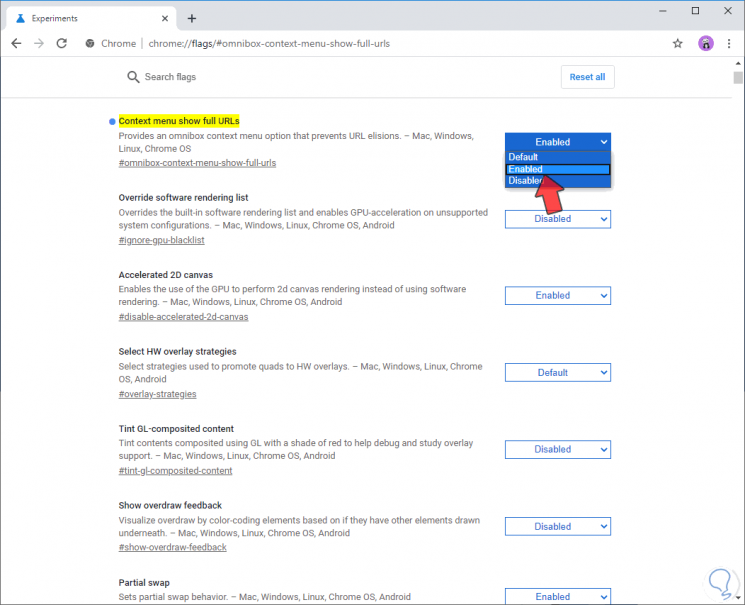
Step 4
Now we will click on “Relaunch” to apply the changes by restarting Chrome.
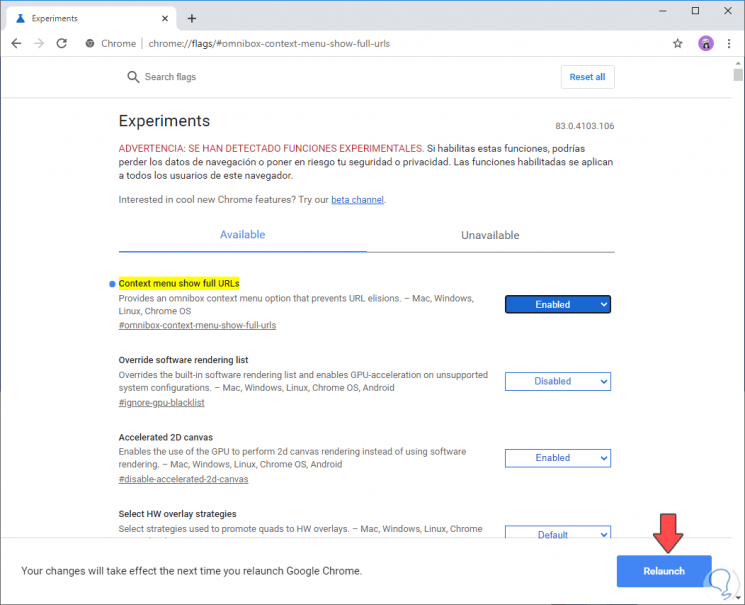
Step 4
Go to the URL, select it and right click. Here you will see an option called "Always show full URLs" appear, click on it to activate it.
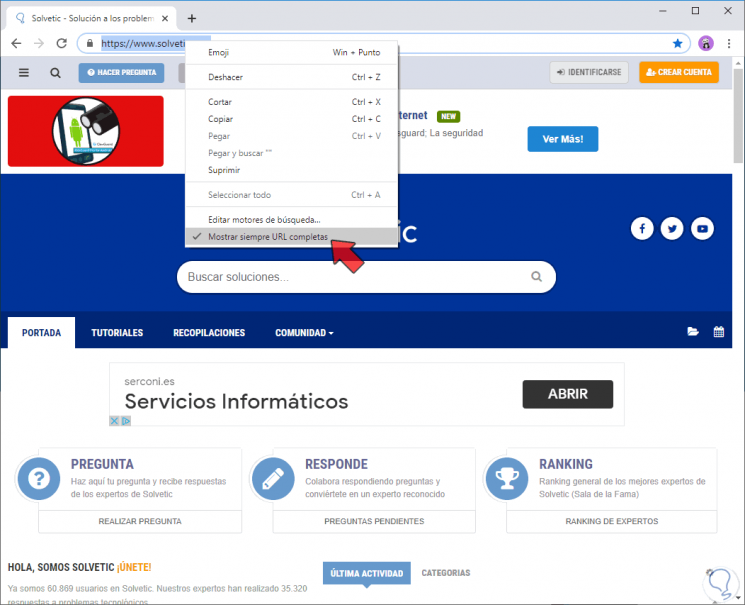
Step 4
Now we will see that the URLs come out completely in our browser when we enter a web page.
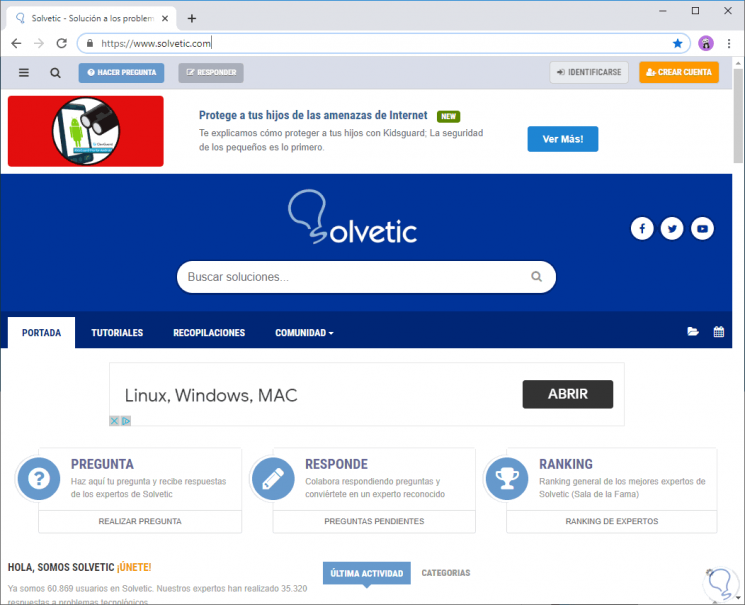
Step 4
To return shortened URLs to Chrome again, right-click a URL again and uncheck the "Always show full URLs" box.
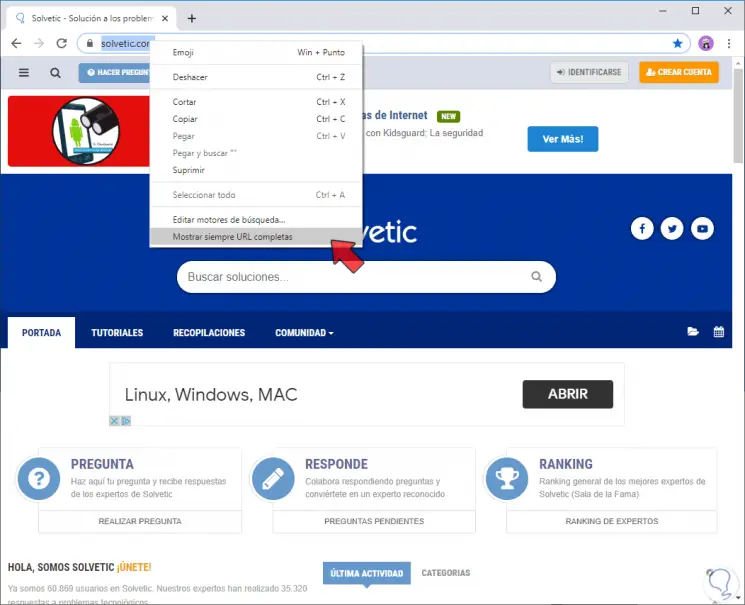
In this way we can see the full Chrome URL of the web pages where we enter and we can also deactivate the option if we want.