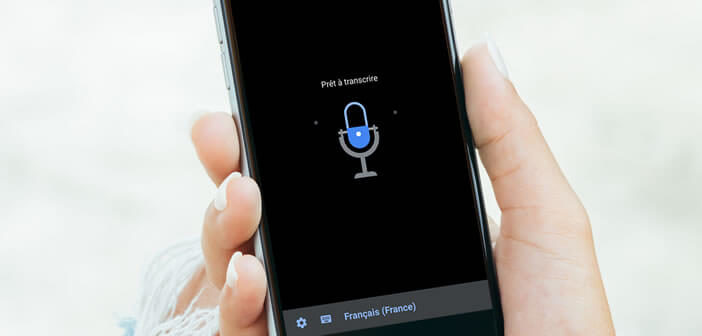
Google has just introduced a new real-time transcription application capable of converting oral conversations into text. This service, specially designed for the hearing impaired, may also be of interest to smartphone owners looking for a free tool to transcribe an interview or meeting. Here's everything you need to know about using the Instant Transcription app..
Convert a discussion to text
Google currently has the most powerful voice recognition technology on the market. Whether it's the connected home speaker or the voice dictation function on Android, the American giant has built a solid reputation in this area.
Building on these successes, Google has just launched a new instant conversation transcription application for Android devices. Called instant transcription (Live Transcribe) this new application was developed jointly with the semi-public American University Gallaudet (Washington) intended for deaf and hard of hearing people..
 Particular attention has been paid to the user experience. In this context, the Instant Transcription application has some very useful features such as a noise management system.
Particular attention has been paid to the user experience. In this context, the Instant Transcription application has some very useful features such as a noise management system.
A small icon in the shape of a circle starts to flash when the user is in a noisy environment in order to indicate him to approach the microphone of the smartphone. Likewise, after a period of silence, the smartphone will emit several vibrations to inform hearing-impaired people that they should go and check the screen of their phone..
But the great strength of this application lies in its ability to recognize everyday sounds. It is thus able to convert voice into text but also to identify a multitude of sounds such as a person knocking on the door or a barking dog.
Note that the Instant Transcription application supports up to 70 different languages. It is also very easy to switch from one language to another. In addition to all these features, the Google transcription tool offers a dark mode making it easier to read in a dim environment.
Contrary to popular belief, this service is not just for the hearing impaired. This application is particularly useful for dictating notes or even keeping track of a conference or meeting.
How to configure the Instant Transcription application
With Live Transcribe, Google has chosen to offer a voice recognition application as close as possible to human communication. Getting started is very fast. You just have to make sure you configure the tool correctly. The absence of a shortcut icon on the desktop and in the application drawer may destabilize some users.
- Launch the Google Play Store
- Click on the search engine and type Instant Transcription
- Press the Install button
- As previously mentioned, the app will only appear on the main screen of your smartphone
- Open your Android device settings
- Select the Accessibility menu
- Bring the window down
- Click on Instant Transcription
- Press the switch to activate the service
- Then allow the application to access certain features of your phone, including the microphone
Once the operation is complete, return to the settings of the Instant Transcription application. From this menu, you can activate the vibrating system, display the suspend button, choose the text size but also the main language to use.
- Click on the icon to launch Instant Transcription
- Then speak in a clear, crisp voice
- The text will automatically appear on the smartphone screen
- Then click on the notched wheel
- Click on the option Save this transcription
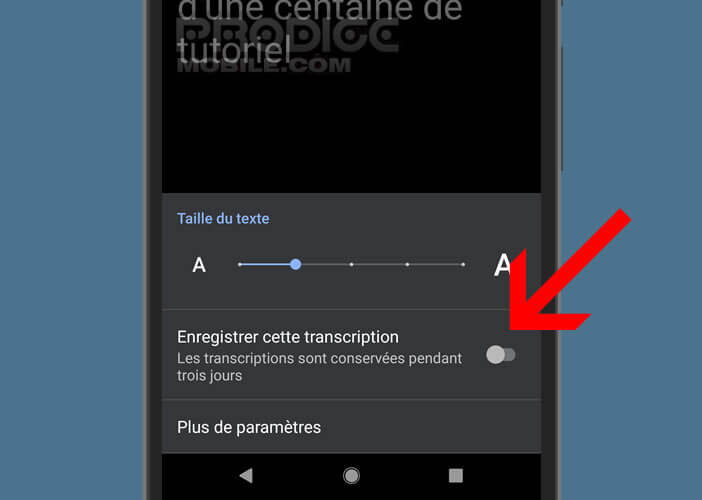
This application will be of service to all those wishing to transcribe interviews or meetings without having to enter text in kilometers. Once the conversation has been converted to text, simply place your finger on the text and then copy it to the application of your choice.