
There is nothing more irritating than missing a photo or video because of a notification. Unfortunately the vibrations emitted by message alerts are very often the source of blurry photos. The simplest solution to avoid this scenario is to disable the notification system of Android when using the photo application. We explain how to do it..
No longer be bothered by notifications when taking a photo
The budding photographer that you are has certainly already experienced it bitterly. You spot a pretty landscape that you want to immortalize. You take your smartphone out of your pocket, you place the lens of your camera in front of the magnificent panorama and when you press the shutter button you feel like a buzz in your hands.
It is actually a vibration linked to the arrival of a new push notification. Unfortunately it is too late, your photo is definitely missed. Indeed, it is very difficult if not impossible to correct a blurred photo with photo editing software..
To make sure this doesn't happen again, nothing prevents you from muting notifications before taking a photo. But in the long run it quickly becomes binding. And obviously half the time we forget to reactivate the alert system, which can be particularly annoying, especially when we are waiting for an important message.
Block notifications when the camera app is open
The Google Play Store is full of very powerful tools to automate repetitive tasks. In this guide, we will reveal a technique to force your Android phone to automatically deactivate notifications as soon as you launch your camera application. And to be sure not to miss any SMS, the alert system will reactivate when the photo app is closed without any intervention on your part..
And don't think it is very complicated. The solution proposed here does not require any programming knowledge. With the MacroDroid application you will be able to automate the most common tasks in a few clicks.
Here are some examples of tasks that can be automated on your smartphone using MacroDroid. You can, for example, activate the Wi-Fi function as soon as you enter your accommodation or activate the silent mode every evening at a fixed time. But back to our blurry photo problem.
Create a macro to disable notifications
The MacroDroid app works on almost all Android smartphones. You just need to verify that your device has a version 4.1 or higher of the Google mobile operating system. This last point should not cause you too much difficulty. Smartphones that do not comply with these recommendations have become extremely rare.
- Launch the Google Play Store app
- Download the MacroDroid app on your smartphone
- Launch the task automation tool
- Click on the red Add Macro button on the main application interface
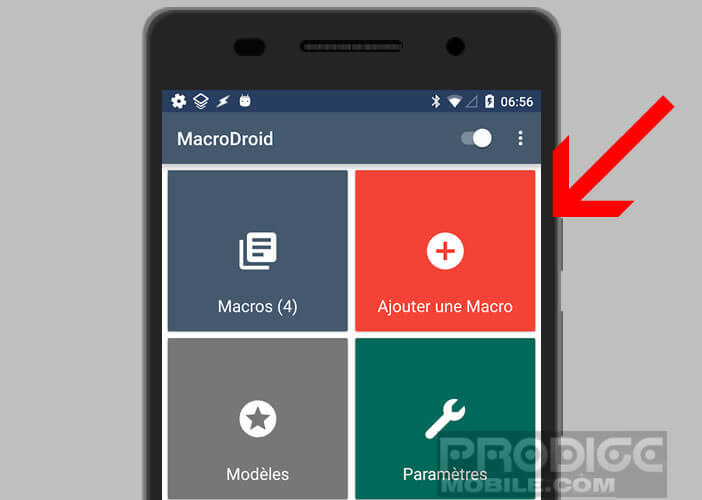
- Press the + button at the bottom left of your phone screen
- You will arrive on a window called Create a macro
- Click on the Application option found in the trigger section and then on Open application
- Check the Camera box corresponding to your phone's photo application
- Confirm your choice by pressing the Ok button
- Then activate accessibility settings for the MacroDroid app
- Return to the main screen of the automation tool using the back button on your phone
- Then select the Action tab at the top of the screen
- Scroll down the window until you see the Volume option.
- Click on it to bring up additional options
- Select the Do not disturb mode and then the option Block all or allow only important notifications.
MacroDroid will offer to add exceptions so that your important contacts can contact you even when taking photos. Now you just have to give a name to your macro (for example disable notifications) and save your macro. 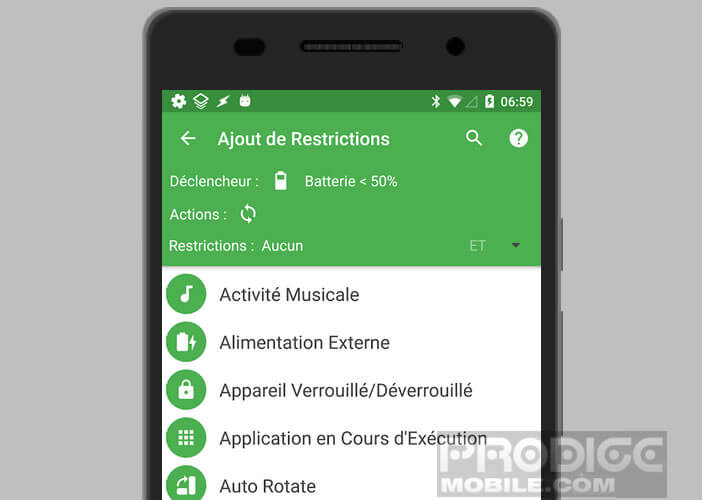
Note that it is possible to add constraints to your macro. These are in fact optional options which will allow to authorize or prohibit the launching of a macro according to certain conditions (time, battery level, GPS position etc.).
Here it is almost finished. The final step is now to create a trigger to force your phone to reactivate notifications once the Camera app is stopped. The operation will not take you more than 5 minutes.
- Place on the MacroDroid home page
- Click on the Add macro button then on the + button
- Select the Application option
- Check the Closed application box then Camera
- Click on the Ok button
- Open the Actions tab
- Select the Volume option in the list then the Do not disturb mode
- Check the Allow All box
- Then give a name to this macro
Avoid blurry photos
You have finally arrived at the end of this long tutorial. Now you just have to test your macro. To do this, just launch the Photo application and check in the status bar that the Do not disturb icon is displayed. Then close the camera app and make sure that Do not disturb mode has been deactivated.
In case of problem, you will have to open MacroDroid then click on the Macros menu. The new window will display all the automation macros that you have created on your smartphone. Make sure both switches are on.
Obviously when you are doing photography especially in poor light conditions you must absolutely hold your smartphone firmly in your hand. A stable grip will allow you to get sharper shots.
The latest generation Android phones carry a whole host of photographic equipment. Whether it's auto focus, the dual lens system, or the image stabilizer missing a photo has become almost impossible or nearly impossible.
Although very effective, these devices will not help you to remove the tremors caused by poor grip. We don't always think about it and yet the simple fact of pressing the shutter tends to move the smartphone. Make it a habit to keep your elbows flat against your body.