The use of Edge passwords is one of the simplest but at the same time most effective security methods to increase privacy and unauthorized access to platforms, files or websites, of course. In this current world the use of too many passwords is required for all kinds of objects and by security rule TechnoWikis has recommended and will continue to do so by not using easily detectable passwords such as identification numbers, telephone numbers, addresses, etc, and much less use the same password for each site where it is required..
The bad thing about this is that we can forget some of these passwords, affecting the entrance to said site, for this Microsoft Edge Chromium offers us the possibility of hosting the password of said site (along with the respective user) within the navigation profile, which simplifies access. Just go to that web address and the user field will automatically be completed and the password will be automatically saved, preventing us from doing so, but we must be aware of the risk of this by not allowing anyone to access the system, as it could enter these sites.
With TechnoWikis you will learn to see the passwords that have been saved in Microsoft Edge Chromium and with this you can take much more precise control over them..
To stay up to date, remember to subscribe to our YouTube channel! SUBSCRIBE
View saved passwords in Microsoft Edge Chromium
Step 1
For this process we click on the "Configuration and more" button, or we can use the Alt + F keys and in the displayed list select "Configuration":
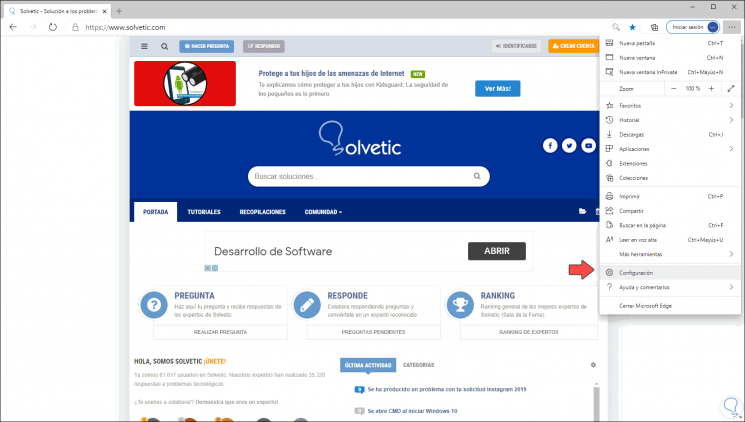
Step 2
In the next window we have two options to access the passwords, these are:
- From "Profiles" locate the "Passwords" section
- In the search engine enter "Passwords"
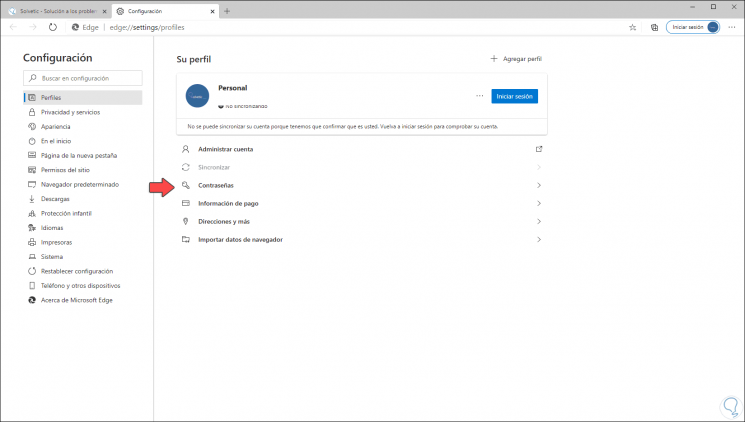
Step 3
Then we proceed to see the entire list of passwords saved in Edge Chromium and at the top we can filter the search by the name of the desired site, then click on the button "Show password":
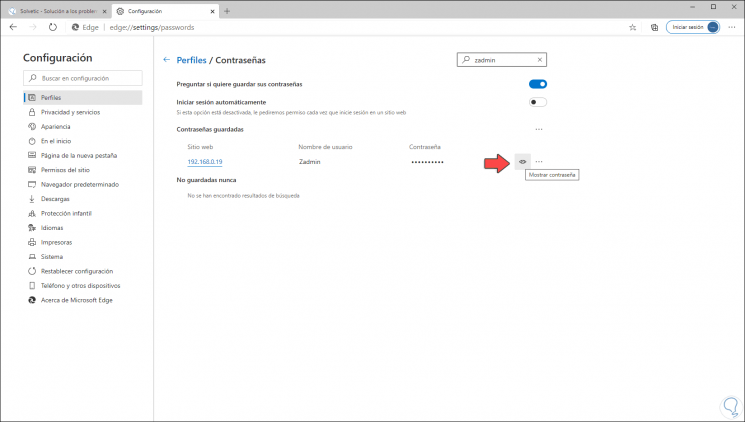
Step 4
By clicking there we must enter the Windows 10 authentication method (PIN, password, etc.):
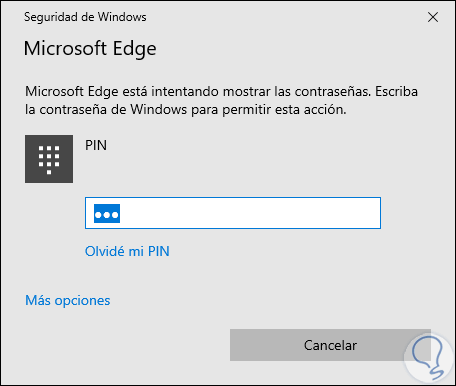
Step 5
By doing this we will see the password of that site:
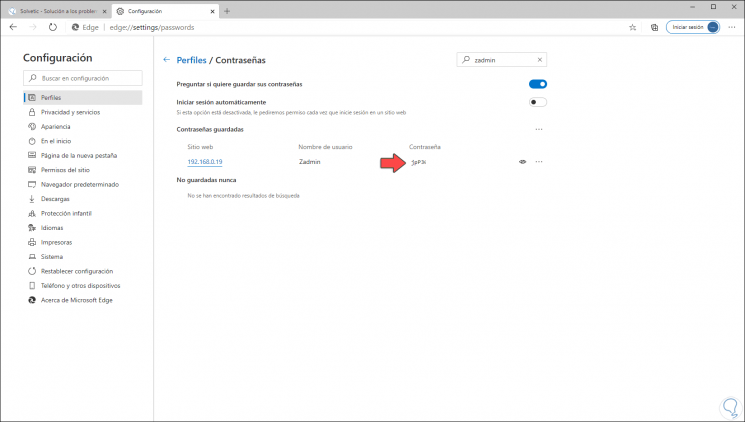
Step 6
In the context menu of the password it is possible:
- Delete this password from Microsoft Edge Chromium
It's that simple we can see the passwords in Microsoft Edge Chromium in Windows 10.