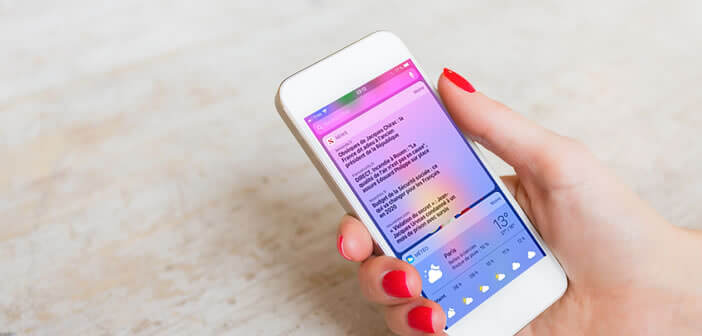
You are surprised to find that the Apple News widget has completely disappeared from your iPhone screen? Rather than wasting your time trying to find it in the meanders of iOS settings, here is a solution to reinstall it..
Restore the Apple News widget
The appearance of widgets (contraction of the words Window and Gadget) on iOS has totally changed the way we interact with the iPhone. Thanks to these small extensions, it is possible to access all kinds of information (weather, stock price, horoscope, bus timetables, news) without having to launch any application.
All important content is automatically displayed on the notification screen, which can be swiped right from the iPhone home page. On a daily basis it saves a lot of time. Besides, when you have tasted it, it is very difficult to do without it. Here you will find the top 5 widgets to install absolutely..
You will understand, there are a multitude of widgets but Apple News is by far the most popular extension. Many iPhone owners appreciate being able to access the most important information of the day with a single click. The algorithm, responsible for selecting the four articles, performs several updates during the day.
Remove and add the News widget
Unfortunately, sometimes the news widget will go away on its own for no apparent reason. Before getting into hacking hacks, first make sure that the Apple News widget has not been inadvertently removed from the Today window..
- Place on the home screen of your smartphone
- Slide your finger from left to right on the home screen to launch the display of the Day page also called Today
- Go down the window at the bottom
- Press the Edit button
- Make sure the News widget is present in the list
- If necessary, click on the Plus icon next to its name to add it to the display of the Today tab.
If the News widget still refuses to appear, you will return to the configuration menu of the notification panels. You will then click on the red icon and then on the finish button to remove the News widget. 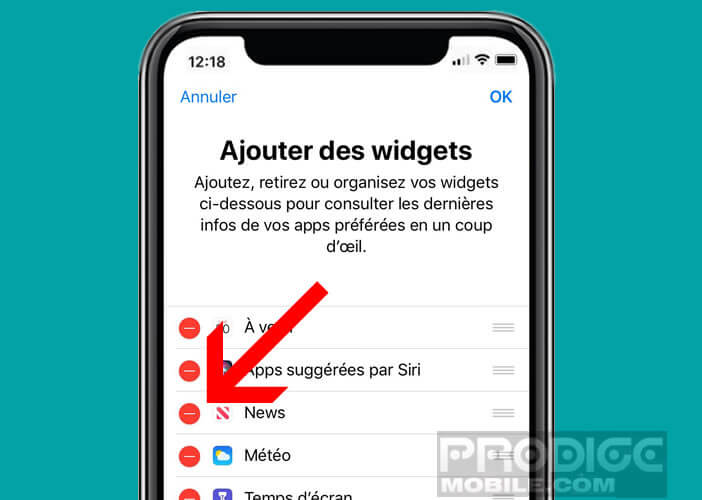
Then restart your iPhone and repeat the procedure described above to reinstall the news widget on your iPhone screen. Take a test. You should normally see the Apple News widget reappear.
For more information on the possibilities of customizing the Today view, I invite you to take a look at this tutorial. You will find various information that will help you get the most out of iPhone widgets.
Change the region associated with your Apple ID
If your iPhone still refuses to display the news feed widget, then you have no choice but to install the Apple News app. But this is where things get complicated.
You may not know it, but only the American, English, Canadian and Australian markets have a real News application with several sections like what Google News offers. French users must be content for the moment with a simple widget highlighting 4 press articles.
However, there is a trick to get around this obstacle and get your News widget. Here is the method to follow.
- Open your iPhone settings
- Click on General then on Languages and regions and again on the region button
- Then select from the United States list
- Wait a few seconds for the iPhone to update your usage preferences
- Please note that your phone's interface may change to English
- Go to the Today page where the widgets are displayed
- Type News in the search bar at the top of the page
- A window will then appear asking you to reinstall the News application
- Click on the Ok button
- Wait a few seconds
- Then return to the day display
The News widget will return to its original place on your iPhone screen. You will then only have to return to the Regions options to return your phone to the original configuration. Please note this operation will automatically delete the News application.
But rest assured that this will not affect the News widget. The latter will continue to display four articles selected from French press sites.