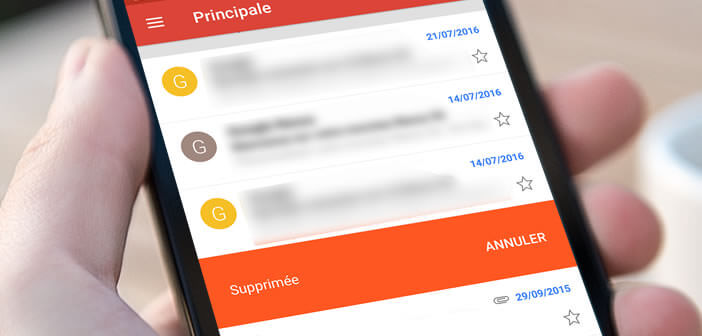
We receive on average more than a hundred emails per day. Among all these messages, many of them do not deserve attention. Fortunately, Gmail offers various tools to help you quickly sort through your messages. Now let's see how to delete or archive emails with a simple swipe of your fingers on the screen of an Android mobile..
Gmail simplifies deleting unwanted emails
Does your inbox explode with all kinds of emails? Are you looking for a solution to regain control of your email? Like most Internet users, you waste dozens of hours each week sorting your emails and deleting spam.
Of course, Gmail offers different filter systems to clean up conversations and isolate important messages. Unfortunately this device is not 100% safe. Some unwanted emails are slipping through the cracks..
This can quickly turn into a nightmare. A badly managed mailbox causes a lot of unnecessary stress. Fortunately, nothing is lost. We are now going to discover a trick to efficiently manage the emails that have accumulated in your email and finally free up time for your personal life.
Add a quick swipe action in Gmail
E-mail management is above all a matter of organization. If you are used to receiving a lot of messages, it is in your interest to set up immediate deletion without reading. As the name suggests, this device will allow you to delete a message without even having read it..
So instead of opening each email and clicking the Delete button, just drag it from the inbox to get rid of it. It is by far the most efficient and fastest system for eliminating an unread message. This will allow you to gain productivity and focus on more interesting tasks.
- Launch the Gmail app on your smartphone
- Click the Menu button
- Select the Settings option at the bottom of the window
- Press the heading General settings
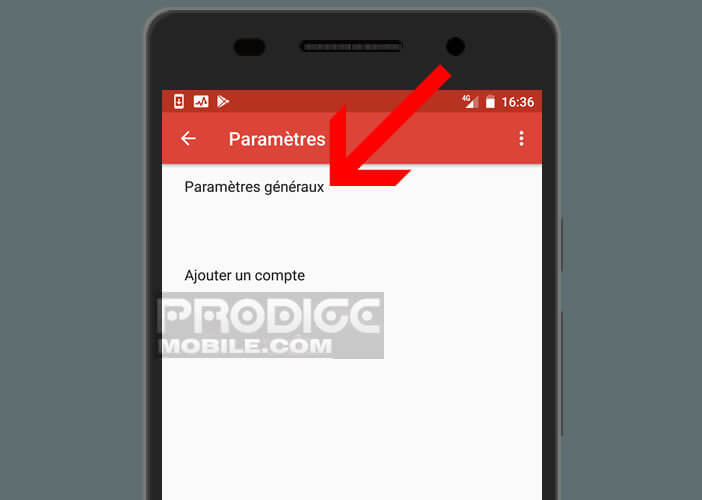
- Click on the Default Gmail Action section
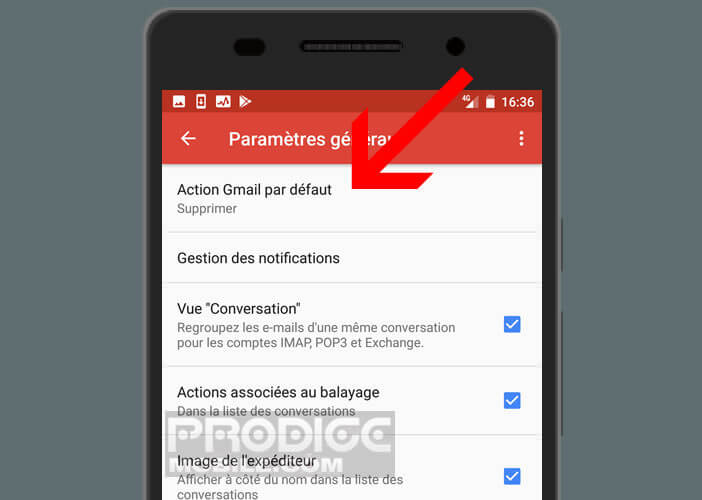
- In the list check the Delete box
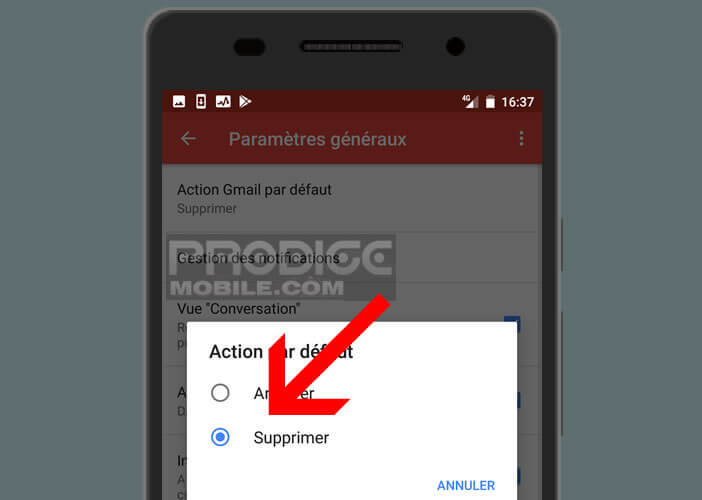
- Go back to the message list
- Place your finger on the title of an email you wish to delete
- Slide your finger left or right
- Your message will be deleted automatically
This tip will help you get rid of unimportant unread messages very quickly. In case of error or improper handling, it is always possible to reverse. 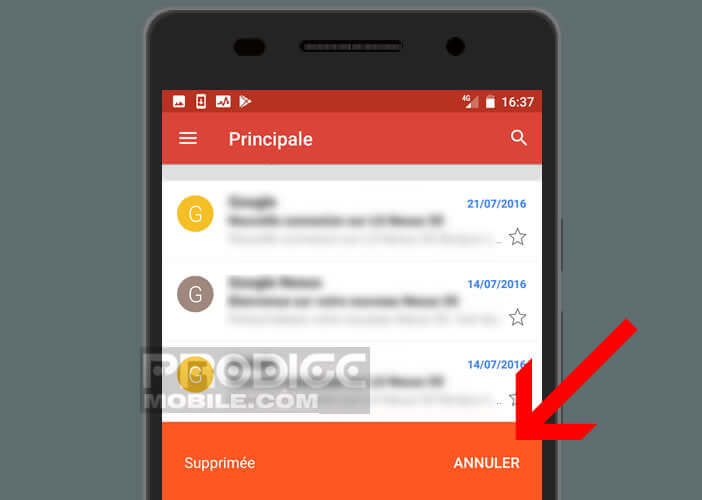 To do this, simply click on the Cancel button in the red banner.
To do this, simply click on the Cancel button in the red banner.
Disable conversations
Not all emails have the same level of importance. You may not want to receive emails from your aunt during office hours or animated gifs from your friend Hubert. Gmail has several features to automatically hide certain emails and block notifications.
To do this, we will ask the Gmail application to automatically archive the emails of one or more senders. Once this has been done, you will no longer receive notifications of new messages from this correspondent.
- Launch the Gmail app
- Keep your finger pressed on the email you want to deactivate
- The top of your smartphone screen will change color
- Click on the Menu button (three dots) placed in the upper right corner of the window
- Select the Ignore option
The email will disappear from your inbox and Gmail will let you know that any replies to this message will not appear in your inbox. Rest assured, ignored messages are not permanently deleted. To find them, all you have to do is search.