
No need to remind you of the importance of notifications. But now, we receive so many alert messages that we must be careful not to be overwhelmed. We all one day mistakenly delete an important notification. To avoid this type of inconvenience, you must create notification reminders on your Android mobile. Here's how to do it..
Activate notification reminders on your smartphone
A continuous stream of notifications invades your device screen every day. Like many Android smartphone owners, you deal with these alerts as you go. Sometimes by wanting to act quickly, you delete a notification with a simple movement of the finger without even realizing it.
Obviously it is always possible to recover a notification deleted by mistake. But must admit this solution is far from practical. To never miss an email from your boss or your loved one's SMS, you should set up a notification reminder..
This device will allow you not to miss any really important messages and alerts without being distracted by the incessant flood of notifications. Your smartphone will take care of reminding you at regular intervals of the arrival of a message.
Set a reminder for certain types of notifications
The Android notification system offers a multitude of advantages. However, one of its main shortcomings is that it does not offer an automatic alert reminder system. To remedy this situation, you will need to use the Missed Notifications Reminder application..
This is one of the best solutions for tracking important notifications. This Open Source tool will notify you of missed messages by forcing your phone to ring at regular intervals until the notification is read. The next time you miss a call, a short beep will remind you.
- Open the Google Play Store
- Download and install Missed Notifications Reminder on your smartphone
- During the first launch, you will need to allow the Missed Notifications Reminder app to access certain features of your phone (notifications, files stored on your device)
- Press the Authorize button for each request
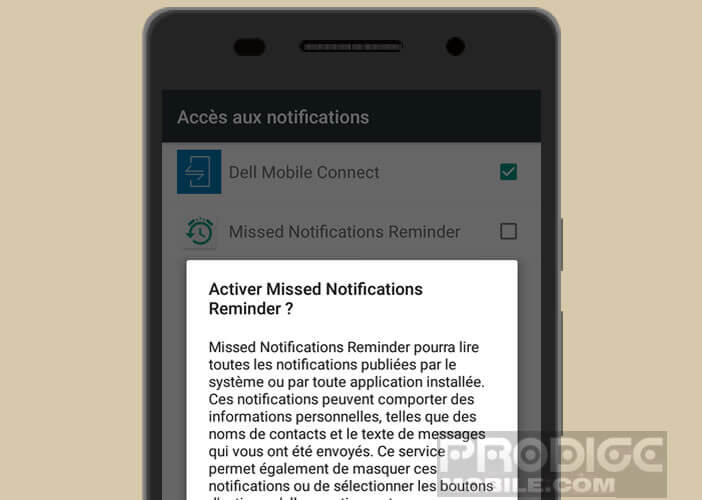
- Click on the back button at the end of the configuration to return to the application
- If your smartphone is running Android Marshmallow, you will also need to exclude the Missed Notifications Reminder app from the Doze battery saver. Without this option you will not be able to receive reminders of your notifications
- Make sure that the Reminder switch is activated (green color)
- Then use the cursor to select the reminder interval in minutes
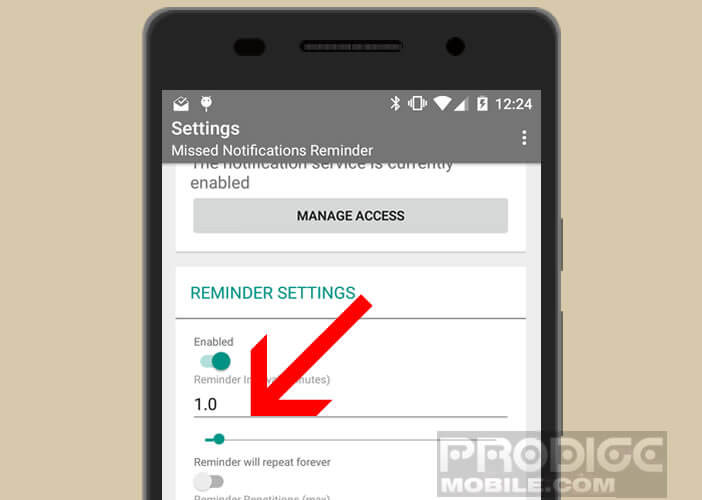
- Then click on the Select Applications button
- Check the boxes of the apps for which you want to set a reminder
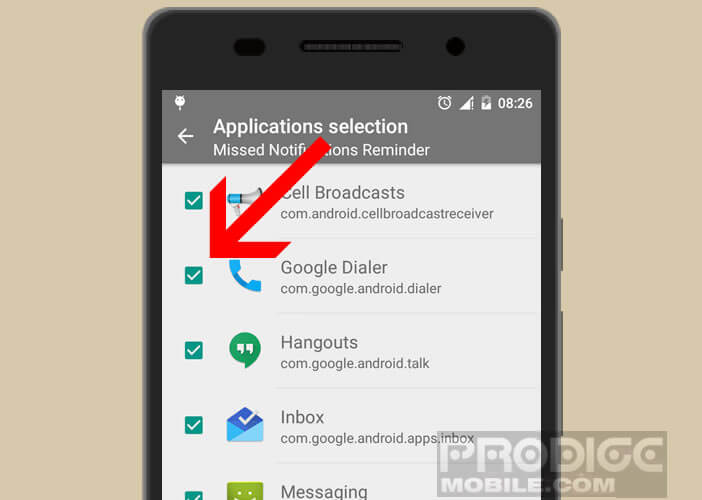
- Press the Menu button at the top right of the window
- Check the Show advanced settings box
From this menu you will be able to choose a personalized ringtone for your various reminders. You can also define a work period during which you will not be disturbed by the ringing of reminders.
The next time you receive a notification, your smartphone will beep at regular intervals until you are aware of the message. The sound reminder will then automatically deactivate.
Reminder of SMS notifications on a Samsung device
Most smartphones from the Korean manufacturer Samsung have a notification reminder function. It will signal until you read your message. This way you will not miss any notifications even if your phone is placed away from you.
Without further ado, let's see how to activate the notification reminder on a Samsung phone. Note that the procedure described below may differ depending on your smartphone model. In case of problems, do not hesitate to leave a message in the comments.
- Click the Settings icon
- Select the Accessibility option
- Click on the Notification reminder button (on older models, you must first select the View option)
- Press the switch to activate the function
- Choose reminder interval
- Then select the applications affected by the follow-up reminder
Do not hesitate to take a look at the settings in order to customize the notification reminder function according to your needs. It is for example possible to replace the sound signal by a vibration.