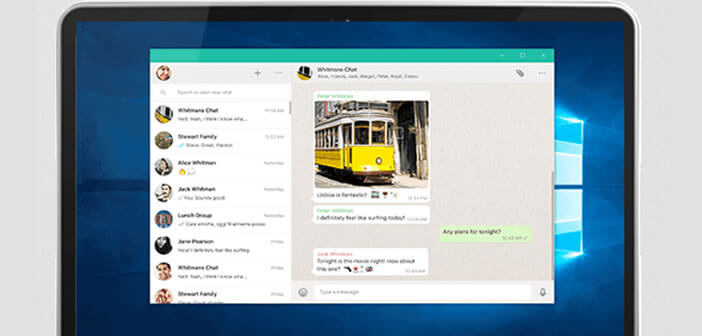
The WhatsApp mobile application now has a function allowing access to its messaging from a PC or Mac. Thanks to this new service, you will be able to synchronize all your discussions on your computer and chat with your friends or family comfortably installed in front of your desk..
WhatsApp messages on your computer desktop
We dreamed of it, WhatsApp did it. The world's most popular mobile messaging service now has its own software for PC and Mac. No more hacking and other manipulations to view your messages on your computer screen .
With WhatsApp software, you will be able to chat with your friends, send them text, photos, files with ease and without using a web browser. The interface has the same functionality as the mobile version (notifications) with the exception of voice messages..
Discussions automatically synchronize from your Android smartphone to your computer and vice versa. The transfer of data will obviously be done automatically without any intervention on your part.
Important detail, the WhatsApp software only works if your smartphone is turned on and connected to the internet. This means that if your mobile finds itself out of battery power, the WhatsApp software will be of no use to you..
The advantages of WhatsApp desktop
Apart from this little annoyance, this new service has a lot of advantages. Firstly, the fact of using the physical keyboard of your computer will allow you to save several tens of seconds when writing your WhatsApp messages. Aficionados of CTRL + C and CTRL + V will be able to take advantage of the keyboard shortcuts of their operating system and easily copy text in their discussions.
The other advantage of the desktop version of WhatsApp is that you can easily save all attachments (photos, documents, texts) on your computer's hard drive.
Install and configure WhatsApp on your PC
The installation of the WhatsApp client for Windows does not present any particular difficulty. You will just have to be careful to configure your mobile application with the software installed on your computer.
- Open your computer's web browser
- Then go to the WhatsApp website
- Then select the software version corresponding to your operating system (here Windows)
- Download the installer
- Once the download is complete, click on the whatsapp.exe file and follow the instructions on your screen
- Launch the software
- When starting for the first time, WhatsApp for PC will display a QR Code
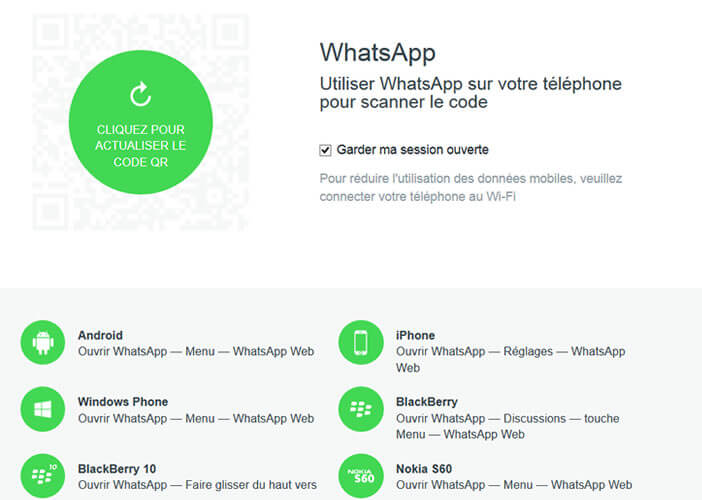
- Take your Android smartphone
- Open the WhatsApp application
- Click on the discussions tab

- Press the Menu button (3 points) at the top right of the window
- Select the WhatsApp web option
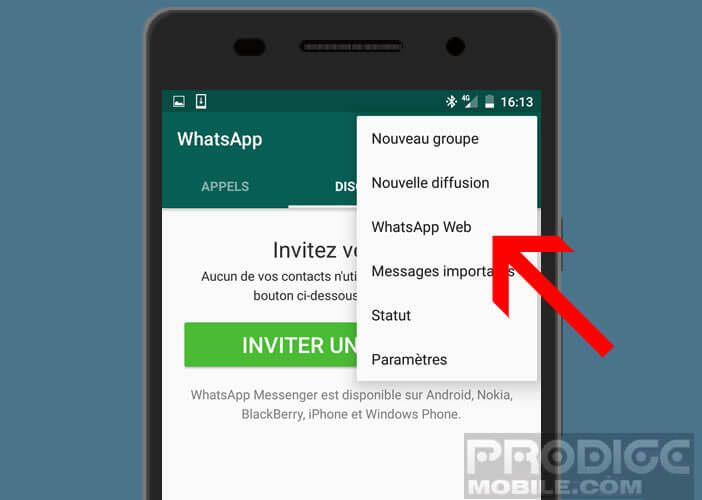
- Place your smartphone in front of your PC screen and scan the QR Code
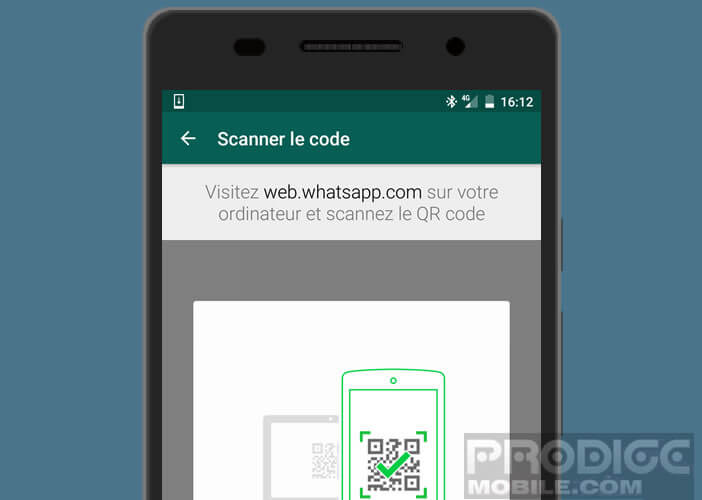
Your software is now synchronized with your WhatsApp application. All of your discussions will automatically appear on your PC screen. Please note, your smartphone must remain permanently connected to the internet. It is also recommended to favor a Wi-Fi connection in order to avoid excessive data consumption.