Manage screen orientation on a case-by-case basis How to use Rotation Manager
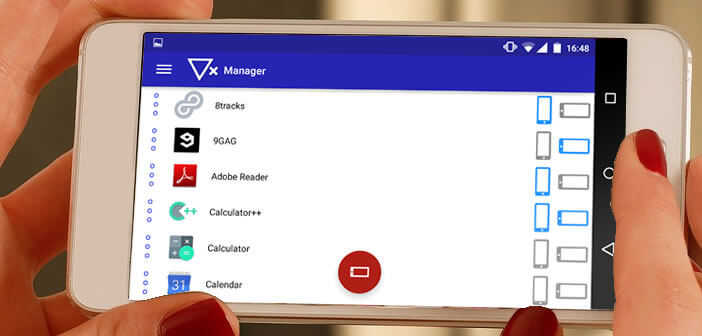
The arrival of large panoramic borderless screens has pushed the limits of the user experience. However, this recent innovation cannot overlook the screen rotation problems encountered with certain applications. If you are tired of railing against your Android mobile, here is a solution to set once and for all the orientation of each application..
Manage screen orientation on a case-by-case basis
No computer system is perfect and Android is no exception to this rule. Among the small nuisances that poison the lives of smartphone users, the automatic rotation of the screen comes out on top. Between applications that automatically launch in portrait mode and those that stubbornly refuse to adopt landscape mode, you quickly find yourself spending your days turning your mobile in all directions.
At first you don't necessarily pay attention, then the more time passes, the more annoying it becomes. The phenomenon is so annoying that a company has just developed a system capable of defining in advance the screen orientation of each application..
This device thus makes it possible to block once and for all the undesirable orientations or on the contrary to force the applications which refuse to pass into landscape mode. And good news Rotation Manager works on all Android devices and even without root.
How to use Rotation Manager
Who today could do without the automatic orientation function of the screen of Android. Certainly not many people. Even if this tool is very practical, it can quickly become unbearable. Most Android smartphones have a mode for blocking the automatic orientation of the screen..
We will now see how to customize this mode according to each application. To do this, you will need to install the Rotation Manager application. 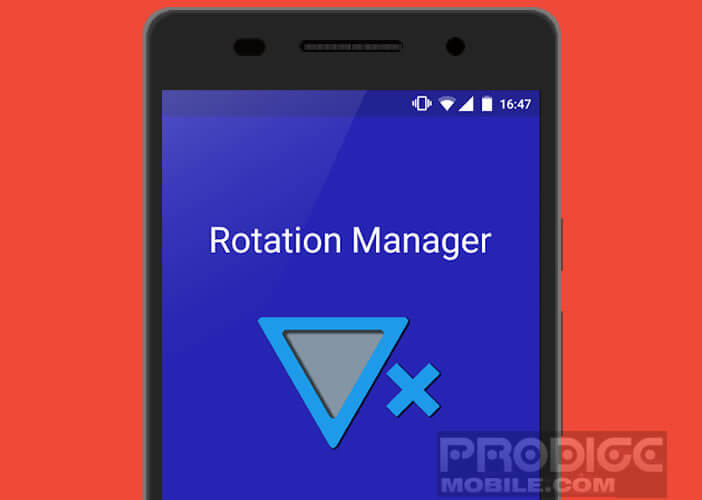 Note that it also has a floating button to change the orientation of the live screen without having to change the application. This will allow you to use your phone without having to worry about how you hold it.
Note that it also has a floating button to change the orientation of the live screen without having to change the application. This will allow you to use your phone without having to worry about how you hold it.
- Launch the Google Play Store
- Download and install Rotation Manager on your Android smartphone or tablet
- During the first launch you will be greeted by a short tutorial
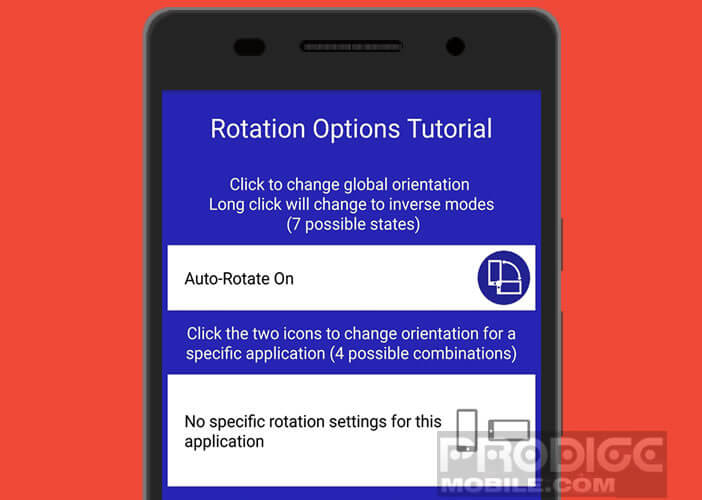
- Scroll through the windows
- Then select for each application the desired display mode by clicking on the corresponding icon (vertical or horizontal)
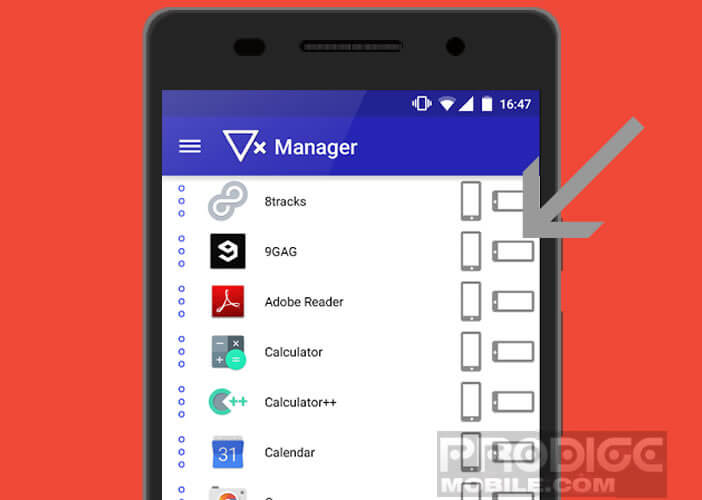
That's all configured. You can now launch the application of your choice without worrying about anything. it will always open according to the mode (portrait or landscape) selected previously.
For those who wish to quickly change the orientation of their screen, all they need to do is open the notifications panel and click on the small symbol placed in the notifications. It's hard to make it simpler. Rotation Manager is truly a small wonder of efficiency.