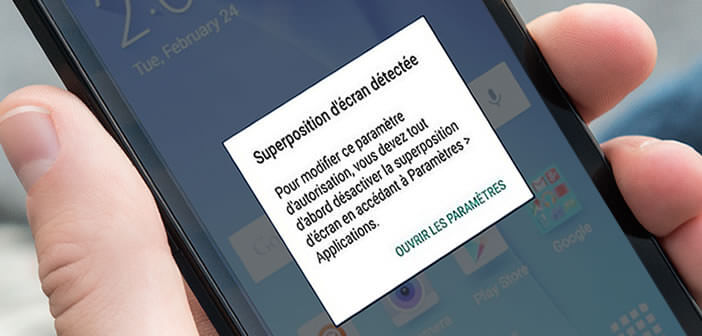
The stability of Android mobiles is a thorny problem for Google. Despite the progress made in the field, some users continue to see the following error message displayed on their mobile: screen overlay detected. A very disabling concern, especially when you know nothing about it on a mobile phone. Here is a technique to help you solve this problem..
How to identify the cause of the screen overlay problem
Typically, the detected screen overlay error appears when you launch an application or receive a notification. But this rule is not systematic. It all depends on the type of Android smartphones you use. Some models seem more exposed to this type of problem.
Anyway, the reasons for this bug are to be found on the side of the function allowing two different applications to run simultaneously. Tests have also shown that apps offering immersive mode or a floating window system can more easily generate this type of error. This is the case for example of instant messaging apps like WhatsApp, Facebook Messenger but also the photo gallery..
This results in a total or partial blocking of the mobile or even the termination of the offending application. It then becomes impossible to share photos or create new contacts. Several testimonials from Android users show that this phenomenon can also occur when trying to launch a game downloaded from the Play Store.
Solutions to fix the screen overlay problem
Fortunately, there are workarounds. You can solve the screen overlay problem detected by modifying the settings of your Android mobile. Please note this solution does not work every time..
- Open the settings of your Android smartphone
- Select the Applications section
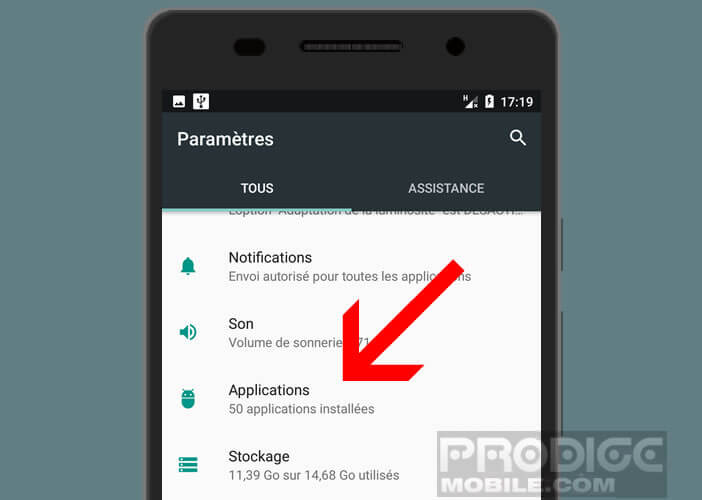
- Press the gear wheel
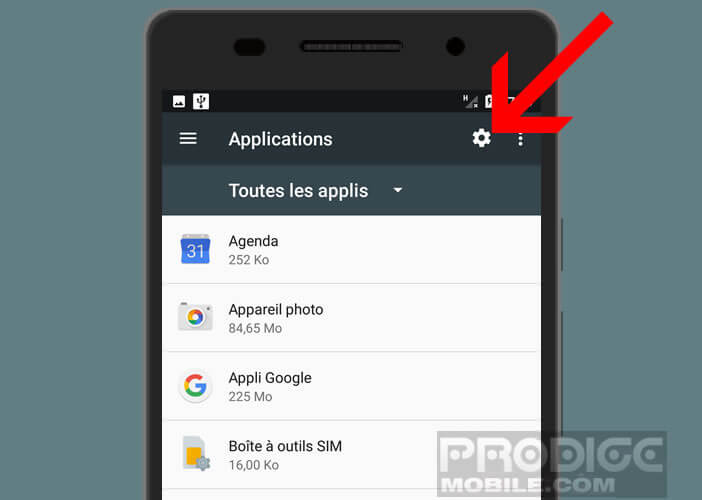
- Choose the special access heading found in the advanced settings section
- Look in the new window for the option to overlap with other applications
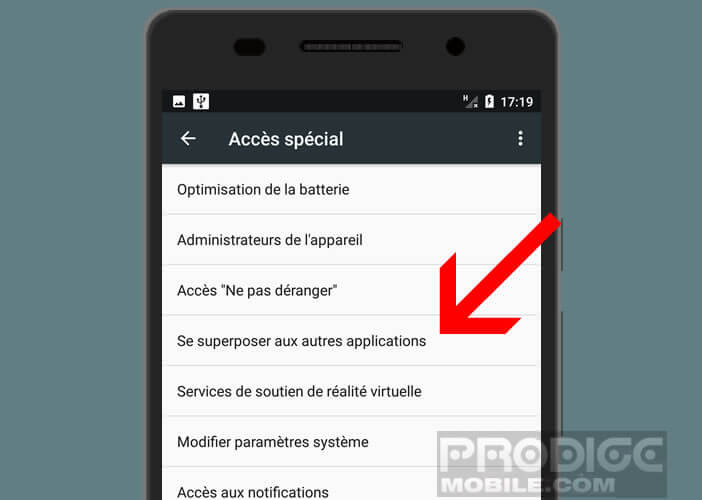
- Click on it
- Select from the list, the application causing this bug
- Press the switch to turn off the screen overlay function
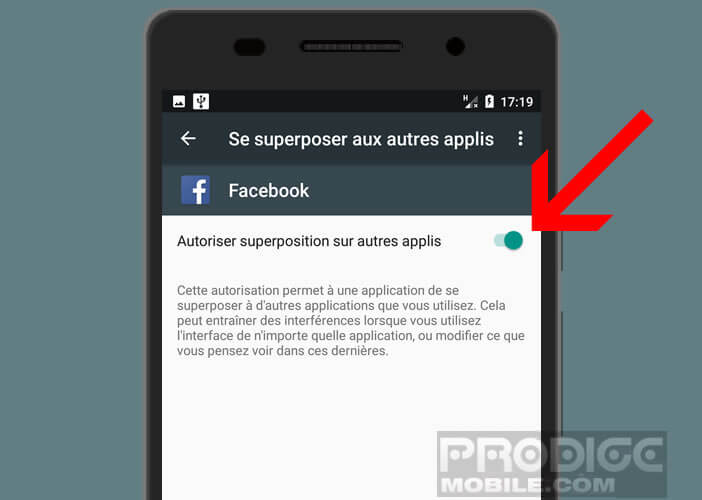
Now you just have to turn off your smartphone and then restart it. Unfortunately this manipulation does not always work. In fact, it is sometimes difficult to identify the applications causing the screen overlay error message detected.
It is therefore advisable to carry out this manipulation for each installed app until finding the one which is responsible for this error. Needless to say, it is long and laborious. However, by poking around in the specialized forums, it seems that cleaners and other optimizers for Android are very often the cause of this problem.
If you know of other solutions to this bug do not hesitate to leave comments. Likewise if you have successfully identified the applications causing this error tell us. This will prevent other users from having to struggle for hours.