
In recent years, we have seen landed on the market smartphones with two SIM slots. Far from being a gadget, this function allows you to manage two different telephone lines on the same device. We will see today how to configure your two SIM cards..
Why choose a dual SIM phone
In the space of a few years, the number of people with a dual SIM mobile has increased sharply. Freelancers, companies, cross-border workers, liberal professions, salespeople swear by them. But what makes Dual SIM smartphones so attractive?
Having a dual SIM phone means being able to manage your professional and personal life without having to juggle two mobiles. It also means being able to choose a different plan for data and another for calls. It is also a very simple way to communicate from abroad without exploding your bill or protecting your privacy.
You will understand, having two numbers on the same smartphone only has advantages. Be careful however, the configuration can be more complicated than it seems. Depending on the model chosen, switching from one line to another requires some manipulation..
Install SIM cards in your mobile
First of all, you will need to install the two SIM cards in their respective slots. Generally these are located under the battery. You will therefore need to first remove the rear cover, being very careful not to damage it. Lift the battery and slide the two SIM cards into their slots, respecting the insertion direction.
Please note that some phones only offer a 4G compatible SIM slot. Prioritize in this slot the chip of your data plan. For this please refer to the user manual of your smartphone..
Customize the color of your SIM cards
Now that your chips are in place, you will have to assign them a color. This will keep you from getting tangled up. Otherwise, you risk making professional calls from your personal plan and vice versa.
- Turn on your smartphone
- Enter the PIN codes of your two SIM cards
- Open your smartphone settings
- Click on SIM cards to launch the phone line managers
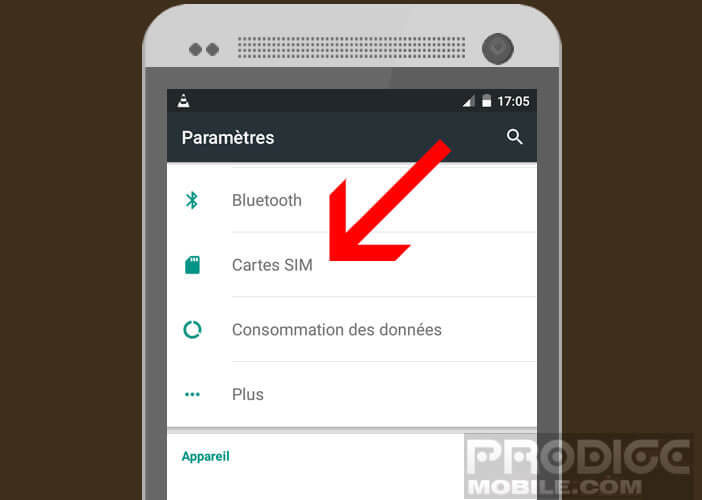
- Select one of the chips (to help you make no mistake Android displays the number and operator associated with your SIM)
- Choose a color
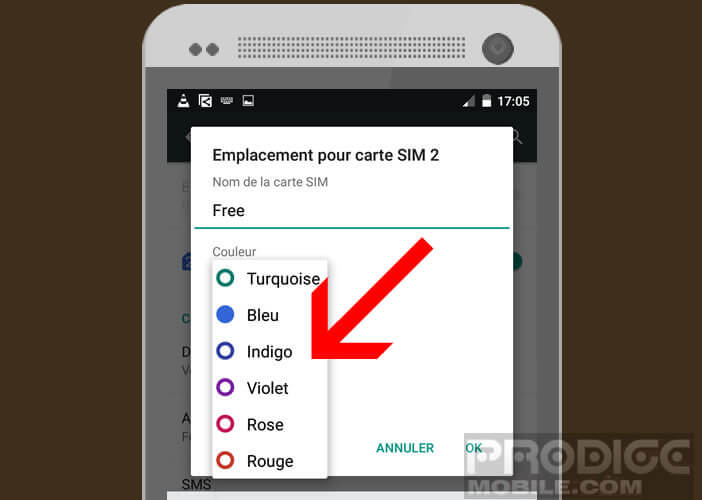
I recommend that you write down on paper or in a file which type of package corresponds to each color. It will avoid unpleasant surprises.
Assign an action to a SIM card
Over time, managing two telephone lines may quickly become restrictive. What could be more annoying than having to choose a SIM card every time you have to send a simple SMS. Fortunately, the SIM card manager offers to associate for each action (make a call, send a text or surf the net) a default chip.
You can for example force your smartphone to connect to the internet with the same subscription or always use the same SIM card for sending text messages. Obviously these options can be modified at any time.
- Open your mobile settings
- Click on SIM cards
- In the Preferred SIM card section, choose one of the functions offered
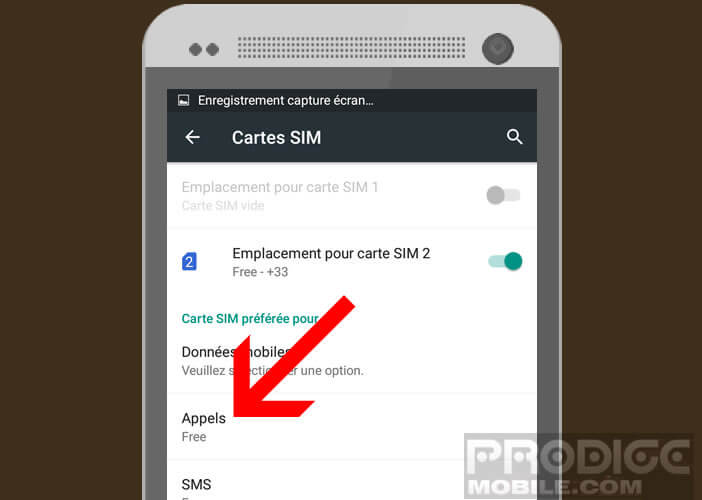
- Select the chip to associate with this action
- To force Android to ask you to choose the SIM card to use, you will need to check the Always ask box.
Temporarily deactivate a telephone line
No one likes being disturbed during the holidays by their office manager or their customers. Rather than setting Do not disturb mode, why not simply deactivate the professional SIM chip.
- Launch the SIM manager
- By default both telephone lines are activated
- Press the small green switch to deactivate one of the chips
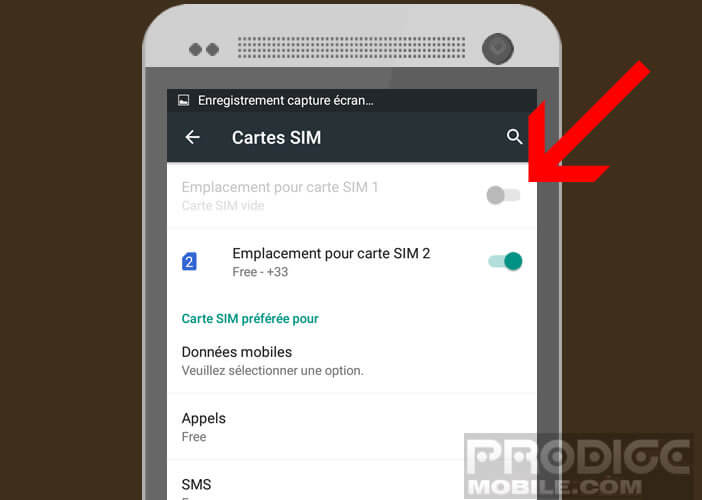
All calls to this number will be automatically sent to the answering machine. You can continue to receive or make calls with the other phone line.