Spotify is one of the leading applications from where we have full access (free and others for a fee) to a wide range of possibilities to listen to our favorite music. It is one of the leading platforms in music streaming and it is that they are practically all the artists who decide to promote themselves on Spotify. In Spotify we find functions like:
Spotify features
- Download music and podcasts
- Access to artist profiles as long as they are available
- List random play function
- Library customized according to our tastes
- Option to display lyrics if available
- Option to share our profile
Spotify is available for download at the following link:
Spotify
There are different ways to create a Spotify shortcut in Windows 10 and TechnoWikis will explain each of them..
To stay up to date, remember to subscribe to our YouTube channel! SUBSCRIBE
1. Create Spotify Windows 10 shortcut on taskbar
Step 1
This is a very simple process, once we download the application and install it, we go to the Start search box and search for “Spotify”, right-click on the displayed option and select “Pin to the taskbar”:
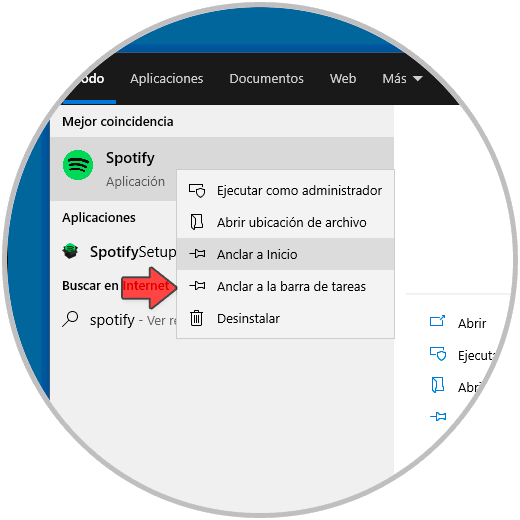
Step 2
This will create Spotify access from the taskbar:

2. Create Spotify Windows 10 shortcut on desktop
We may want the Spotify shortcut to be on the desktop and double-click it. For this we must know the location of the executable, we look again for Spotify in the Start search box.
Step 1
We right click on the app and select "Open file location" or we can use the following key combination and execute the following:
+ R
% appdata% \ spotify
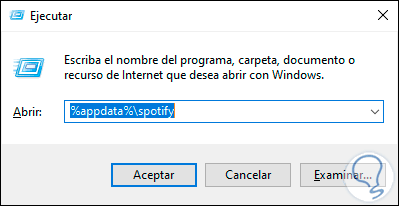
Step 2
In the displayed window we right click on Spotify and select "Send to - Desktop (create shortcut)":
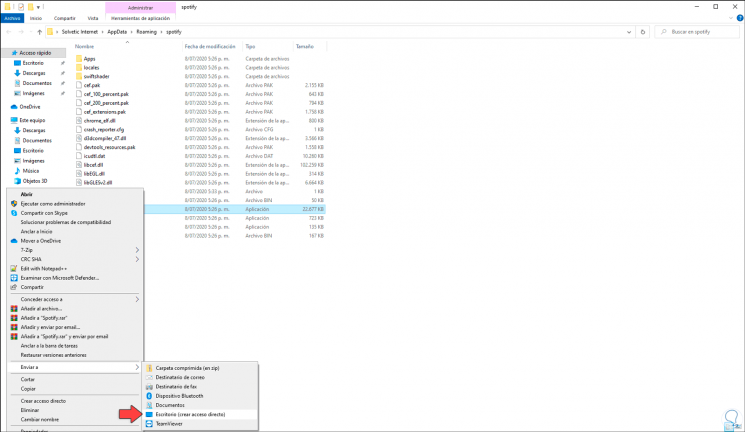
Step 3
This will create the desktop shortcut for Spotify:
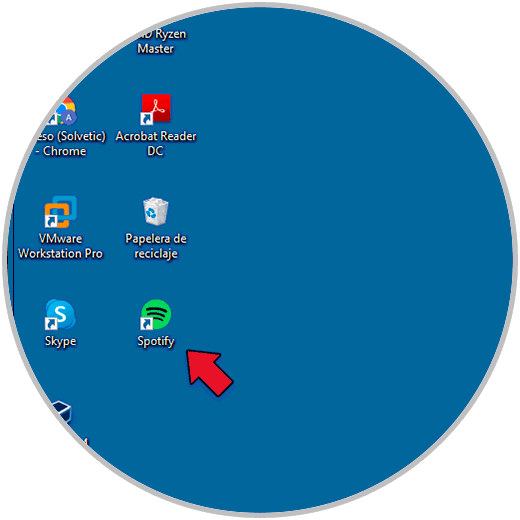
3. Create Spotify shortcut Windows 10 with Widget
Spotify integrates a Widget from where the entire user account is managed.
Step 1
To make use of this option we combine the following keys and the Windows 10 game bar opens, we click on the Widgets menu and select Spotify:
+ G
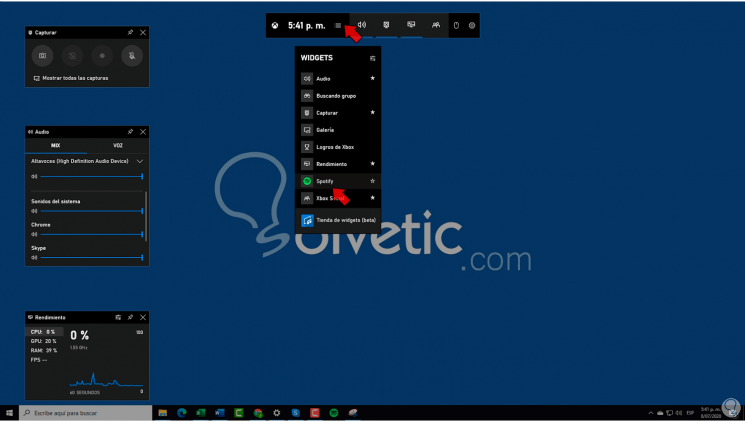
Step 2
By clicking there we will see the following:
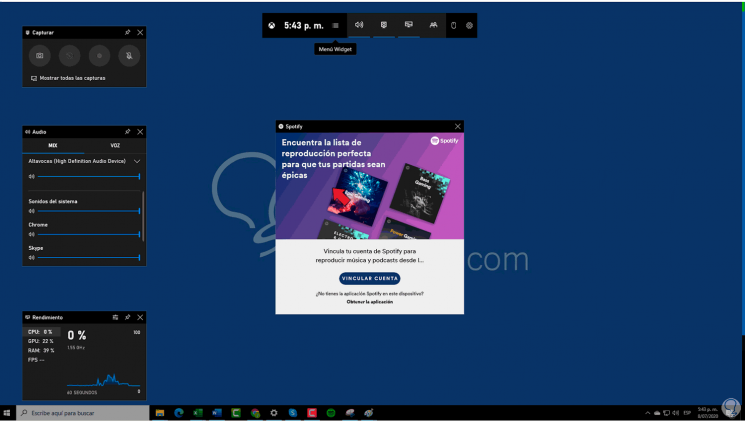
Step 3
We click on Link account and follow the steps to access Spotify:
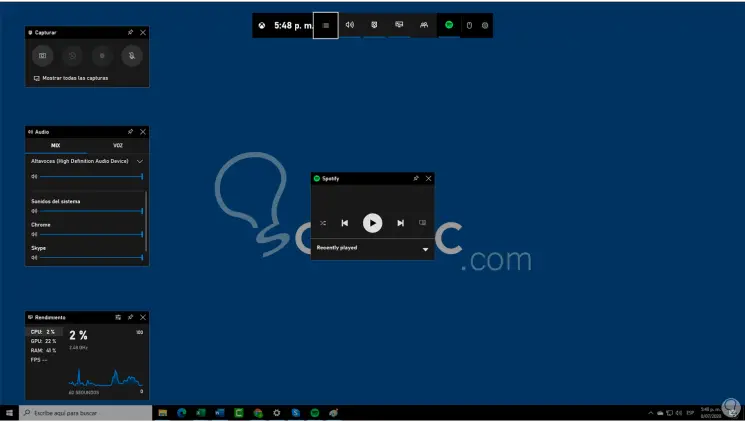
So we have seen how to create a shortcut to Spotify in Windows 10..