Azure is one of the most versatile platforms for the creation, implementation and administration of virtual machines , in this process it is normal to create different users to access the virtual machine and with all the processes we carry out on a daily basis, we can forget someone's password of these. Normally in our physical machines we do it in different ways but in a virtual environment like the Azure platform this is not possible but it does not mean that we cannot, with TechnoWikis you will learn to reset the user password in Azure..
With the use of virtual machines we can streamline the management of operating systems, thus avoiding a large expense in physical material or hardware. Azure in this case has different ways to manage Azure virtual machines and within it, be able to reset Azure password when we want to access with credentials.
We also leave you the video tutorial to know how to reset user and reset Azure password..
To stay up to date, remember to subscribe to our YouTube channel! SUBSCRIBE
How to reset user password in Azure
Step 1
For this we access Azure and go to the section "Virtual machines":
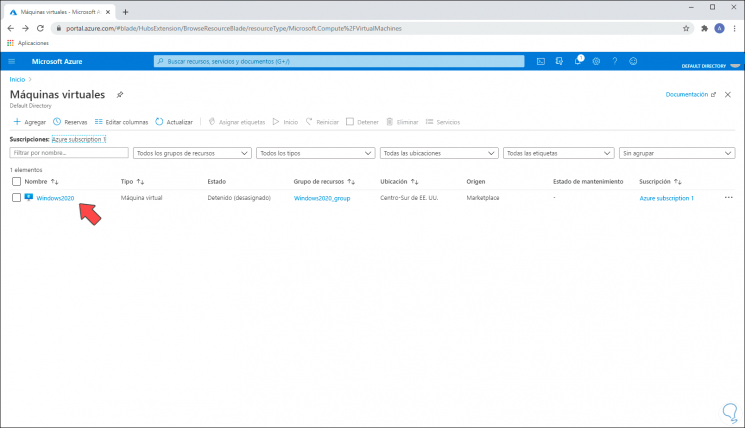
Step 2
We select the virtual machine where the password has to be reset and on the side we go to the “Reset password” section:
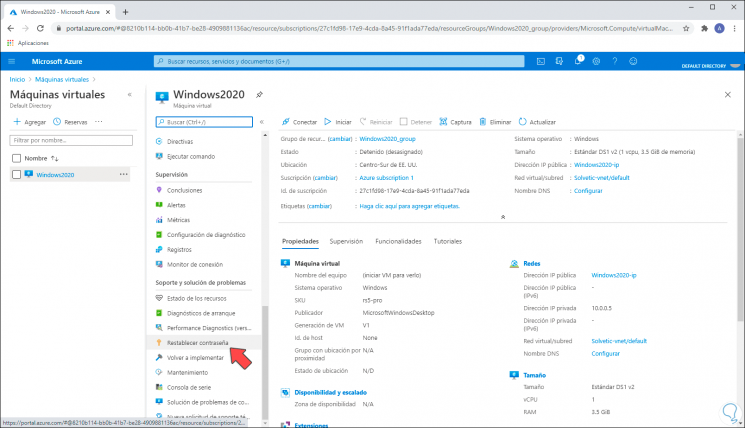
Note
To change the password the virtual machine must be started.
Step 3
When clicking on this option we must enter the following:
- Username to reset password
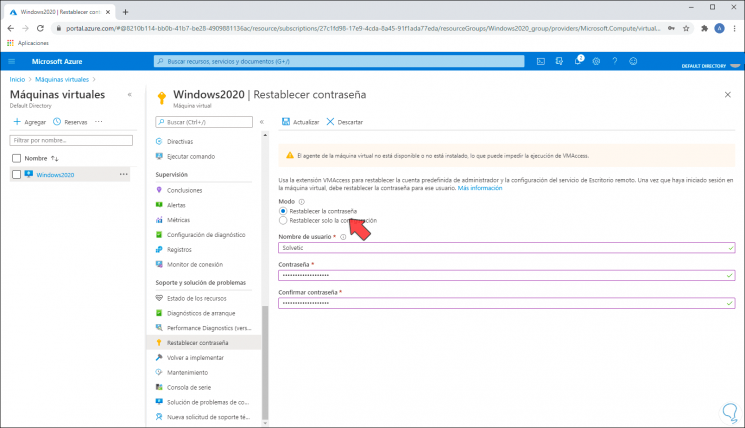
Step 4
Once we enter these values we click "Update" at the top so that the changes are applied:
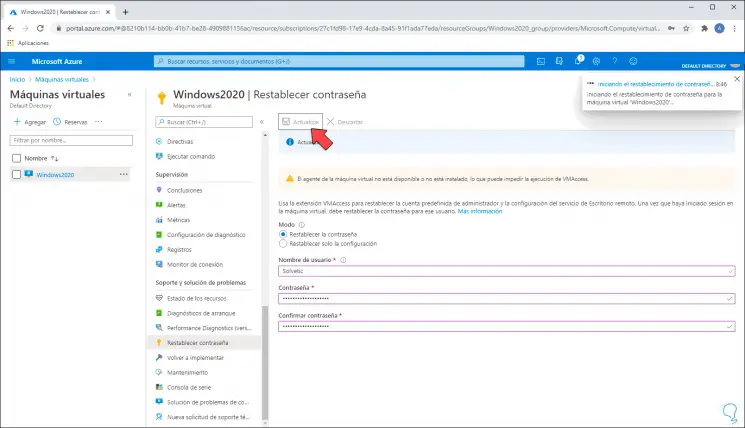
Step 5
We can click on the notifications icon to verify that the task has been executed correctly in Azure:
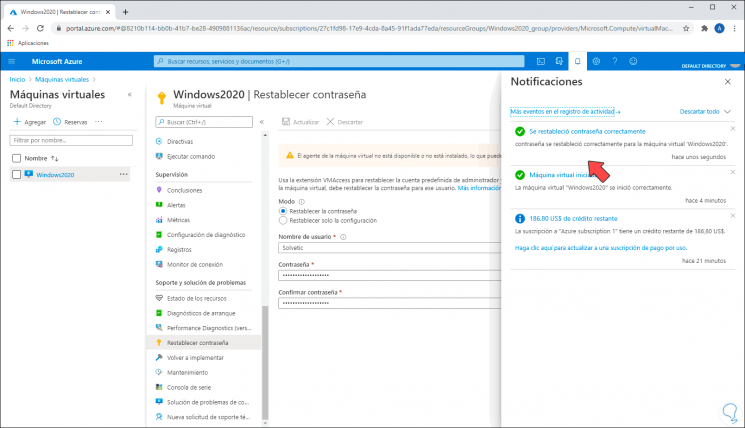
Step 6
After this we go to "General Information" and click on "Connect", select RDP:
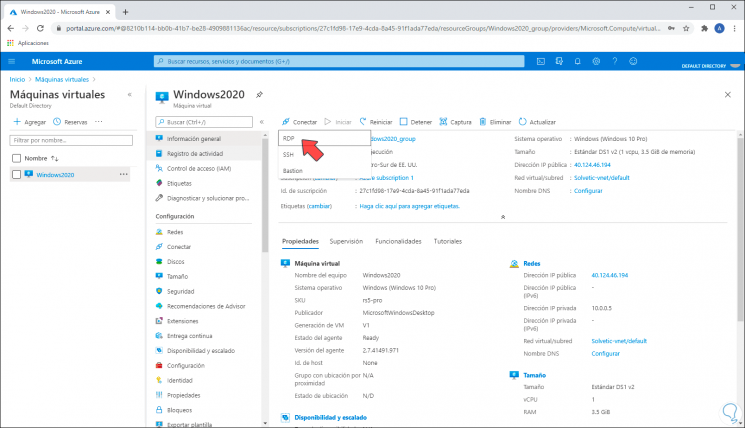
Step 7
We will see the following:
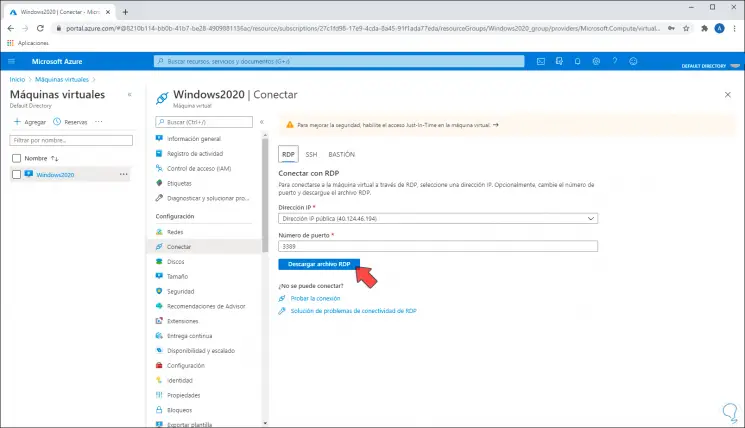
Step 8
We click on "Download RDP file" and then run it to connect with the new password we have used:
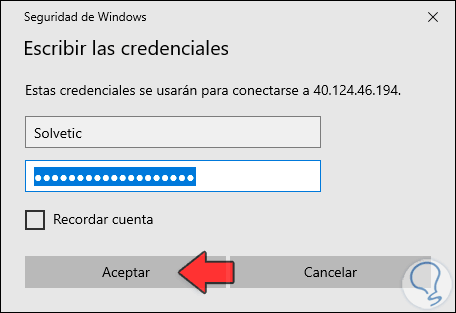
Step 9
We click Accept and accept the security measures:
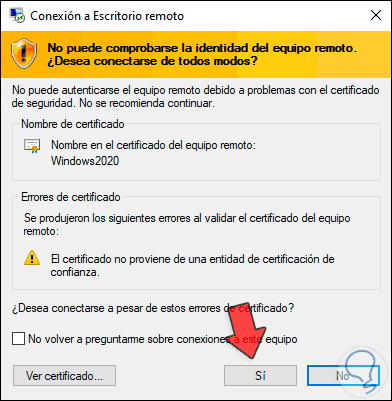
Step 10
We click Yes and in this way we access the virtual machine with the new password:
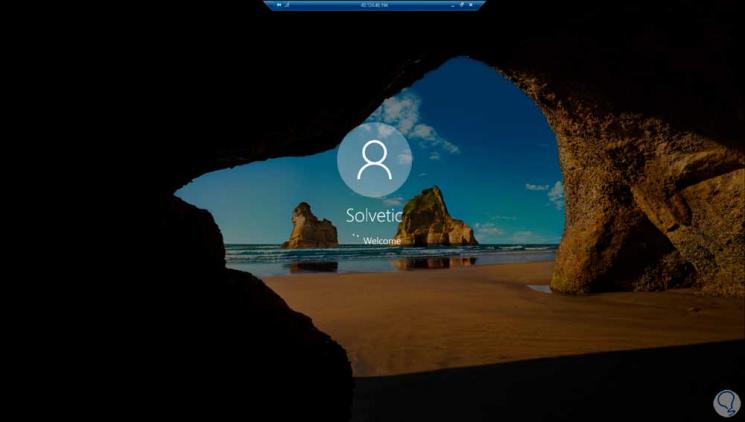
With this simple step we can recover the password of the users in Azure.