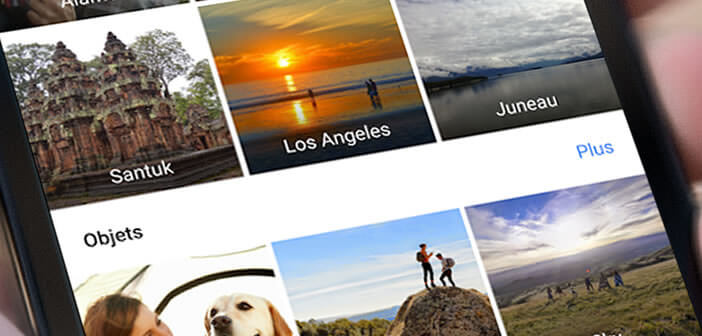
The Google Photos storage service has set up a recognition tool to automatically identify everyone on your photos. Unfortunately for reasons of privacy, European regulations prohibit the use of this type of tool. We give you a tip to activate face detection on Google Photos..
Facial recognition
The Google Photos image management application offers various functions for grouping photos without user intervention. We can for example automatically classify photos according to the place where they were taken, people present on the image or even the dominant color.
The result is as impressive as it is disturbing. Google Photos analyzes all the photos on your smartphone or in your cloud, then will locate the places of shooting, the faces and classify all the photos..
As you probably know, the European Commission has banned the use of facial recognition tools on social networks and mobile applications for reasons of privacy. Indeed, European authorities fear that the giants of the net will use this type of technology to collect biometric information from their users without their consent.
Enable facial recognition on Google Photos
In accordance with European laws, Google has disabled automatic face detection . However, there is a very simple trick to using facial recognition in Google Photos..
For this you will need a VPN service. The latter will modify your virtual location and make Google Photos believe that you live in the United States. There are dozens of free or paid VPN applications on the Play Store. For this test, we will use F-Secure Freedome VPN.
- Open the Play Store
- Download the F-Secure Freedome VPN app by clicking on this link. You have free access to the Freedome VPN service for 5 days
- Click on the location button
- Then press the other locations icon
- Scroll down to the North America section
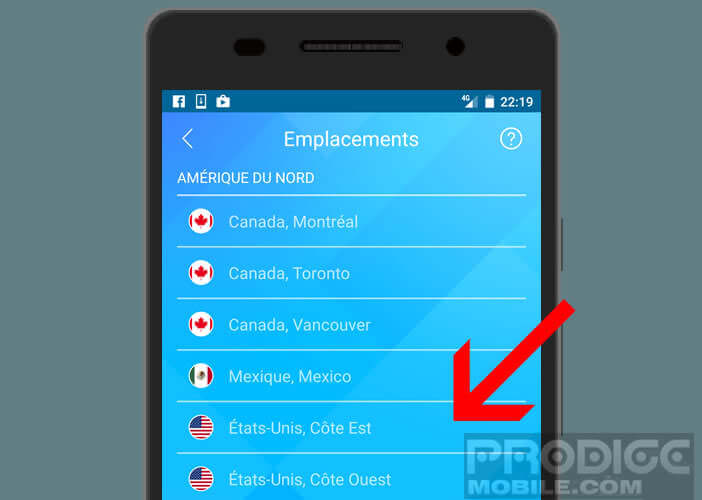
- Select a location in the United States
- Press the Protection button to start the VPN service
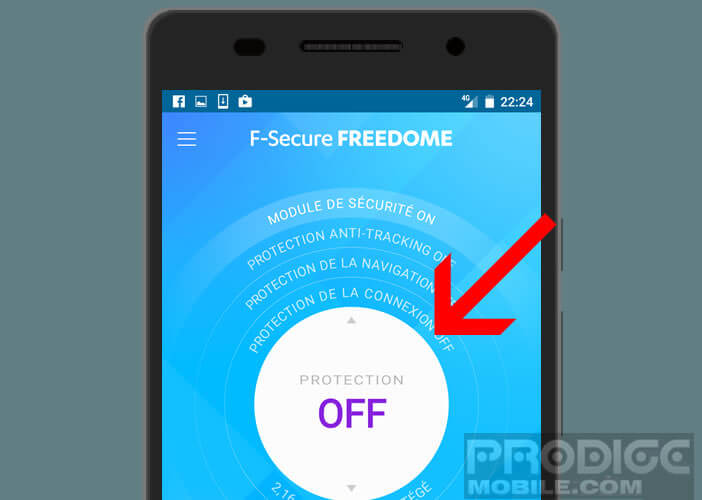
Once the connection is activated, you will see a key appear in the status bar of your Android smartphone. Now all you have to do is change the settings of the Google photo storage app.
- Launch Google Photos
- Press the Menu button to the left of the search form
- Click on Settings
- Activate the group similar faces option
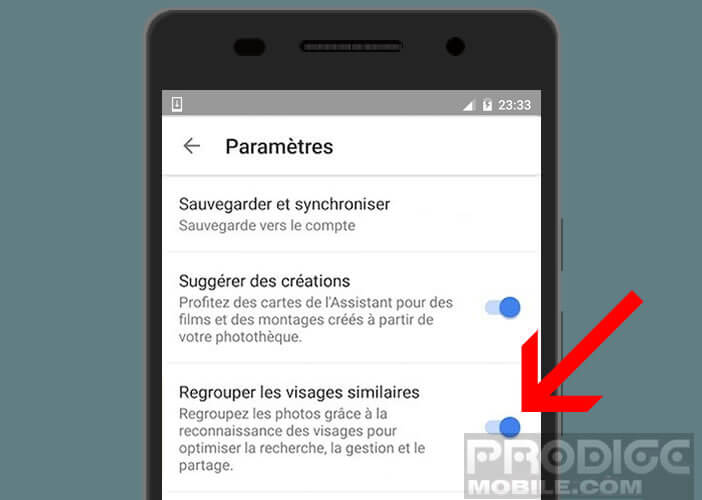
Note that once the feature is activated, you will no longer need to use a VPN to use it. It will just take a few minutes for the application to analyze your photos.
At the end of the operation you will see a new section titled People. Click on it to display the thumbnails of all the people on your photos. All you have to do is select one of them. The application will then show you all the photos on which this person appears.