Windows 10 handles different functions to work correctly in each application and part of the system, one of these is the currency which is based on the region in which Windows 10 has been configured during installation. It can be configured to affect programs where the configured currency format is used. For example, we want to see euros but yen or dollars come out, so TechnoWikis will explain the step by step to change the currency in Windows 10 and not have to do this process every time..
With this you can default the format of the currency you prefer.
To stay up to date, remember to subscribe to our YouTube channel! SUBSCRIBE
Change Windows 10 currency from Settings
The Configuration utility in Windows 10 is key to carry out different actions on the system and its components, for this method we go to the Start menu, select Configuration and in the search box enter "currency", we will see the following:
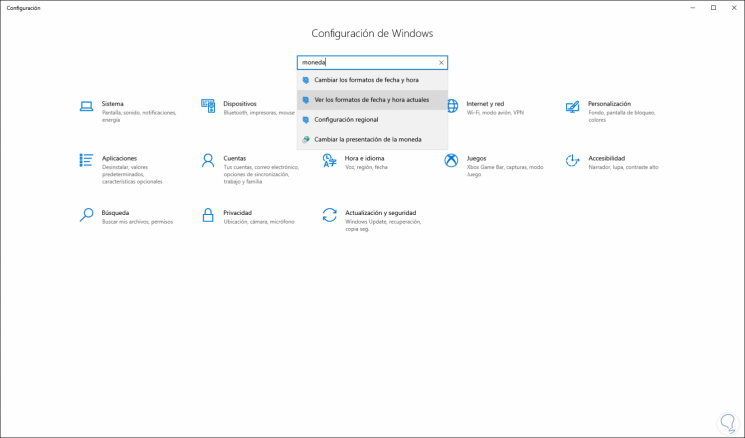
We click on the option “Change currency presentation”..
Note
These settings can be accessed with the Run command and entering the command "intl.cpl".
The following window will be displayed:
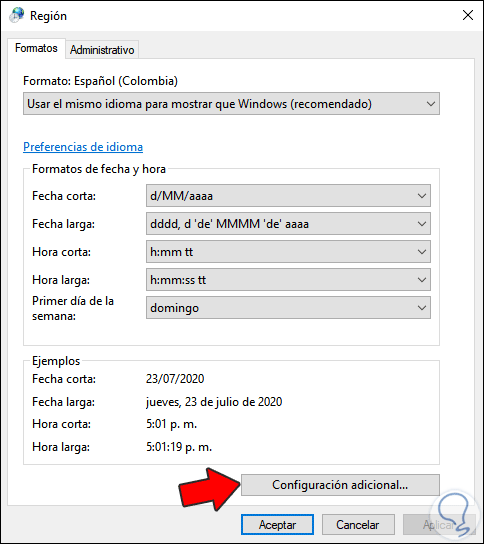
There we click on the "Additional settings" button at the bottom and in the pop-up window we go to the "Currency" tab and in the "Currency symbol" field we click on the drop-down field and select the desired option:
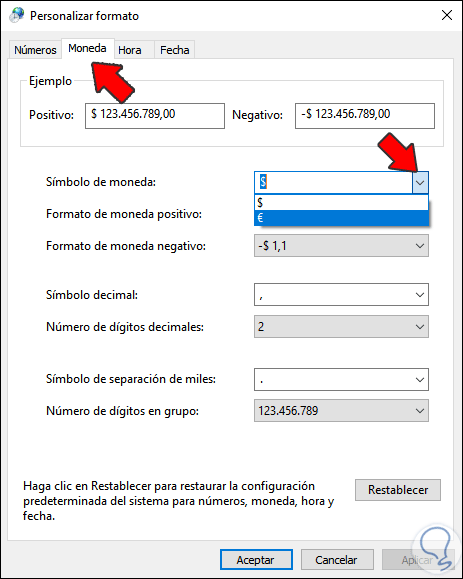
When selecting the new symbol we will see the following:
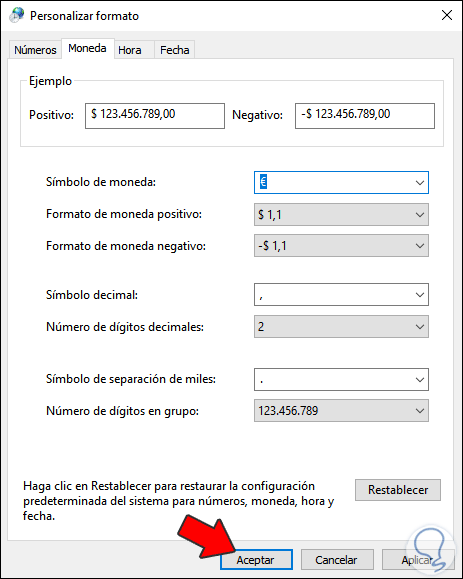
We click "Apply" and "OK" to save the changes.
It is a very simple but functional method to change the currency in Windows 10.