When we work with the computer, we like to customize most of the available options , so that we feel more comfortable during its use. It is true that the options that we can find are usually quite wide, but there are always certain adjustments that we usually make more frequently. One of these settings is the screen saver ..
The Windows 10 screen saver has been present in all editions of Windows and thanks to it, some of the available options are activated allowing the activity of the monitor to continue in the background and not affect its useful life. The screen saver allows us to use different ways for this action and we have different ways to access its configuration which we see in detail.
To stay up to date, remember to subscribe to our YouTube channel! SUBSCRIBE
How to open screen saver settings Windows 10
Next we are going to explain the different ways that you can find on your Windows 10 computer, to know how to open the screen saver settings.
Open Windows 10 screensaver settings from the desktop
For this, we will right-click somewhere free on the desktop and in the displayed list we select "Personalize":
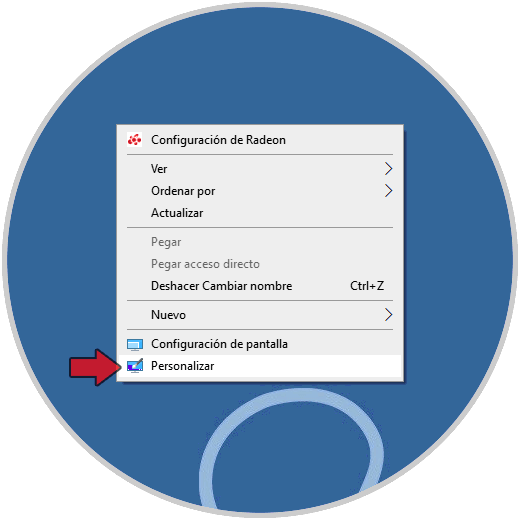
This redirects us to the Configuration utility, there we will go to the "Lock screen" section where we will see the following:
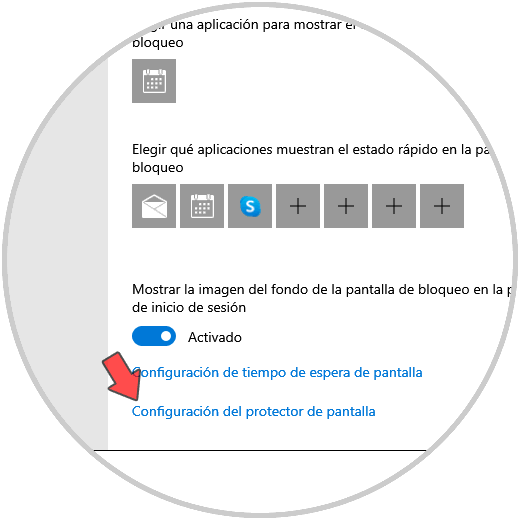
We click on the line "Screen saver settings" to access its settings..
Open Windows 10 screensaver settings from Finder
It is a very simple method since it is enough to go to the Start search box and there enter "protector", in the displayed list we select "Change screen protector":
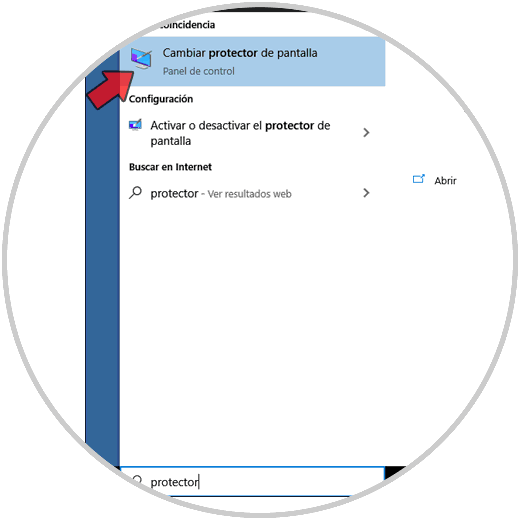
Open screensaver settings from Run
We access the Run command using one of the following ways:
- With the Windows + R keys
- With the Windows + X keys or by right-clicking on Start
- From Cortana or the search engine
In Run we enter:
control desk.cpl ,, @ screensaver
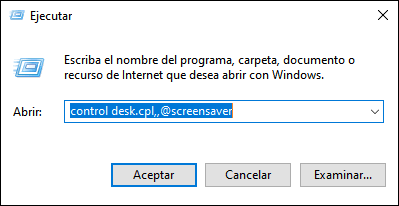
We click OK.
Open Windows 10 screensaver settings from Control Panel
For this we access the Control Panel and in the search engine we enter "protector", we click on "Change screen protector":
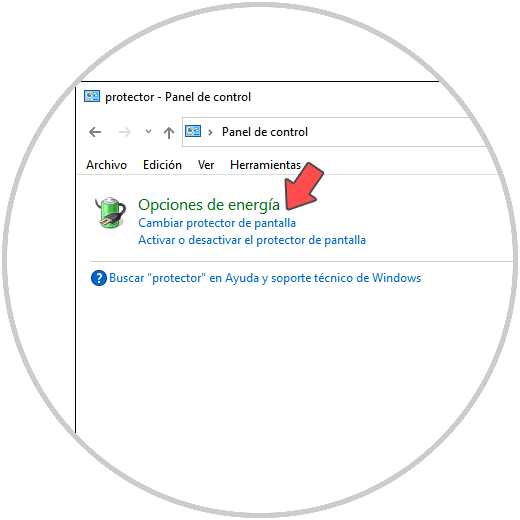
Thus, we have several ways to configure the Windows 10 screen saver.