Windows 10 evolves in such a way that certain functionalities of the system have been disabled or removed, one of these is that the sounds for the login, logout and shutdown events are no longer available, this does not mean that it cannot be possible assign a sound again in Windows 10 , we will do this directly from the task scheduler and we will see how to achieve it in a simple way in Windows 10 sounds..
The Windows 10 sounds are known in their great majority they carry with Microsoft almost since its history. Some have evolved, but others survive with the intention of helping us better interpret the actions of the system. The sound of shutting down Windows 10 was well known especially in previous versions like XP.
We also leave you the video tutorial to be able to activate sound when turning off Windows 10..
To stay up to date, remember to subscribe to our YouTube channel! SUBSCRIBE
How to turn sound on when shutting down Windows 10
Step 1
We access the task scheduler and in the displayed window select "Create task" from the right side panel:
one
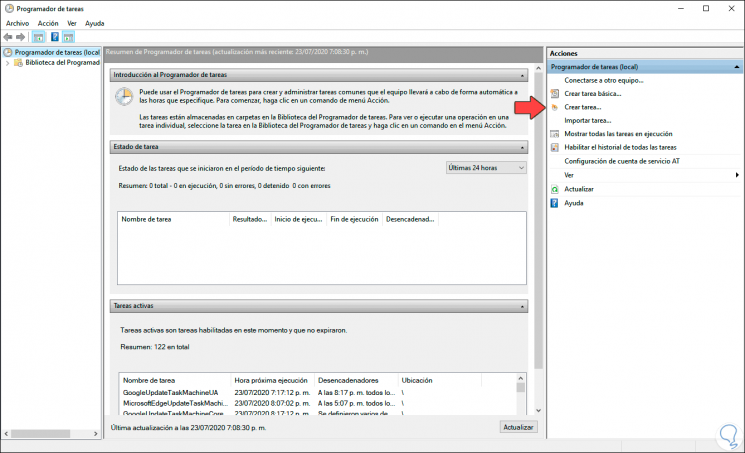
Step 2
In the pop-up window we configure the following:
- In the "Name" field we enter a name for the task
- We activate the box “Run whether the user logs in or not
- In the "Configure for" field we select "Windows 10"
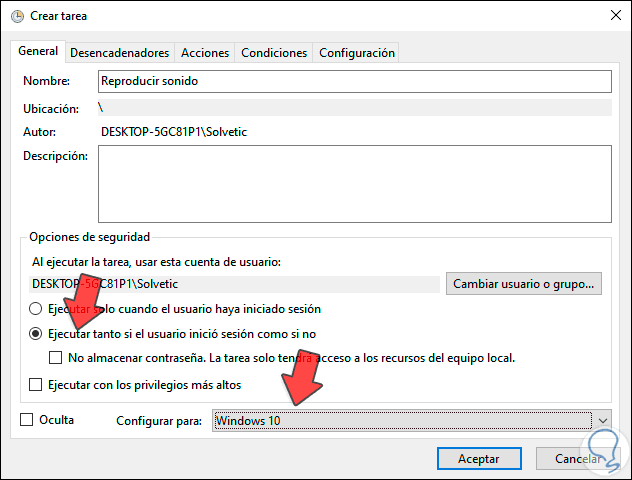
Step 3
We go to the "Triggers" tab where we see the following:
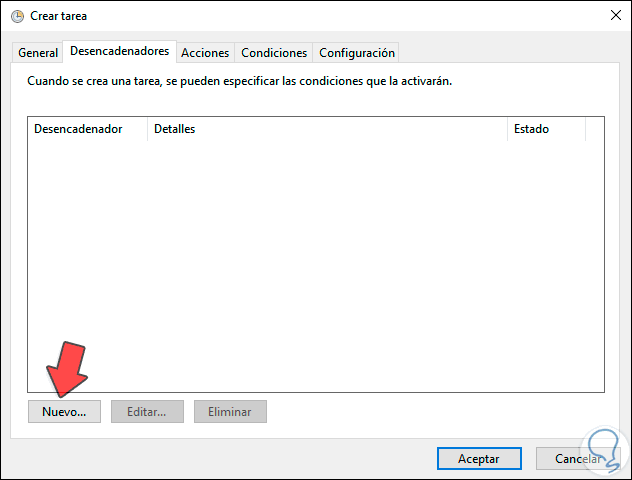
Step 4
We click on "New" and configure there. We apply the changes.
- In the field "Start the task" we select "When an event occurs"
- In the "Registration" field we select System
- In the field “Id. From the event ”we entered 1074

Step 5
We go to the Actions tab and select New, there we configure. We apply the changes.
- In the "Action" field we select "When starting a program"
- In "Program or script" we enter "PowerShell"
- In "Add arguments" we copy the following:
"-Command" (New-Object Media.SoundPlayer C: \ Windows \ Media \ Windows Shutdown.wav '). PlaySync () "
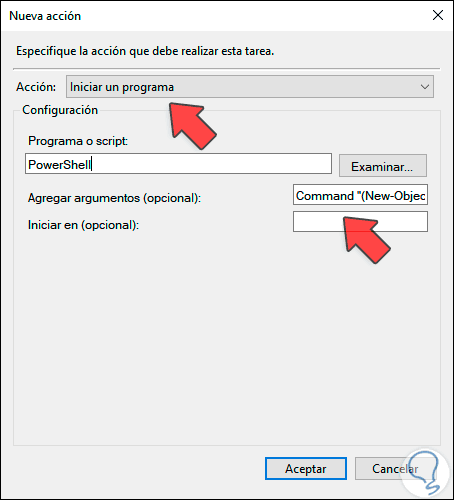
Step 6
We go to the "Conditions" tab and deactivate the "Start the task only if the equipment is connected to alternating current" box:
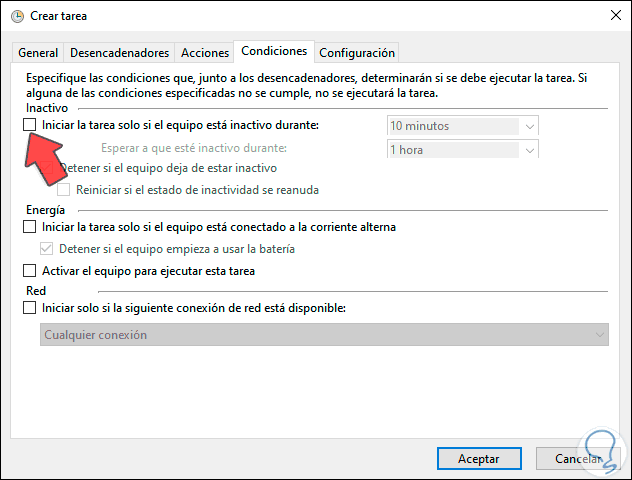
Step 7
We click OK and the following will be launched. There we enter the local administrator password and click OK.
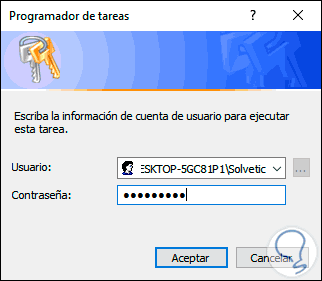
So the task has been scheduled and Windows 10 will make a sound when shutting down.